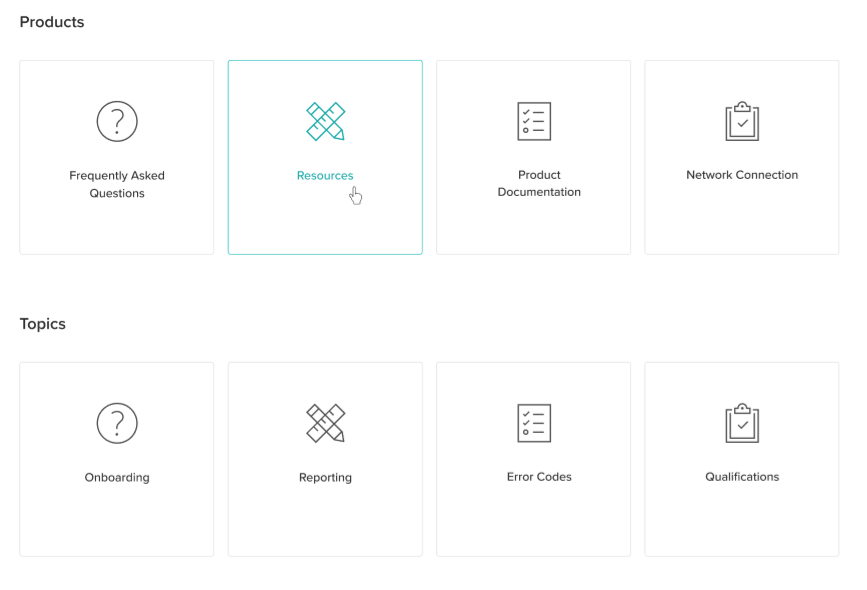Knowledge Base Section & Label Homepage Customizations
Last Updated:What's in this article?
Can I customize the Labels on my Knowledge Base Homepage?
Yes, you can show the labels on your Knowledge Base homepage in one grouping or organize them within sections. When you create sections, you can define the label for each section and the labels that display under each section along with the order those labels display.
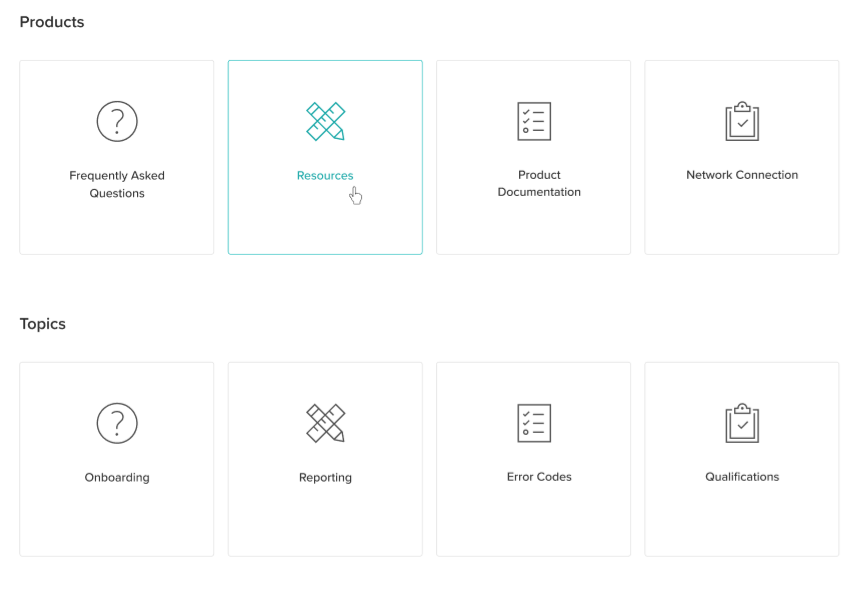
How do I show my labels in one grouping?
If you want to show all your homepage labels in one grouping without section headers -
- Open the Settings activity and navigate to the Knowledge option on the left menu
- Open the Knowledge Base Library you want to define the homepage labels on
- Find the Homepage Labels to display field and choose the Labels you want to show on the homepage from the picklist

- Click Save to show these labels on your homepage
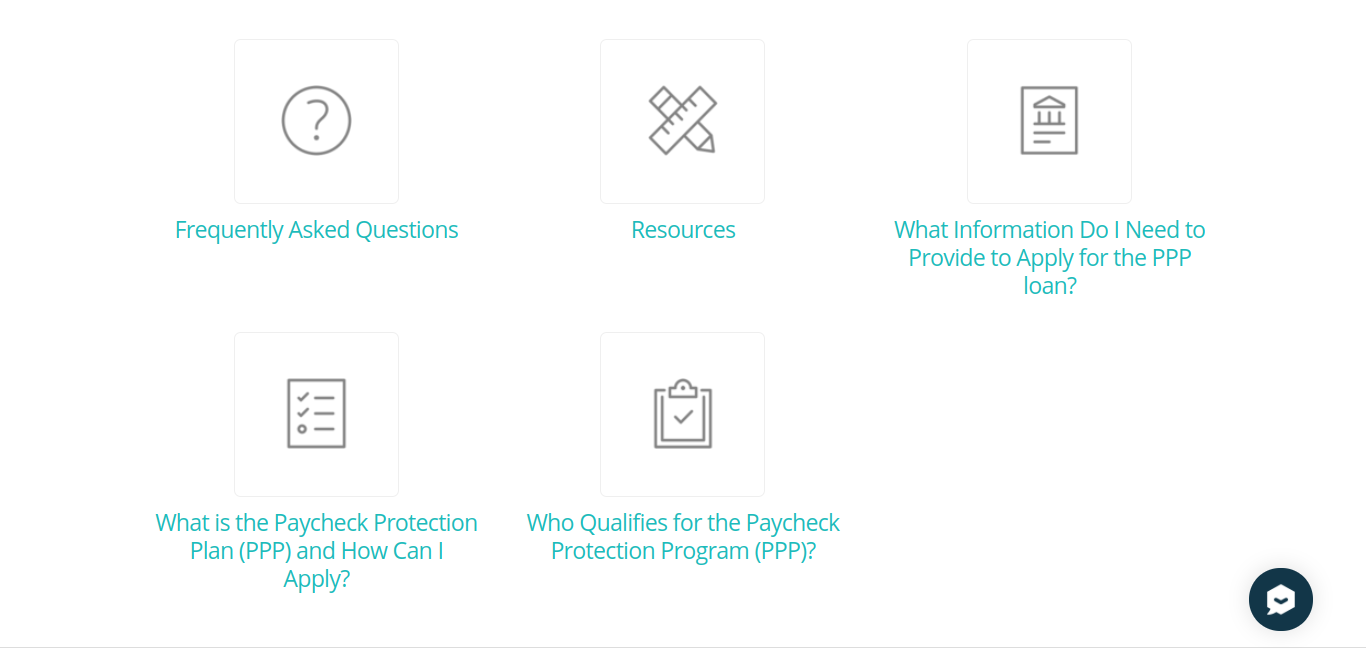
All labels listed in this section will show in alphabetical order, not in the order you list them.
How do I set up sections to display my homepage labels?
If you want to organize your homepage labels under section headers -
- Open the Settings activity and navigate to the Knowledge option on the left menu
- Open the Knowledge Base Library you want to define the homepage labels on
- Locate the Add Section button on the bottom left of the Library Settings page
- Click the Add Section button to add a row to the Section table

- Under the Title header, type the title of the section you want to create
- Under the Labels header, pick the Labels you want to display under this section header on the homepage. Note: The Labels will show in the order you add them to the Section. To change the order of the Labels in a Section, delete all the Labels from the Section row and re-add them in the order you want the Labels to display.
- Repeat steps 3-6 to add additional sections with labels underneath them to your homepage
- Click Save to update your homepage with the sections and labels listed