Knowledge Base Themes
Choosing a Knowledge Base Theme
Last Updated:What's in this article?
What are Knowledge Base Themes?
Knowledge Base Themes define the base CSS and HTML for the external Knowledge Base. Two themes are available today:
- Default
- Modern
A different theme can be applied to each distinct Knowledge Base Library.
Default Theme
A preview of the Default theme is shown below -
Modern Theme
A preview of the Modern theme is shown below -
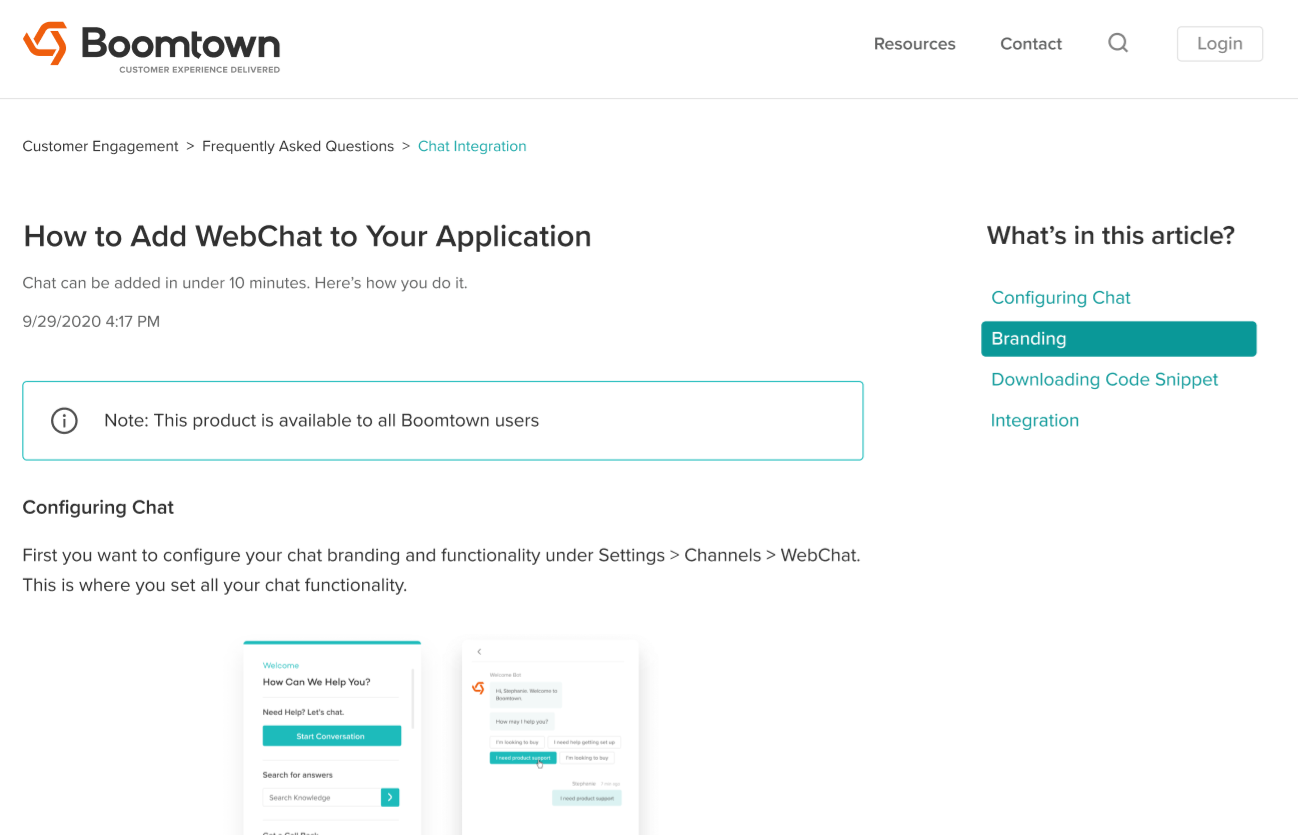
How do I change the theme for my Knowledge Base Library?
By default, you'll be opted into the Default theme for all new Knowledge Base Libraries you create. To change a Library's theme -
- Open the Settings activity and navigate to the Knowledge option on the left menu
- Open up the Knowledge Base Library you want to change the theme
- On the bottom right of the Library Settings screen, locate the Theme field and choose the theme you want from the picklist
- Click Save in the bottom right to change the Library to the new theme
Changing the theme of a Library will overwrite any custom CSS and HTML updates you've made for that Library.
Can I customize the themes further?
Yes, any of the Boomtown themes can be further customized by editing the underlying CSS and HTML. To edit the CSS and HTML, please review the Article below.
