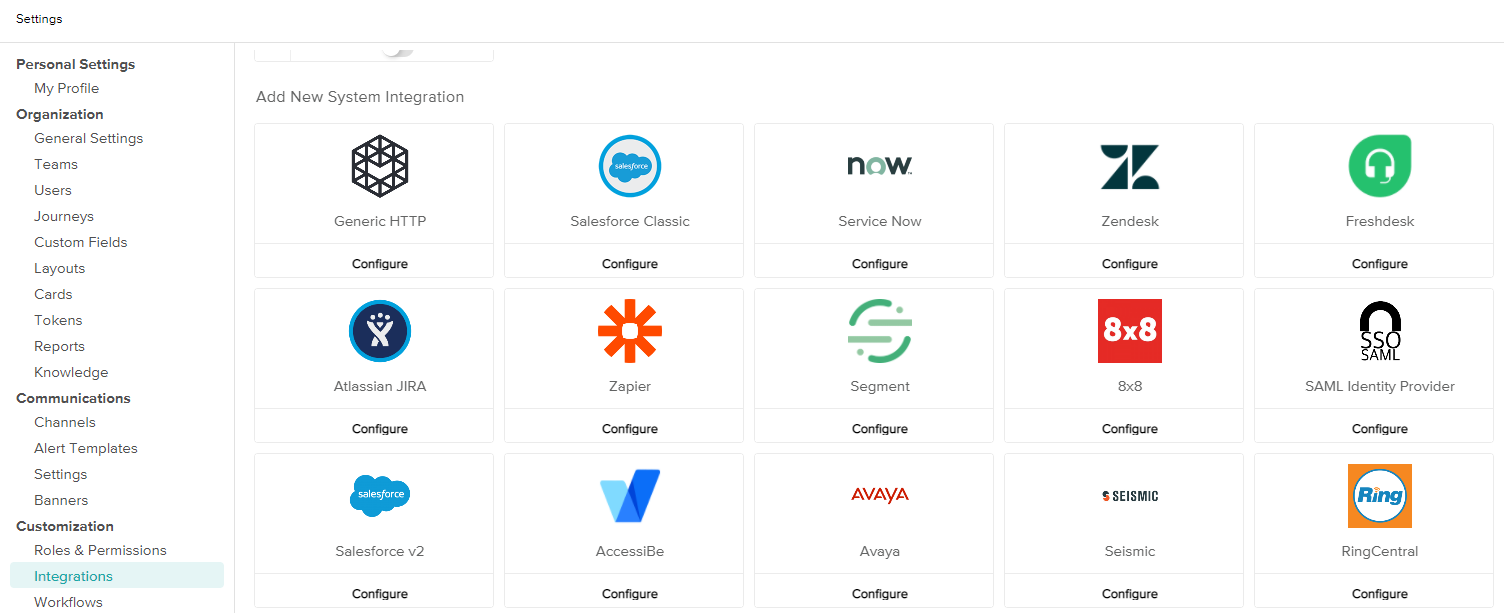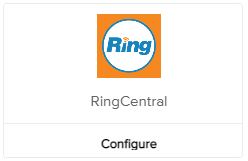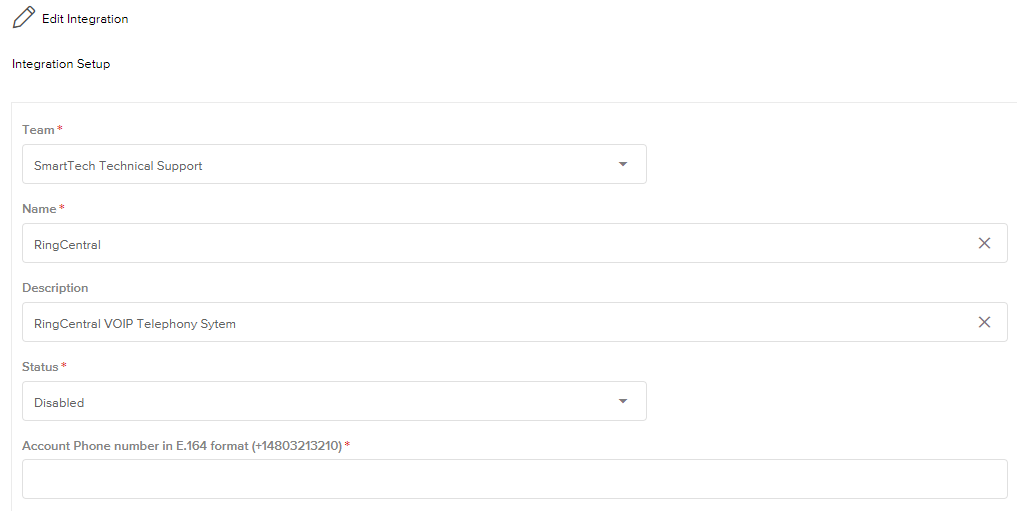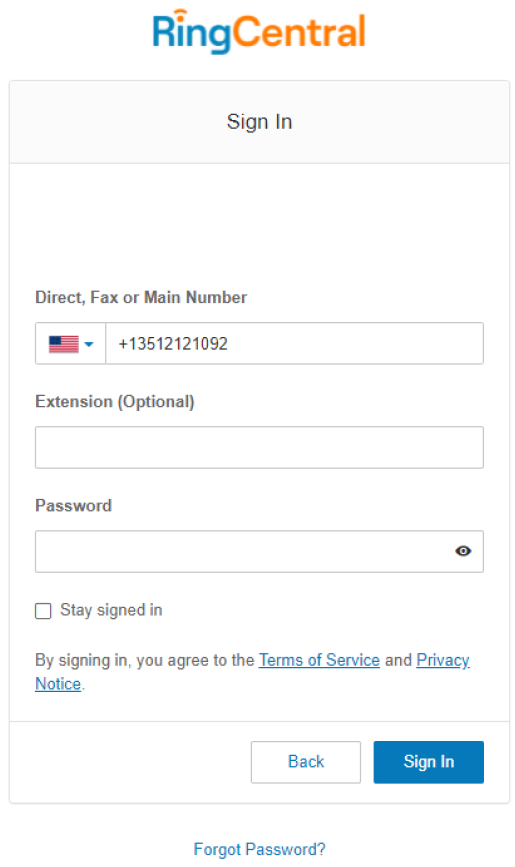How to Configure a RingCentral Integration
Connect your RingCentral Phone System to Boomtown
Last Updated:What's in this article?
What is the RingCentral Phone Integration?
Boomtown has created a direct integration with RingCentral to allow Organizations that use RingCentral to automatically create Cases from inbound phone calls, route them to the correct team, and pop the Case on the screen assigned to the agent that answered the call. This integration allows agents to focus on helping the customer instead of creating a Case and locating the correct customer to associate on that Case.
What functionality does the RingCentral Integration Provide?
The RingCentral integration provides four basic features to help agents when answering inbound calls in RingCentral:
Team-specific call routing
The Team-specific call routing allows users of the RingCentral app to manage calls with Boomtown, with the capability of routing calls to specific teams based on DID. So whether they're in implementation/success or support, you'll be able to interact in-app as you're troubleshooting an issue.
Automatic case creation
The automatic case creation gives users the ability to automatically generate cases that get pushed to the Boomtown Platform based on their interaction within RingCental. Given the context of the issue being addressed on the call, the case can be informed by that context and escalate/handle the case accordingly.
Pushing a case to an agent's screen
The integration gives users the ability to push Boomtown Platform cases directly onto the screen of a relevant team member at the outset of, and during, the RingCentral call. This allows agents to focus on the customer they're helping rather than manually creating a Case.
Ability to cancel abandoned cases
The integration has the ability to automatically cancel cases when the call has been abandoned. This provides greater efficiency for queue management so users can focus on the calls that still need their attention.
How to Configure the RingCentral integration
Here are instructions on how to configure the RingCentral integration in your Boomtown workspace. Before you get started you will want to make sure that you have login credentials from to:
- A Boomtown account with access to create Integrations
- A RingCentral admin account
Configure the Integration From the Boomtown App
- Go Settings > Customization > Integrations (access Settings by clicking on your Avatar in the top right of the screen
- Click Configure on the RingCentral Integration card
- On the configuration screen, select the Team that you want to own Cases that are created from the Integration
- Name your integration and give it a description. This is only for identification purposes.
- Set the Status to Enabled
- Under the Account Phone Number field add the RingCentral number that you want to create Cases in Boomtown. This should be in the following format :+19785001234 (where+1 is the country code)
- Click Save and you will be redirected to the RingCentral login page where you will need to login as a RingCentral account administrator and grant access to the Boomtown app.
- Once you click Sign in, this will complete the integration. Upon approving access to Boomtown, Boomtown will communicate with RingCentral automatically to start receiving call events to create and pop tickets for agents.
Testing the RingCentral Integration
After you complete the RingCentral configurated detailed above, it's time to test the integration.
- Log into Boomtown as one of your agents that will answer phone calls.
- Call the number that you included in the integration panel.
- When the call rings through to an agent, answer the call
- You should see a Case automatically get created on the Agents screen related to the phone call that was just placed.