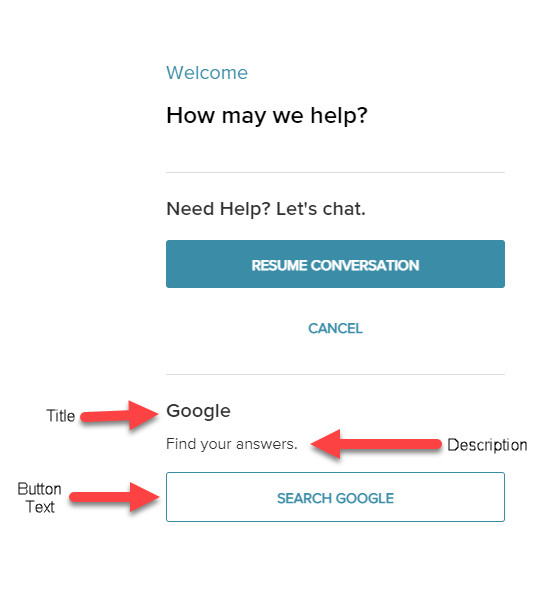Add a Website Link to your Web Chat Integration
Last Updated:What's in this article?
When editing an existing Webchat Integration or creating a new one, you will have the option to add a Website button link to your Web Chat integration.
On the Configurations screen, you will be met with multiple support channels to choose from.
To enable the Website Button, select the circle next to 'Web', and give it a title, description, button text, and URL to link to.
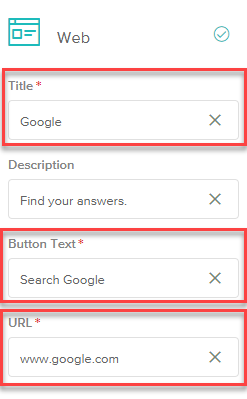
After choosing the Website Integration, click 'Save and Next', and then 'Done'.
Your Web Chat integration should now look like the following: