Suggestions on Cases
Last Updated:What's in this article?
What are Suggestions?
Suggestions are how we deliver knowledge to teams as they help Customers. We aim to bring knowledge to teams proactively rather than make agents go and search for the information they need.
Suggestions appear in the Solutions Panel (4th column) of the Case view and they update as you add more information on a Case. The column may start at the beginning of a Case, but as you chat or email with a Customer and add new notes, you'll start to see suggestions appear. 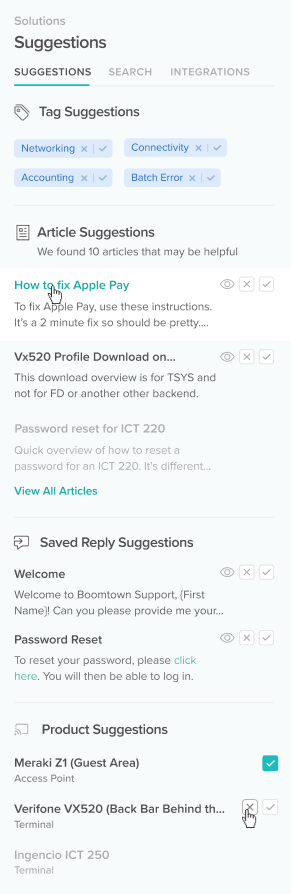
What types of Suggestions are there?
We have four types of Suggestions that appear in the Solutions panel:
- Tags
- Articles
- Products
- Quick Replies
Tags
Tags are used to categorize the Case and they help you understand what the Case is about at a glance. Tags are also used across the Platform, including on Knowledge Articles, which makes it easier to find the Article you need when you add Tags to a Case
Articles
Articles come from your Knowledge Libraries and often contain the answer to the Customer's problem or question. Articles can be public or private. If you accept a public Article Suggestion, you can easily send this Article to the Customer with a pre-written response with a few clicks.
Products
Products connect the Case to the Product that the Customer uses. This is helpful because the answer to their question or problem can vary dramatically depending on the Product that the Customer is asking about.
Quick Replies
Quick Replies are pre-written messages that make it easy to send common responses to a Customer with just a click. If you're frequently using the same Quick Replies when responding to Customers, you'll get these suggested to you in the Solutions Panel.
How do I use Suggestions?

Suggestions are easy to use. Just click on the check mark next to the Suggestion to accept it. When you accept a Suggestion, it will add it to the Case (either as a Tag, Product, or Article Used).
You can also reject a bad Suggestion by clicking the X. This will remove it from your suggestion list.
If configured, clicking accept on an Article or Quick Reply will past a pre-written message in the composer window to respond back to the Customer.
How does the system learn what to suggest?
The system learns with each new Customer interaction. It indexes a number of data points and uses machine learning to improve Suggestion quality over time. The more data you provide, the better the Suggestions will get.
Accepting and rejecting Suggestions also teaches the system which Suggestions are good and which ones are not based on specific Customer interactions.
How do I improve the quality of Suggestions?
The more data you give the system, the better the Suggestions will get.
The system will automatically capture data from conversations and Customer history, but it also look at data from the following fields to pull in the right Suggestions:
- Communication Data (chat, email SMS, etc.)
- Case Name
- Case Description
- Category
- Tags
- Products
- Articles Used
- Troubleshooting Steps
- Customer / Location / Contact Information
- Case History
By adding Case Name, Descriptions, Tags, Products, and Articles to Cases as you work, the system will quickly learn what suggestions are most helpful based on the context.
