The Knowledge View at a Glance
Learn about your organization's Knowledge libraries.
Last Updated:What's in this article?
Let's take a look at the Knowledge view!
This view gives you access to all of the articles available to your organization.
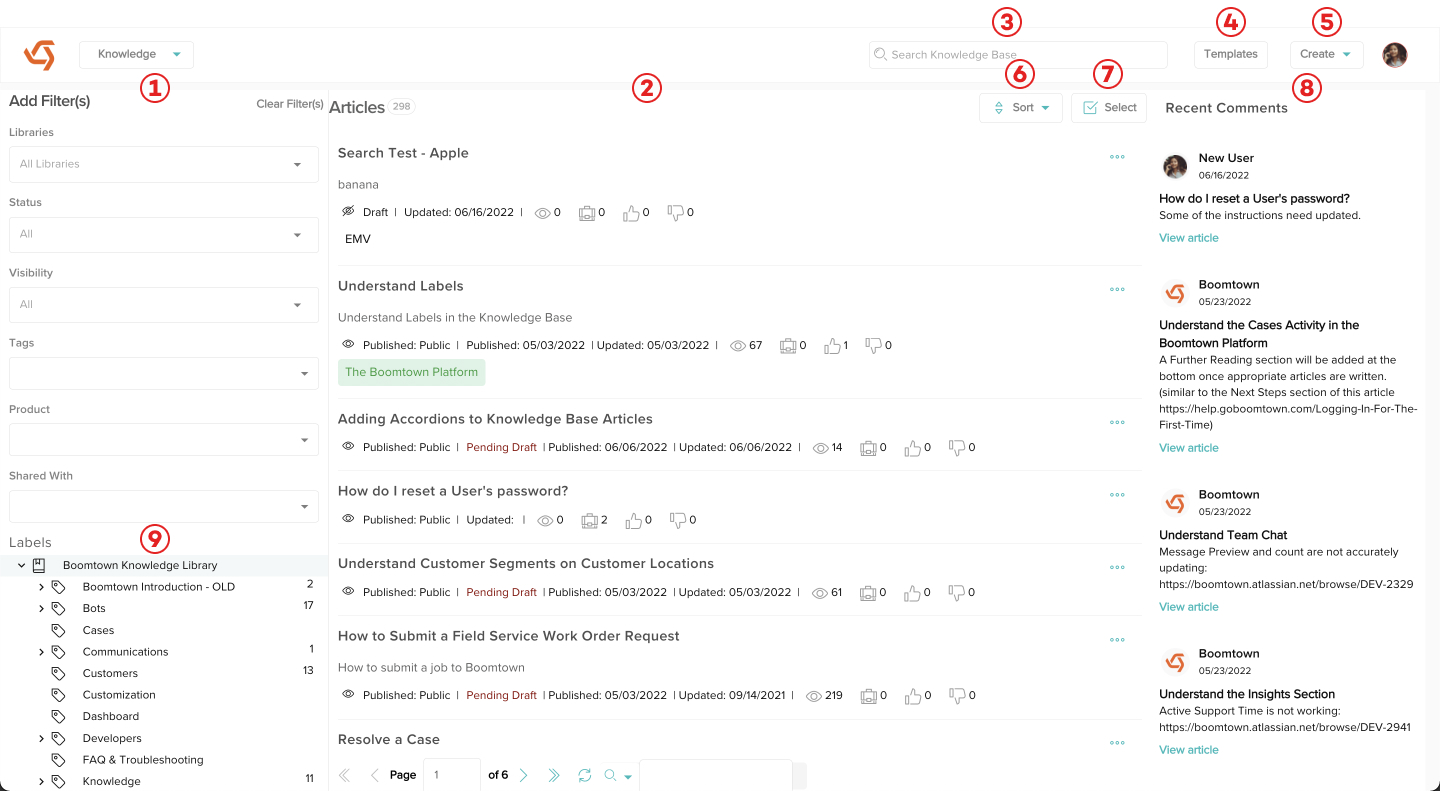
- Filters - Apply various filters to narrow down the articles you see in your list. Filters will only stay active while you are in the Knowledge view.
- Article List - This list will always default to all of the articles available to your organization any time you access the Knowledge view.
- Search Knowledge - Use this to specifically search the Knowledge view. The results will depend on the library, label, or sub-label you selected in the Labels section and/or any filters you may have applied.
- Templates Button - Clicking this button will take you to the templates display where you can create new article templates, update existing ones, or delete templates completely.
- Create Button - In the Knowledge view, the Create button allows you to create new articles or labels.
- Sort Button - By default, the article list is sorted by the date they were last updated with the newest on the top. You can change the way the list is sorted using this button.
- Select Button - Clicking the select button will bring up a check box next to each article in the list. You can then select multiple articles and perform bulk actions on them. The select button will only appear if you click on a specific library, label, or sub-label in the Labels section.
- Recent Comments - Any comments left in an article will be listed here with the newest comment on the top.
- Labels - Here you will be able to see each library in your organization as well as any labels and sub-labels under that library. When you click on a library, label, or sub-label here, the article list will only show you articles under whichever option you clicked on.
