Customers & Locations at a Glance
Learn about the Customer panel in the CX Manager.
Last Updated:What's in this article?
Customers & Locations
Locations are considered to be the default record in CXME under which new Cases and Contacts can be created. When you create a new Customer in CXME, you are also creating a Location. The Customer is considered the parent of that Location and multiple Locations can be added to a Customer to keep them organized.
The Customer Panel
Whenever you access a Case or a Location, the first panel in the CX Manager will always be the Customer panel. Let's take a closer look!
Clicking on a Location, Contact, Product, or Case in the Customer panel will open more details and functionality in the panel directly to the right of it.
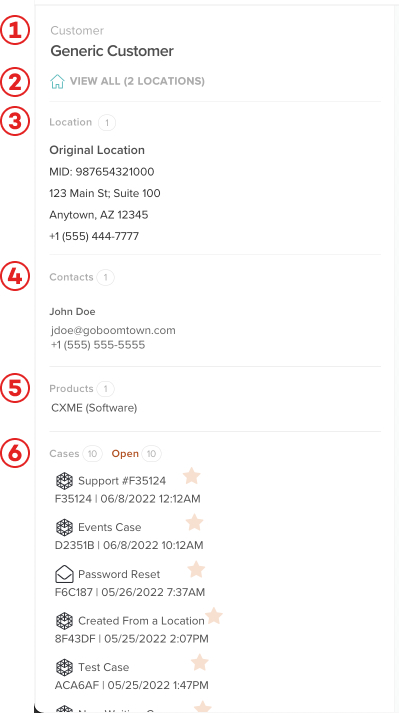
- Customer Name - The name of the Customer will always be at the top of this panel. You can update the Customer Name by editing any of the Locations under that particular Customer.
- Location Switcher - This option will only appear if a Customer has more than 1 Location under it. You can click on it if you wish to access a different Location under this specific Customer.
- Location - Here you will find the Location Name and MID (Merchant Identification Number) as well as the full address and business phone number for the Location you are currently accessing.
- Contacts - Any Contacts associated with this Location will be listed here. The full name, email address, and SMS number of each Contact will be visible here as long as those fields have been completed.
- Products - Any Products associated with this Location will be listed here.
- Cases - All Cases that were created under this Location will be listed here. You can see the total number of Cases under this Location and how many of those are currently open. Cases that are open will have a star next to them and will take priority at the top of the list over resolved Cases. The Cases are listed by the date they were created with the newest at the top.
