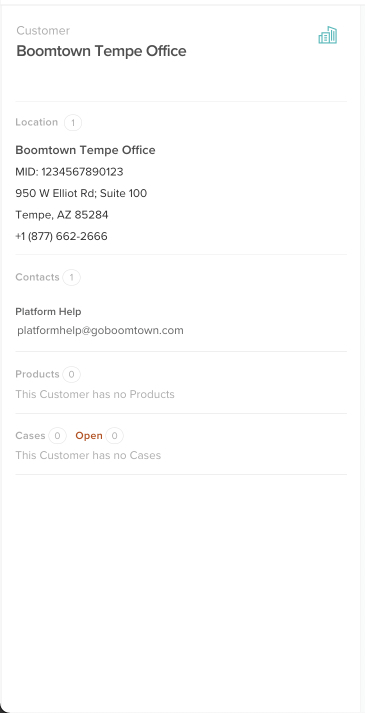Create a New Customer
Learn about manually creating a new Customer, Location, & Contact.
Last Updated:What's in this article?
Manually Create a New Customer
When you create a new Customer profile in CXME, you will also be creating a new Location and Contact under that Customer. You can create a new Customer using the Create button at the top right as long as you are in any view besides Knowledge. Let's learn how!
Your ability to create new Customers depends on your Role & Permissions.
- Click the Create button, then click on Customer.
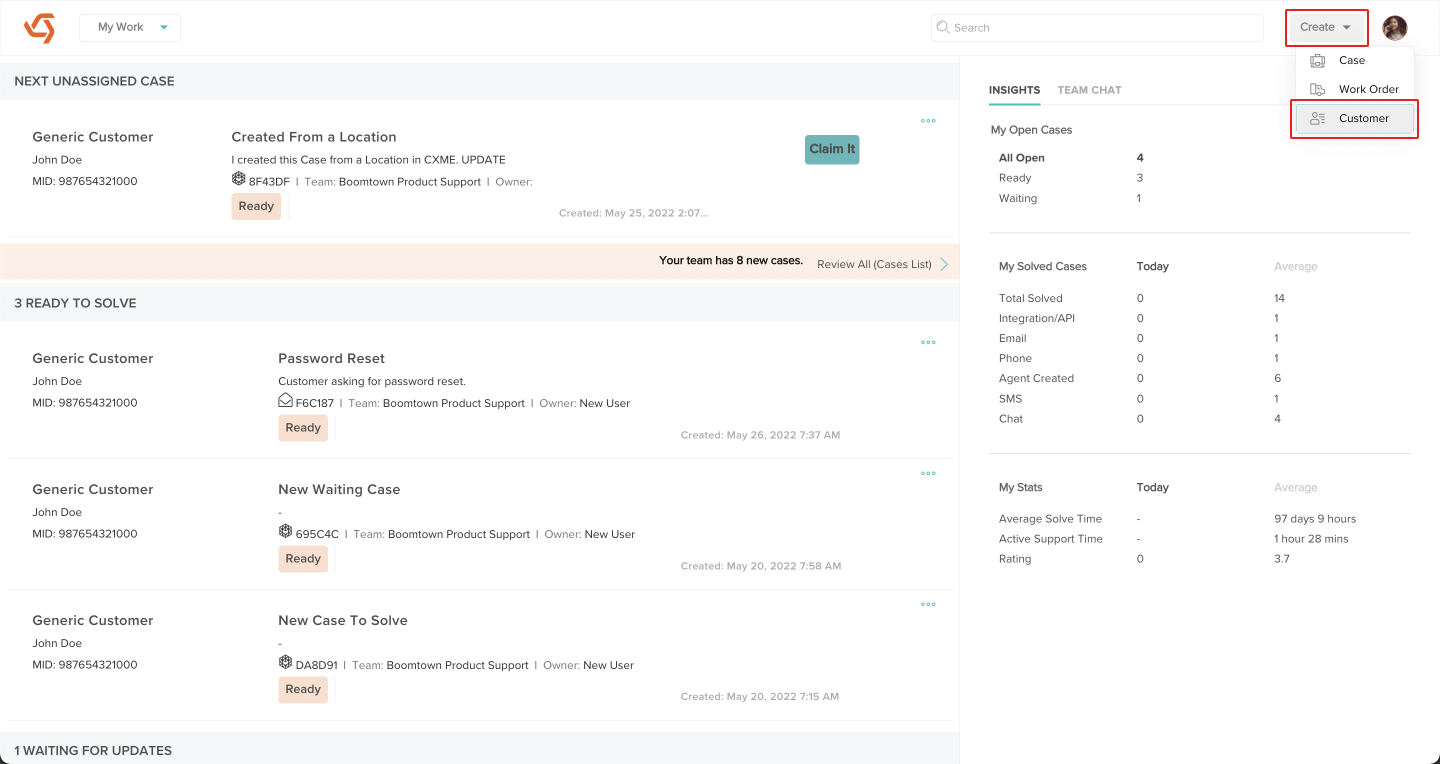
- Empty fields will load in the Customer panel. Fill out all of the appropriate fields then click the Save button at the bottom of the Customer panel to create your new Customer, Location, and Contact.
Since Cases require Team and Contact associations, it is highly recommended to select at least 1 Team and complete at least 1 of the Contact fields when creating new Customers.
Required fields will have a red asterisk next to them. If you try to save a Customer with empty required fields, they will be outlined in red.
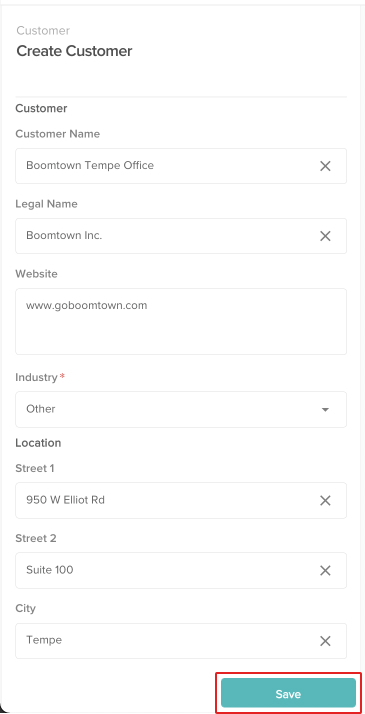
- Your new Customer, Location, and Contact have been created! Now you can create Cases for this Location and even add more Contacts or additional Locations.