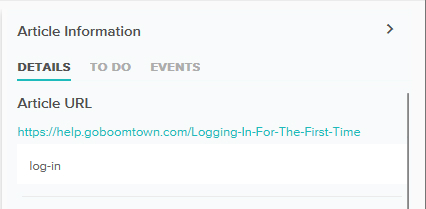Change an Article's URL
Customize the links to your Articles.
Last Updated:What's in this article?
Article URL
Each Article has a specific URL (Uniform Resource Locator) that provides a link to that Article in your external Library. The URL will default to the Title of the Article when you first create it. Any changes made to the URL will only take effect after it has been published. You can update the text of the specific Article URL when you are editing the Article. Let's learn how!
Updating an Article URL will break any links to the Article that were using the old URL. However, Article links inserted using Insert KB Article from the article body editor will update automatically to the new URL.
Change the Article URL
Give your Article a unique link by changing the URL.
- Access the Article you wish to change the URL for. You can find Articles using the search bar at the top of the Knowledge view, the filters in the Add Filters section, or by clicking on specific Libraries or Labels in the Labels section.
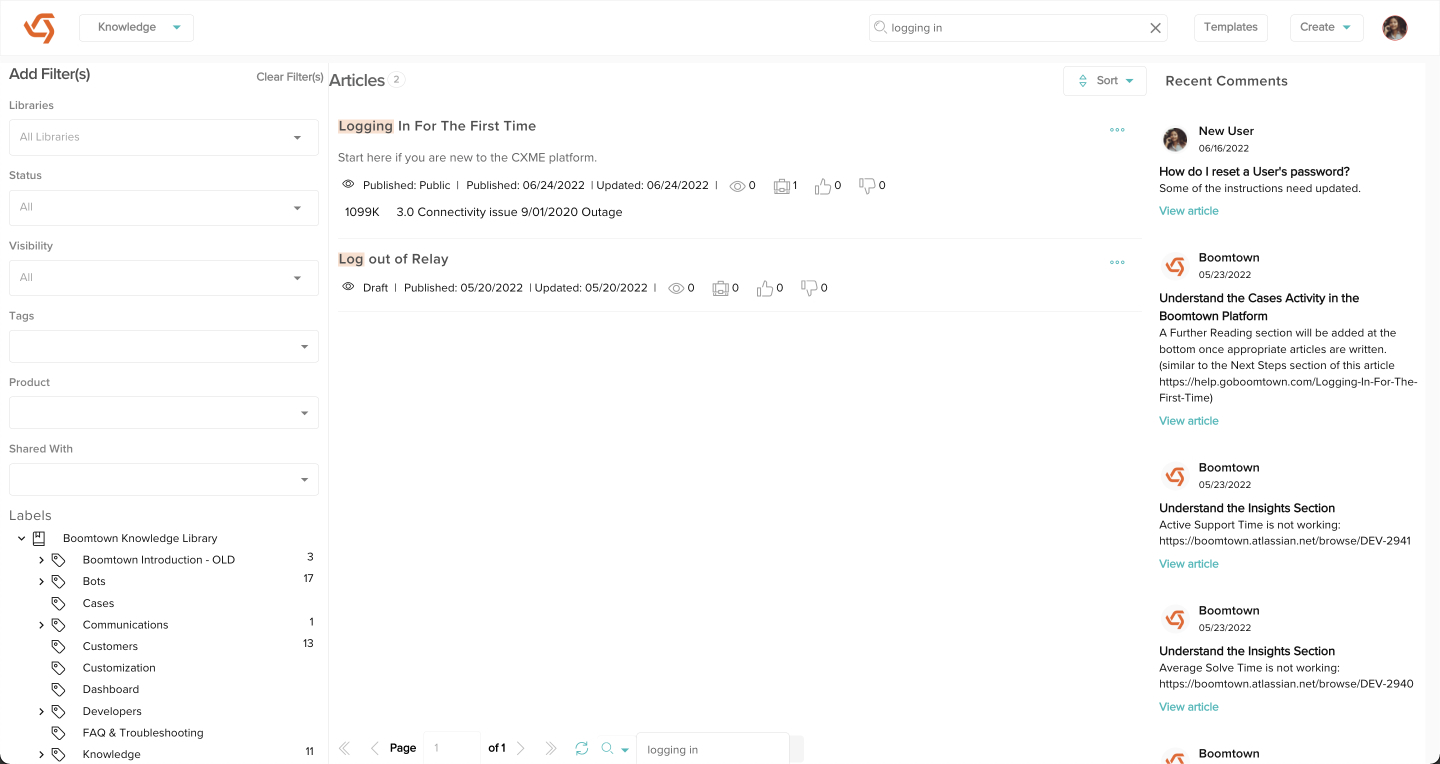
- Click the Edit button.
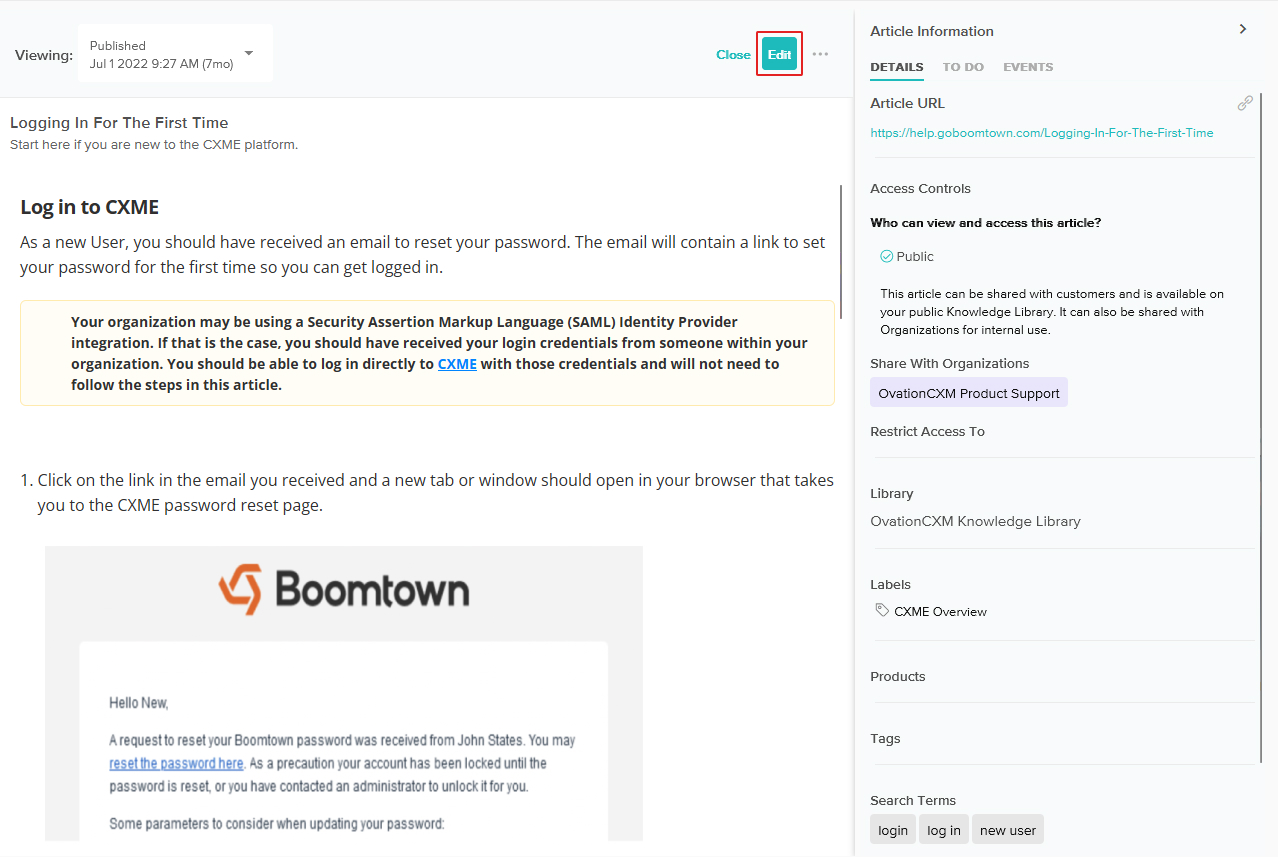
- Update the text to whatever you wish the URL to be. When you are done, click the Save button. If you are ready to use the new URL, click the Publish button.
Spaces or unsupported characters will automatically be replaced by an underscore (_). If you try to use the same URL of an existing Article in the same Library, the word "copy" and the current date and time will be automatically appended to the URL.