Articles at a Glance
Learn about Articles in the Knowledge view.
Last Updated:What's in this article?
View State
Whenever you click on an Article card in Knowledge home, you will be taken to the View State of the Article. This gives you a preview of the Article and let's you perform certain functions. Let's Take a closer look!
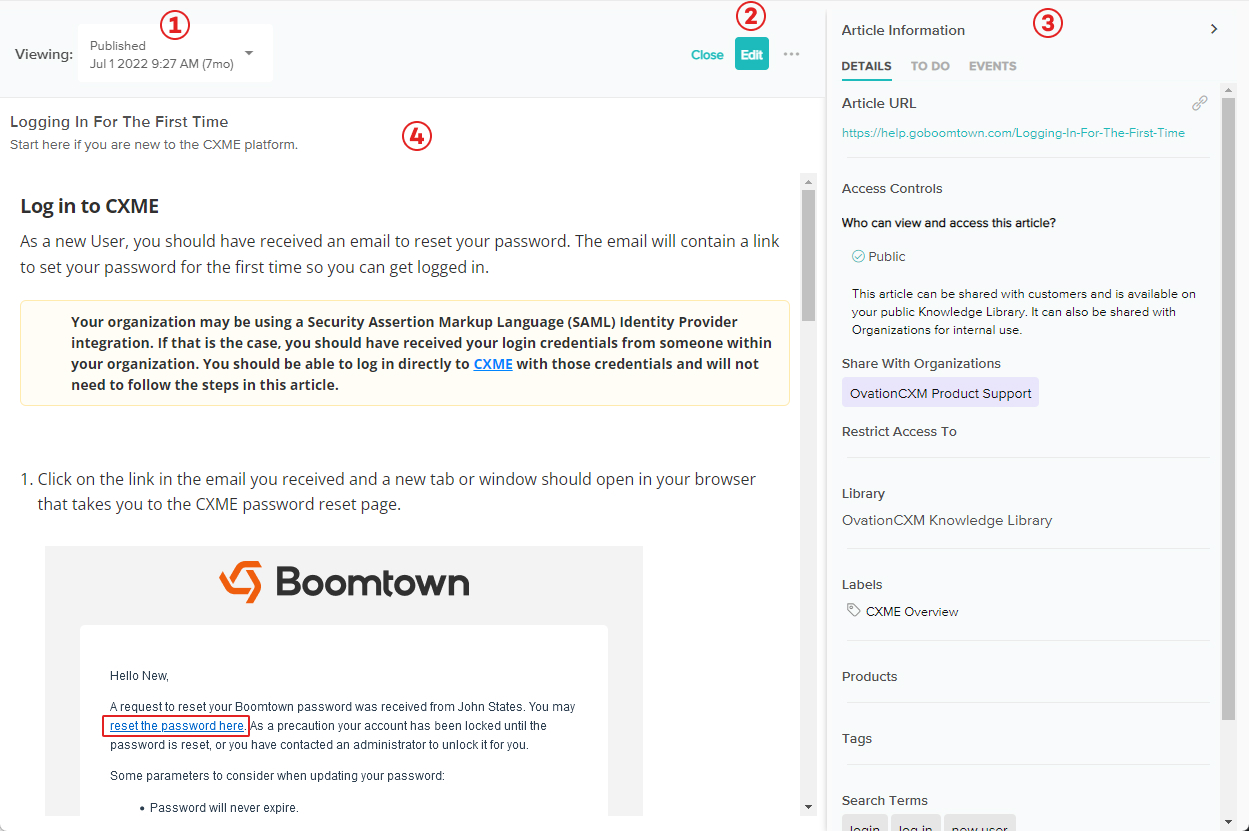
- Version Dropdown - Each Article can be comprised of different versions of the same Article. This dropdown allows you to select and view those different versions. Here are some quick descriptions of the different versions.
- Draft - This version is only visible internally through the Article editor. It will allow you to update the content and details of the Article before publishing it. The timestamp corresponds to the last time the Draft was saved.
- Published - Once a Draft is ready to be viewed in the external library, you can publish it to create a Published version. The timestamp corresponds to the date and time it was published.
- Previously Published - Any Published version that gets unpublished or published over becomes a Previously Published version. This gives you an audit trail and allows you to pull content from older versions of the Article. The timestamp corresponds to the date and time it was originally published.
- Main Action Buttons - Close will take you back to the Knowledge home page. Edit will take you to the edit state of the Article. If you are viewing a Published version and there is no Draft version, clicking Edit will create a new Draft based on the Published version. If you are viewing a Published version and there is already a Draft version, clicking Edit will take you to the Edit State of that Draft. There is also a More Options button for infrequent actions such as Unpublish, Discard Draft, and more. The buttons you see and actions available under More Options will depend on the version you are currently viewing.
- Article Information Panel - This panel is divided into 3 tabs that provide more info and insight into your Article. It can also be collapsed and resized. Let's take a closer look at each tab:
- Details - This tab gives you all the technical aspects of the Article such as it's unique URL, who has access to it, the Library & Labels it corresponds to, and more.
- To Do - This tab allows you to add, view, and resolve Comments associated with the Article.
- Events - This tab gives you statistics on the Article (number of external views, number of times used in a Case, number of positive ratings, and number of negative ratings) as well as a chronological history of the activity associated with this Article.
- Article Preview - This section contains the Title, Sub-title (where applicable), and the Body of the Article.
Edit State
Whenever you click the Edit button while in the View State, you will be taken to the Edit State of the Article. This will allow you to update the content and details of the Article.
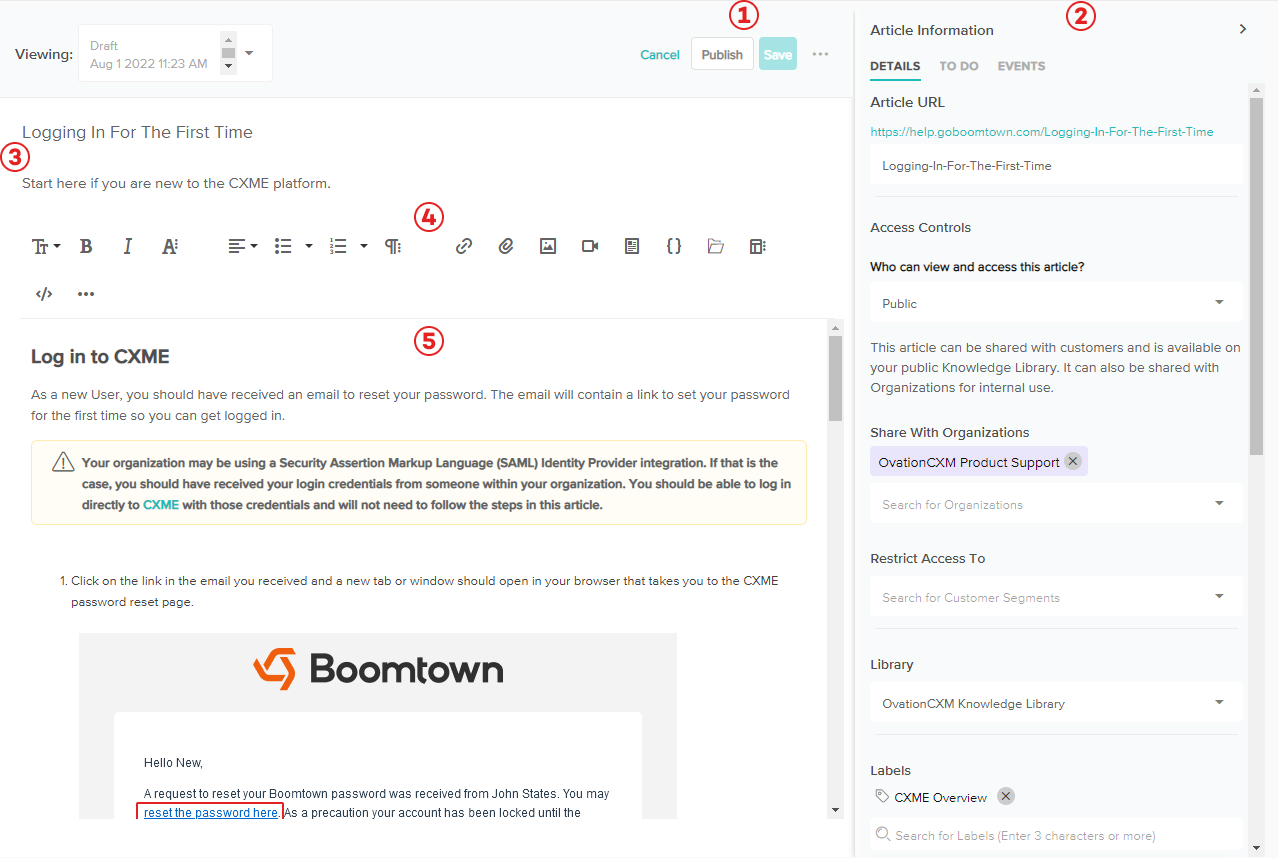
- Main Action Buttons - Cancel will take you back to the View State. Publish will turn the Draft into a Published version making the Article available to view externally. The Save button will be disabled until make any changes to the Draft. There is also a More Options button for infrequent actions such as Discard Draft, Export to PDF and more.
- Article Information Panel - Essentially the same as in the View State but now you are able to update all of the fields in the Details tab.
- Title & Sub-title - The Title is the name of the Article and how it will be displayed externally. You can optionally give the Article a Sub-title which will show up when searching or listing Articles externally.
- Editor Toolbar - This toolbar has everything you need to enhance the creativity and functionality of your Articles from adding bold text to changing the html code.
- Body - This is where you will add and update the content of the Article.
