Add or Remove Related Articles
Provide links to further reading in your Knowledge library.
Last Updated:What's in this article?
Related Articles
Give your readers access to additional information by adding Related Articles. Links to Related Articles will be listed at the bottom of the external Article they are added to. Links to Related Articles that are not public will only be visible to readers with the appropriate access controls. Only published Articles will be visible in the list. Any changes made to Related Articles will only be visible in the external Article after it has been published. You can allow the platform to auto-generate Related Articles or manually add them yourself. Let's learn how!
Auto Generate Related Articles
The platform will select the top 5 Articles based on a weighted system:
Articles with matching words in the Title & Sub-title.
Articles with matching Search Terms.
Articles that have the same Label.
- Access the Article you wish to auto-generate Related Articles for. You can find Articles using the search bar at the top of the Knowledge home page, the filters in the Add Filters section, or by clicking on specific Libraries or Labels in the Labels section.
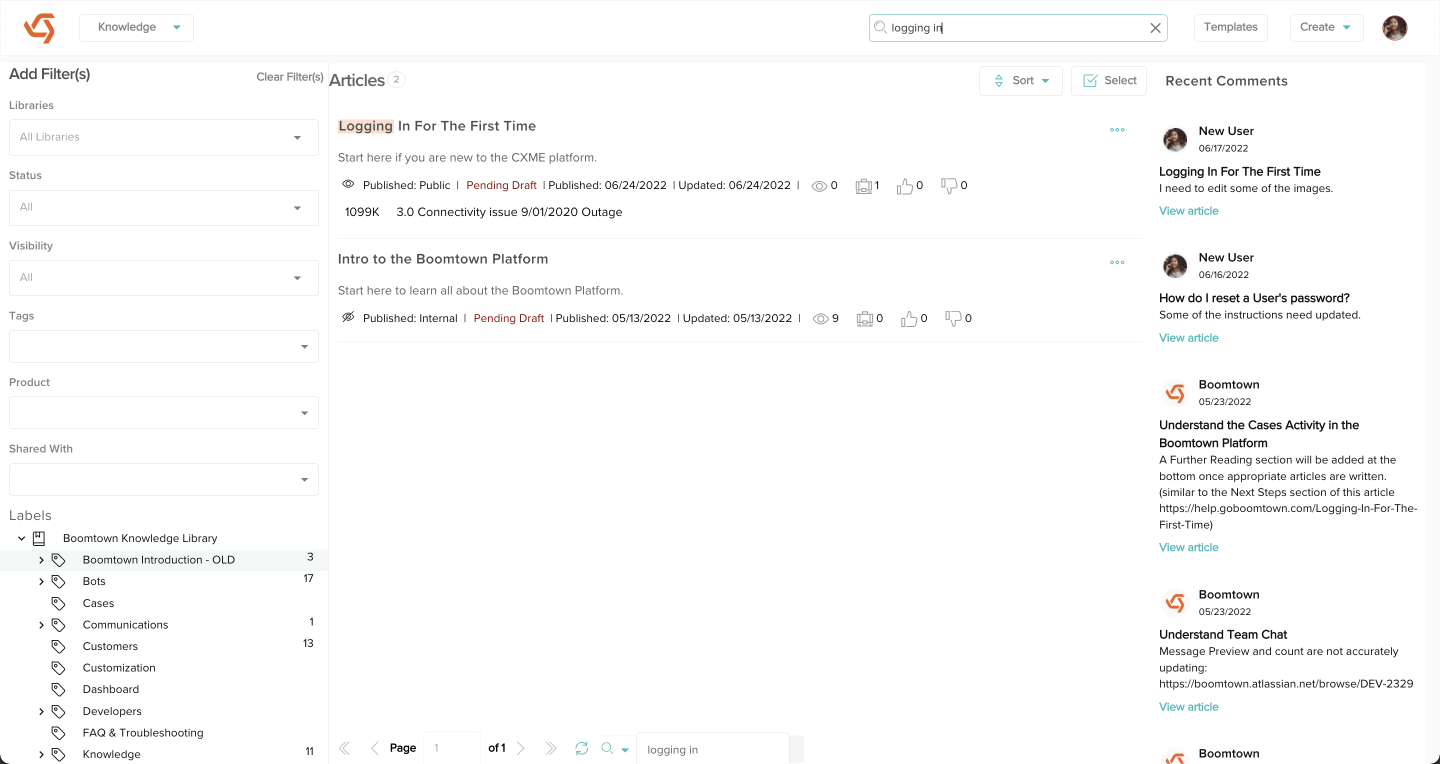
- Click on the Edit button.
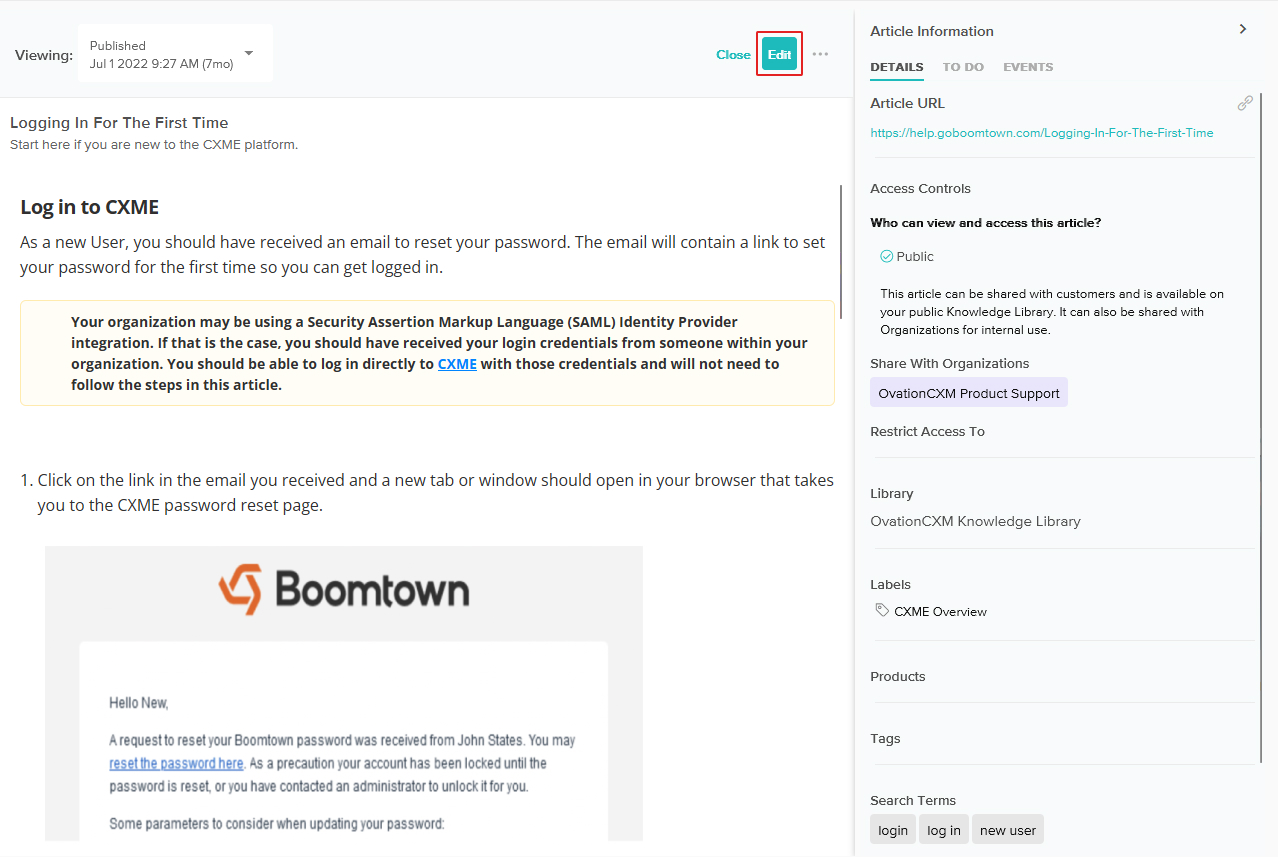
- Scroll down in the Details tab of the Article Information panel until you get to the Related Articles section. Click on the toggle switch next to Auto Generate.
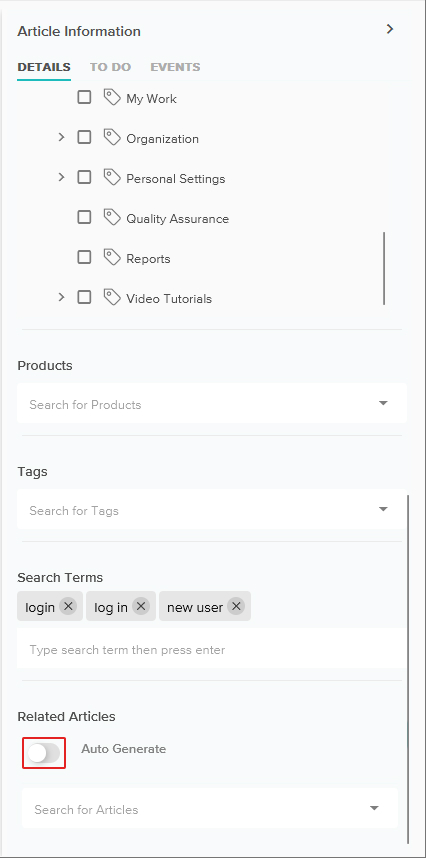
- Click the Save button and if you are ready for your changes to be viewed in the external Article, click the Publish button. Your article now has auto generated Related Articles! When anyone accesses the external Article, they will see the Related Articles listed at the bottom.
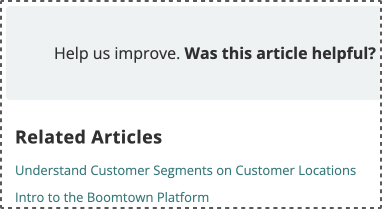
Manually Add Related Articles
You can select up to 25 Articles to list under Related Articles.
- Access the Article you wish to manually add Related Articles to. You can find Articles using the search bar at the top of the Knowledge home page, the filters in the Add Filters section, or by clicking on specific Libraries or Labels in the Labels section.
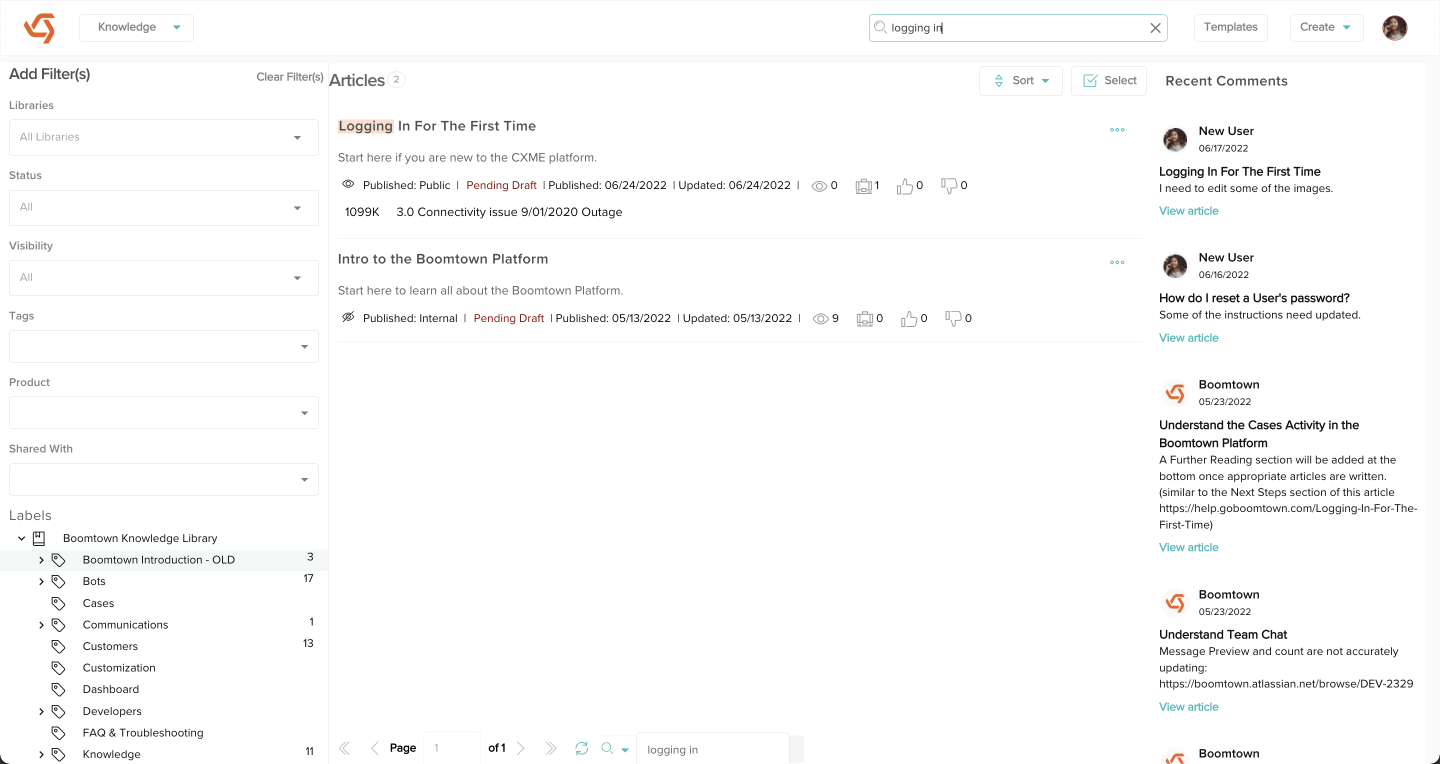
- Click on the Edit button.
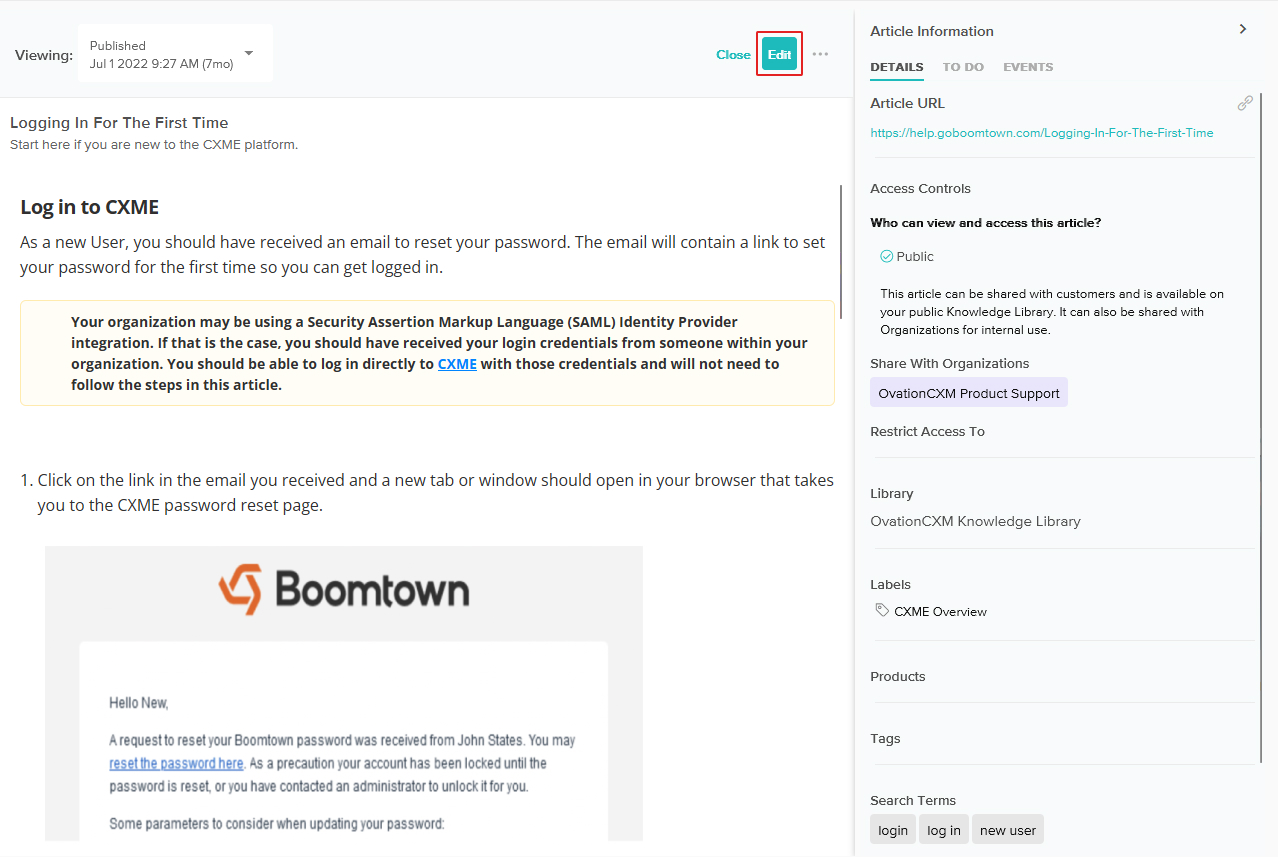
- Use the Search for Articles searchable dropdown field to add related articles. You can click and drag the Article Titles to change the order in which they appear in the external Article or the X to remove them from the list.
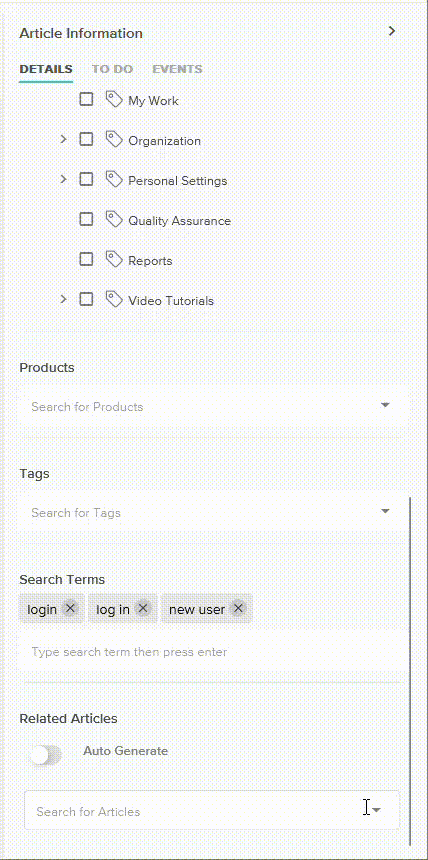
- Click the Save button and if you are ready for your changes to be viewed in the external Article, click the Publish button. Your Article now has Related Articles! When anyone accesses the external Article, they will see the Related Articles listed at the bottom.
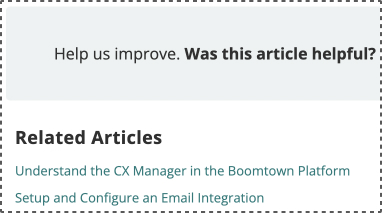
Leaving Auto Generate off and the list below it blank will remove the Related Articles section from the bottom of the external Article.
