Add or Delete Tags from an Article
Use tags to organize Articles and improve machine learning.
Last Updated:What's in this article?
Tags
Tags can be used to organize similar Articles together. When you add a tag to a published Article, the chances of it being suggested in a Case that has the same tag added to it will improve. You can also apply a filter on your Article list in the Knowledge home page so that only Articles with specific tags added to them are listed. Any changes made to tags will only be applied to the external Article after it has been published. You can easily add or remove tags to Articles in Knowledge. Let's learn how!
Your ability to add and delete tags from an Article depends on your Role & Permissions.
Add Tags
You can add tags when you are creating an Article or add them to existing Articles. Tags can easily be removed by clicking the X next to them while editing an Article.
- Access the Article you wish to add tags to. You can find Articles using the search bar at the top of the Knowledge view, the filters in the Add Filters section, or by clicking on specific libraries or labels in the Labels section.
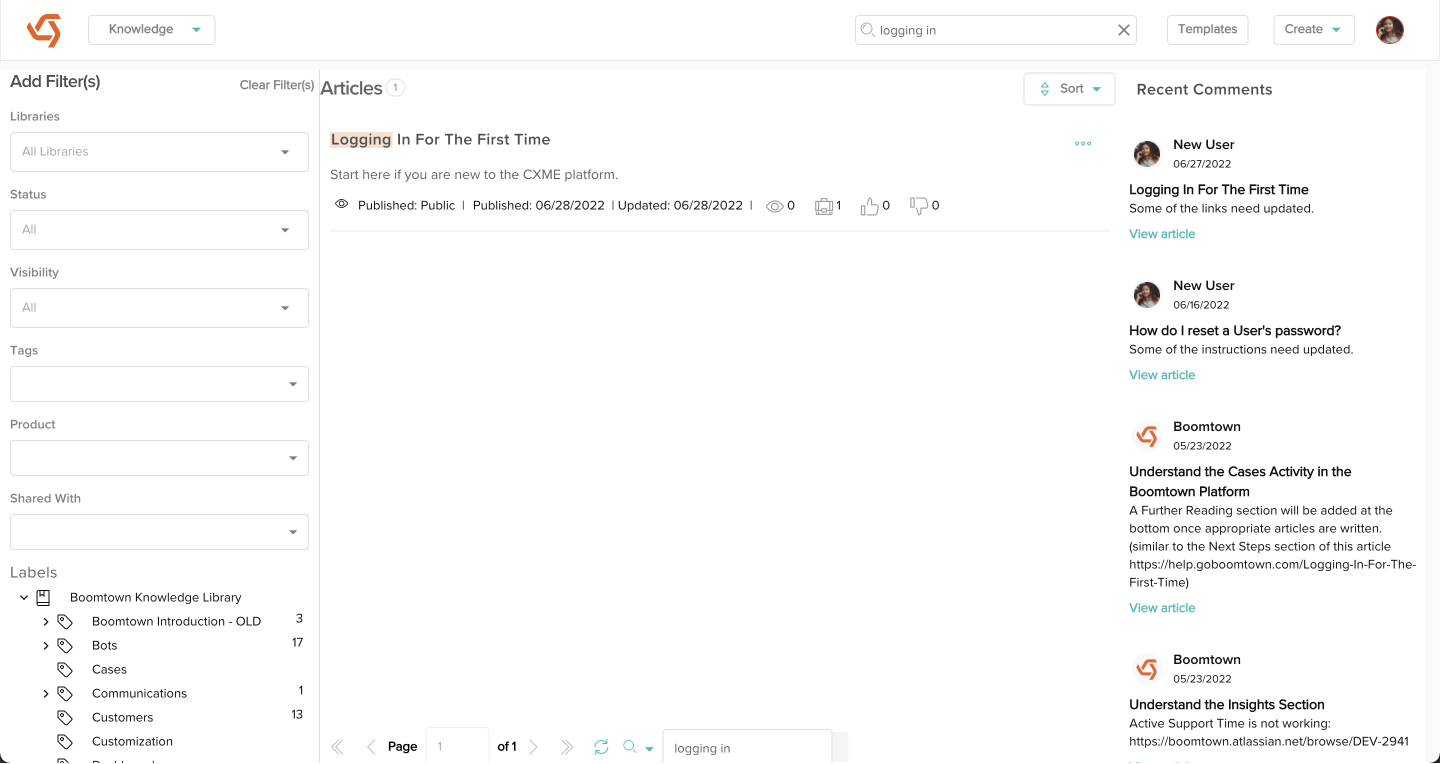
- Click the Edit button.
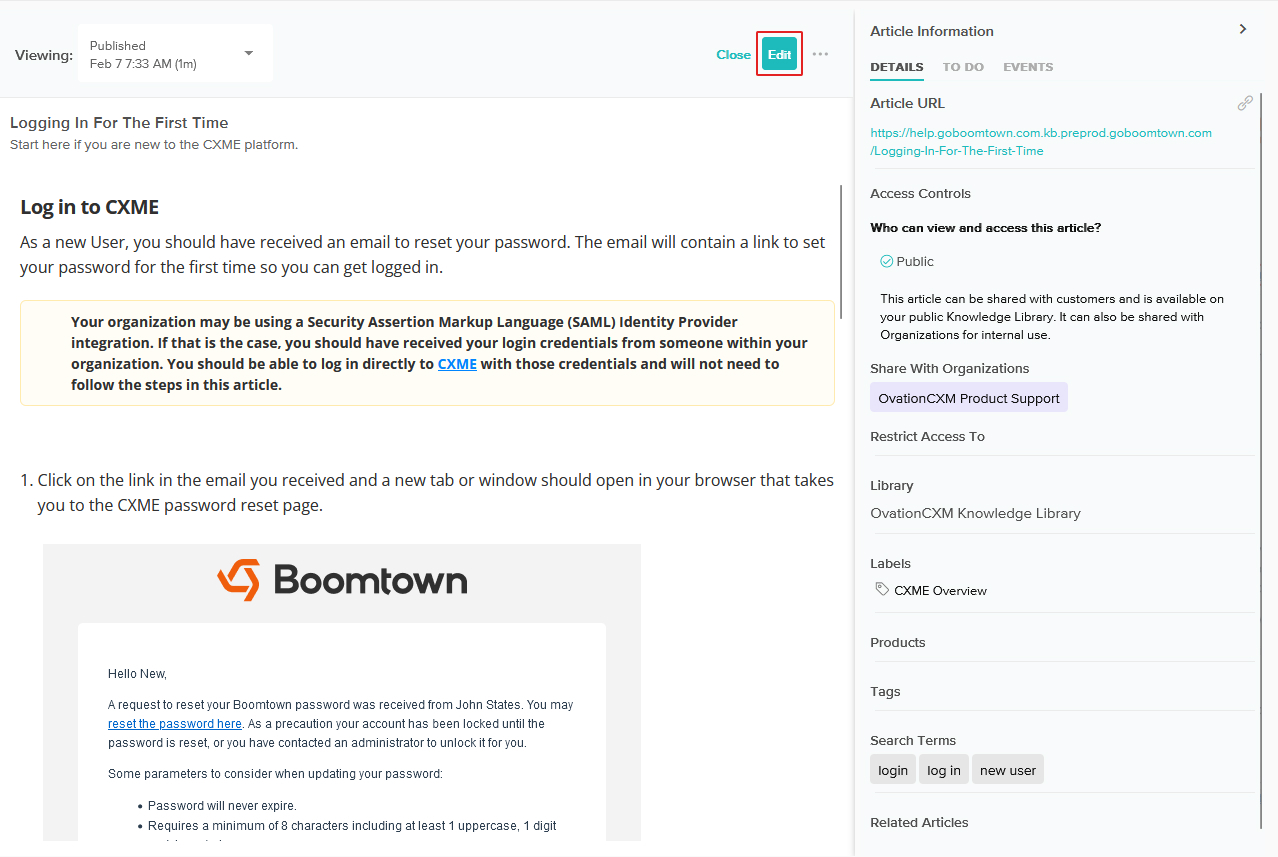
- In the Article information panel, scroll down until you see the Tags dropdown. You can search for tags or select them from the dropdown. Any tags you select will appear above the dropdown. Click the X next to any tag to delete it. When you are done click the Save button.
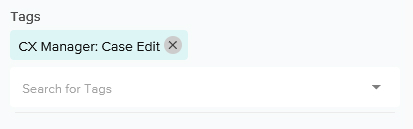
- If you are ready to apply your changes, click the Publish button. Tags have been added to the Article! The tags you added will be listed at the bottom left of the Article card in the Knowledge home page.
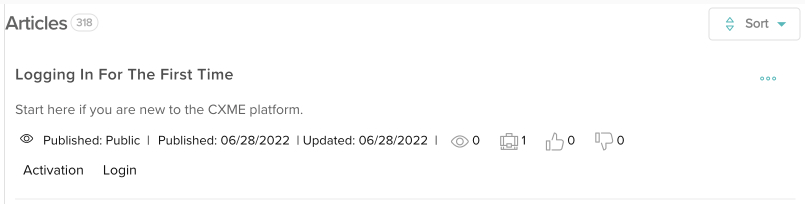
They will also be listed in blue on the preview if the Article is published.
