Add or Delete Products from an Article
Use products to improve search results and machine learning.
Last Updated:What's in this article?
Products
The CXME database contains a large index of commonly used products that can be added to Articles, Cases, and Locations. When you add a product to a published Article, the chances of it being suggested in a Case that has the same product added to it will improve. Adding products to a published Article will also make that Article appear in any search results for the products that are added. You can also apply a filter on your Article list in the Knowledge home page so that only Articles with specific products added to them are listed. Any changes made to products will only be applied to the external Article after it has been published. You can easily add or remove products to Articles in Knowledge. Let's learn how!
Your ability to add and delete products from an Article depends on your Role & Permissions.
Add or Delete Products
You can add products when you are creating an Article or add them to existing Articles. Products can easily be removed by clicking the X next to them while editing an Article.
- Access the Article you wish to add products to. You can find Articles using the search bar at the top of the Knowledge view, the filters in the Add Filters section, or by clicking on specific libraries or labels in the Labels section.
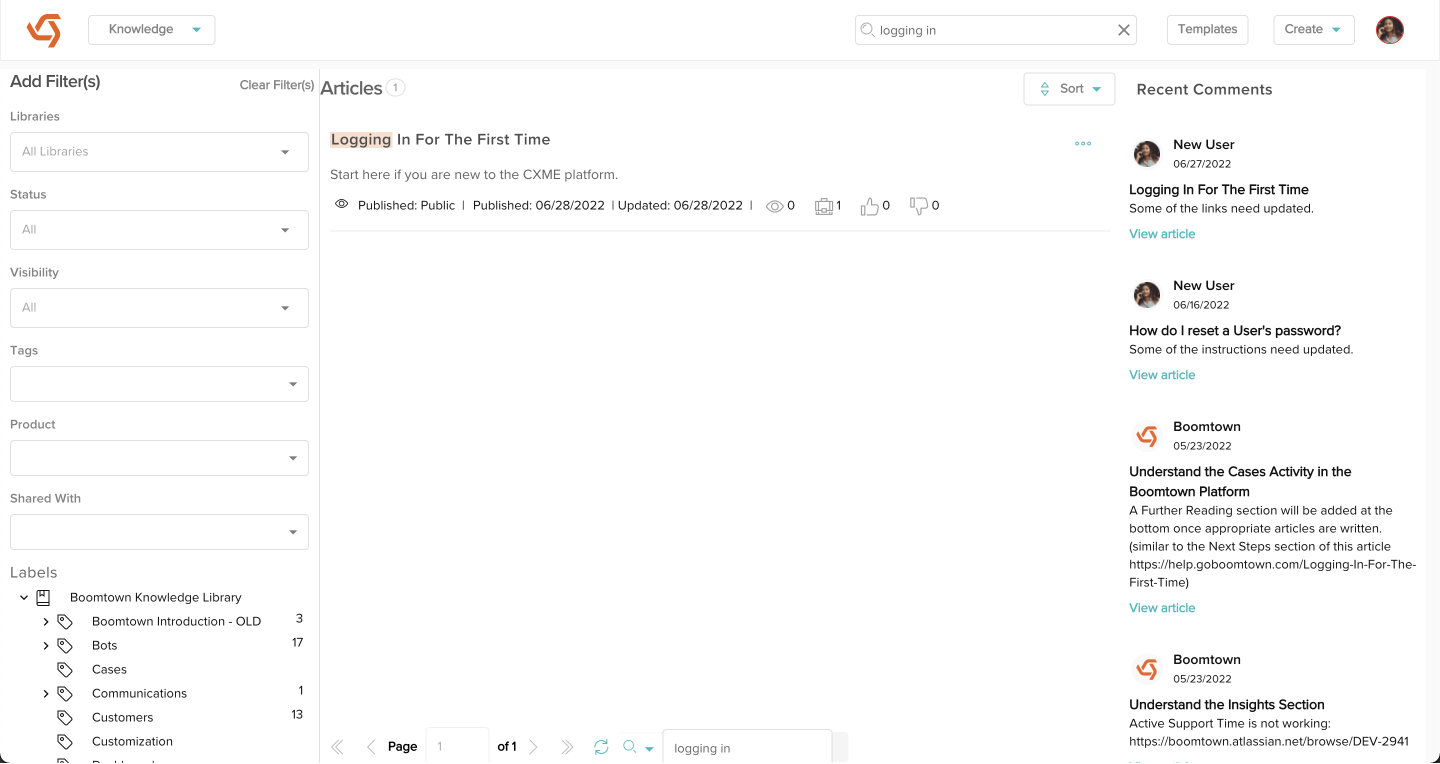
- Click the Edit button.
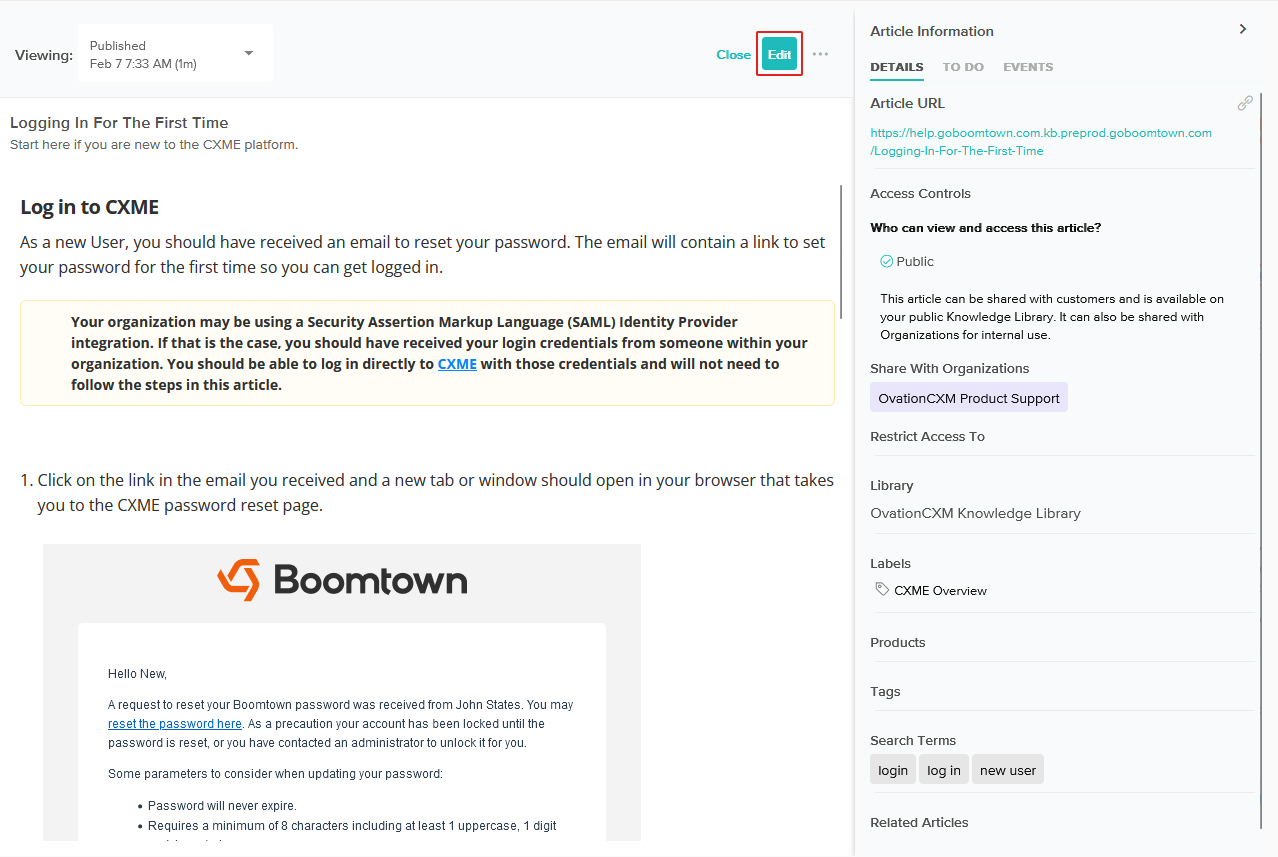
- In the Article information panel, scroll down until you see the Products dropdown. You can search for products or select them from the dropdown. Any products you select will appear above the dropdown. Click the X next to any product to delete it. When you are done click the Save button.
If you can't find the product you are looking for, send an email to help@goboomtown.com.
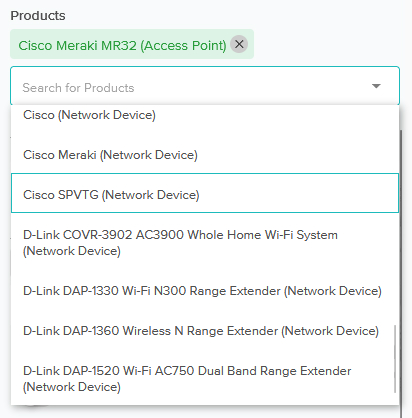
- If you are ready to apply your changes, click the Publish button. Products have been added to the Article! The products you added will be listed in green on the Article card in the Knowledge home page.
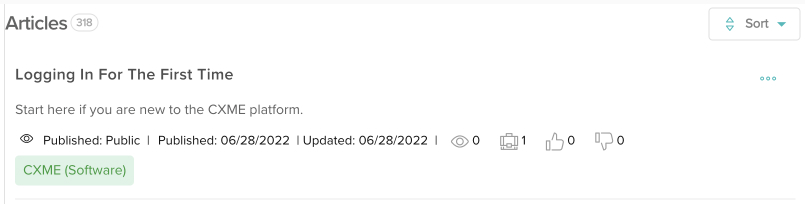
They will also be listed in green on the preview if the Article is published.
