Sharing Articles with Ecosystem Partners
Last Updated:What's in this article?
What are Shared Articles?
Articles you build within your Knowledge Libraries can be shared with other organizations in your Ecosystem. This allows you to share your Knowledge content directly with these organizations and allows those organizations to share Knowledge content with your organization. Once an Article is shared with your organization, it can be searched for within Cases and Global Search. Articles shared with your organization are view-only and can only be edited by the organization who Shared the Article.
Viewing Articles Shared with Ecosystem Partners
To view Articles that you have Shared with Ecosystem Partners, you'll use the Shared With Filter in your Knowledge activity. This Filter allows you to choose an Ecosystem Partner and view the list of Articles your organization has chosen to share with them.

Viewing Articles Shared with your Organization
To view Articles that have been Shared with your organization, navigate to the Knowledge activity in the Boomtown Platform and click on the Shared with me Label. The Shared with me Label will only display if the Libraries filter is blank. Once a Library is selected, the Shared with me Label will hide.
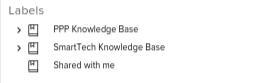
How to Share Articles
To share an Article with an Ecosystem partner - the Access Controls of the Article will need to be set to Partner Ecosystem or Public.
Sharing an Partner Ecosystem Article
To share an Article marked as Partner Ecosystem, select for the specific Partner in the pick-list. This will allow that Partner to see this Article in the Shared With Me section in their Knowledge activity.
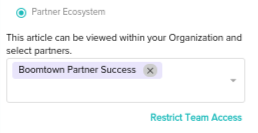
Sharing a Public Article
To share an Article marked as Public, click the Share with Organizations button and then select for the specific Partner in the pick-list.
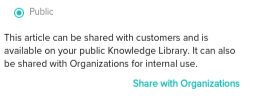
Bulk Sharing of Articles
To bulk Share Articles in with another Ecosystem Partner -
- Click the Select button in the top-right of the Article section
- Click on the Article card you would like to complete a Bulk Action on (The check box on the Article Card will change to a check mark once selected)
- Once all the Articles are selected, click the Actions button and select Share with Organizations
- In the pop-up, select the Organizations you would like to share these Articles with and then click Share
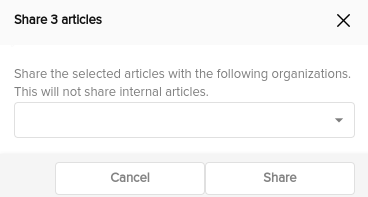
Unshare Articles with Ecosystem Partners
To Unshare an Article with an organization, all you need to do is remove that organization from the Access Controls section of the Article or complete the Bulk Action steps listed above and select Unshare with Organizations as the action.
