Logging In For The First Time
Start here if you are new to the CXME platform.
Last Updated:What's in this article?
Log in to CXME
As a new User, you should have received an email to reset your password. The email will contain a link to set your password for the first time so you can get logged in.
Your organization may be using a Security Assertion Markup Language (SAML) Identity Provider integration. If that is the case, you should have received your login credentials from someone within your organization. You should be able to log in directly to CXME with those credentials and will not need to follow the steps in this article.
- Click on the link in the email you received and a new tab or window should open in your browser that takes you to the CXME password reset page.
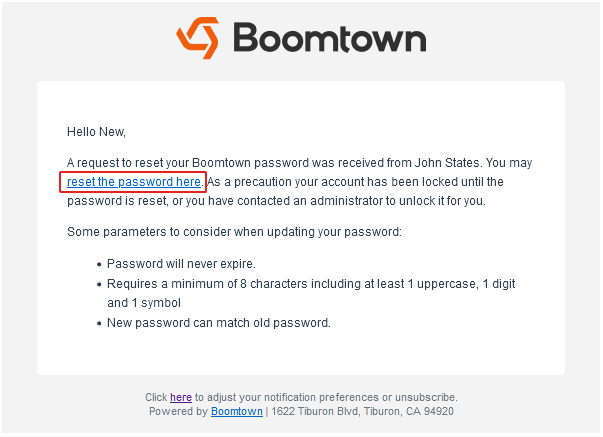
- Enter your new password in the boxes under New Password and Confirm New Password then click on Update Password.
Make sure to follow the password requirements outlined in the email.
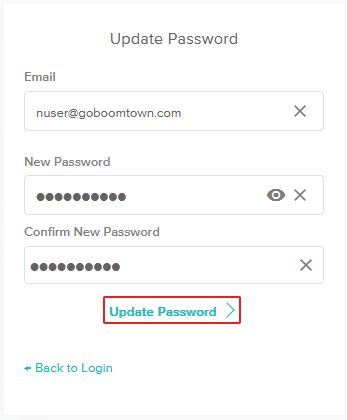
- You will be taken to the login page for CXME. Enter your email address then click the Next button.
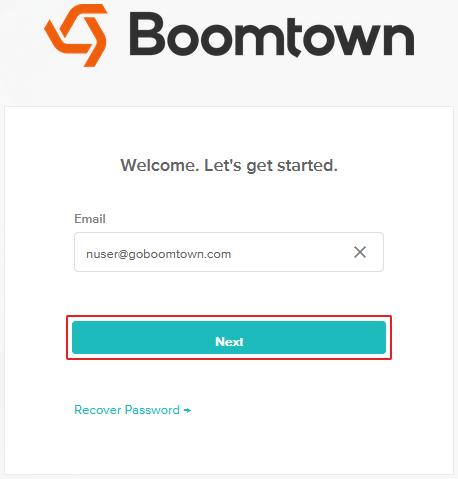
- Enter your password then click the Login button.
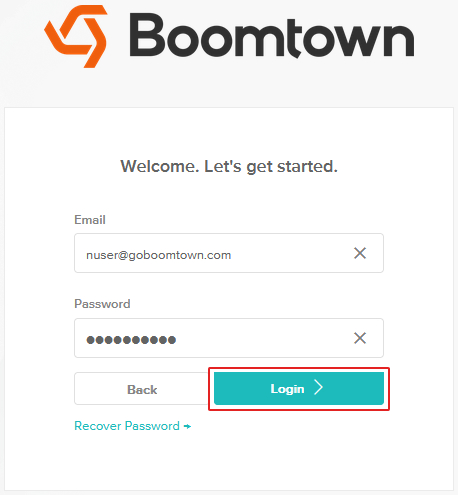
- Congratulations! You are now logged in and ready to go!
