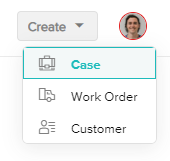How to Submit an Activation Request to Boomtown Remote Services
How to submit requets for Boomtown to activate your new customers
Last Updated:What's in this article?
About Boomtown Activation Remote Services
If you work with Boomtown to complete remote activation service requests, this article will walk you through how to submit these requests to Boomtown.
Submitting an Activation Request
Here are instructions on how to submit an activation to Boomtown.
- In the top right, select Create > Case
- In the panel on the left you can search for an existing customer.
- If you find the customer you are looking for, click on it to select that customer
- If you do not find the customer you are looking for, you can click the Add New Customer button at the bottom right of the panel and fill in the customer details.
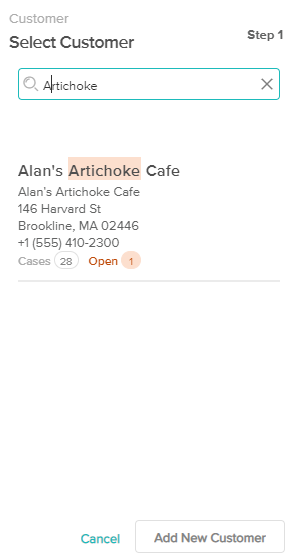
- In the second column, complete the field details, including:
- Owner Team - set to Boomtown
- Contact - select who we should schedule with
- Case Name - give the case a name that describes what needs to get done
- Category - set the category to Activation
- Form - select the applicable form for the request you are submitting and complete all the Form fields that appear
- Press Save
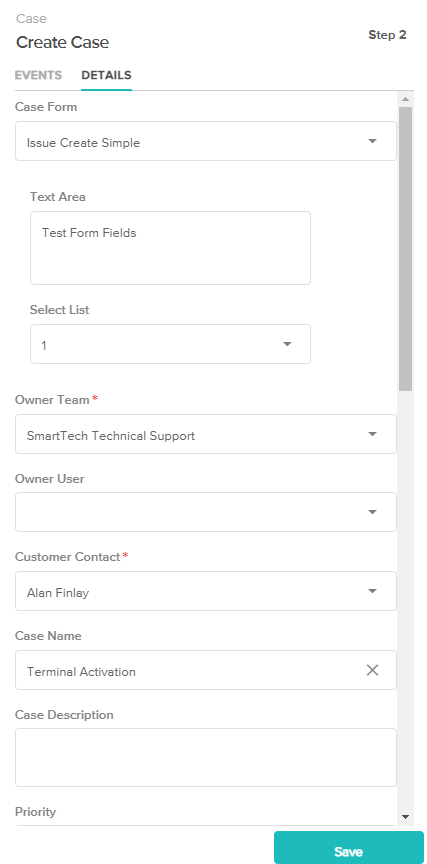
- Your Activation or Training is now submitted.
Following Your Job Through Completion
Once your request is submitted, you can search for it by name or find it under Cases in the navigation menu. You can check back periodically to get updates on the job, which you will find in the events timeline in the second panel of the Case screen.