CXME at a Glance
Start here to learn all about the CXM Engine platform.
Last Updated:What's in this article?
Let's explore the CXM Engine!
This article will get you familiarized with navigating the CXM Engine platform.
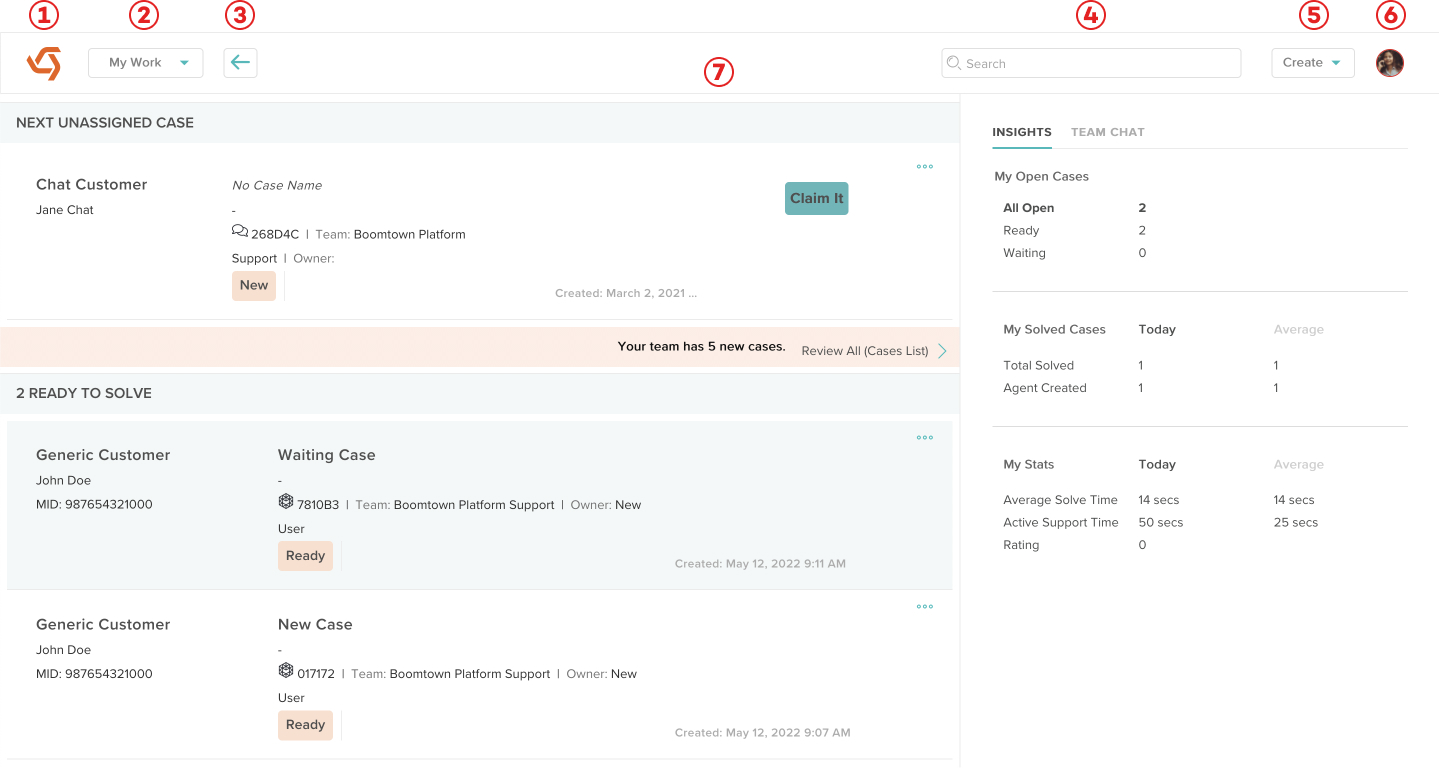
- Home Button - Use this to quickly return back to the My Work view no matter where you are in the platform.
- Navigation Bar- Each option will take you to a different view within the platform. The options you see will depend on your organization's package of features as well as your particular Role & Permissions.
You may see the Navigation Bar as a list of individual options under the Home Button depending upon your screen's resolution and size.
- Back Button- Use this to return to a previous view or panel.
The Back Button will only appear after you have accessed more than one view or panel.
- Site Search - Here you can search for anything in your organization's database.
- Create Button- You can use this to create new records for your organization such as Cases, Customers, or Articles.
The type of records you can create will depend on the view you are in.
- Avatar - Click on your avatar to access your Status, this Knowledge Library, the Settings view, or to Logout of the platform.
- View - This is the main display area of CXME. Using the Navigation Bar will change your particular view.
