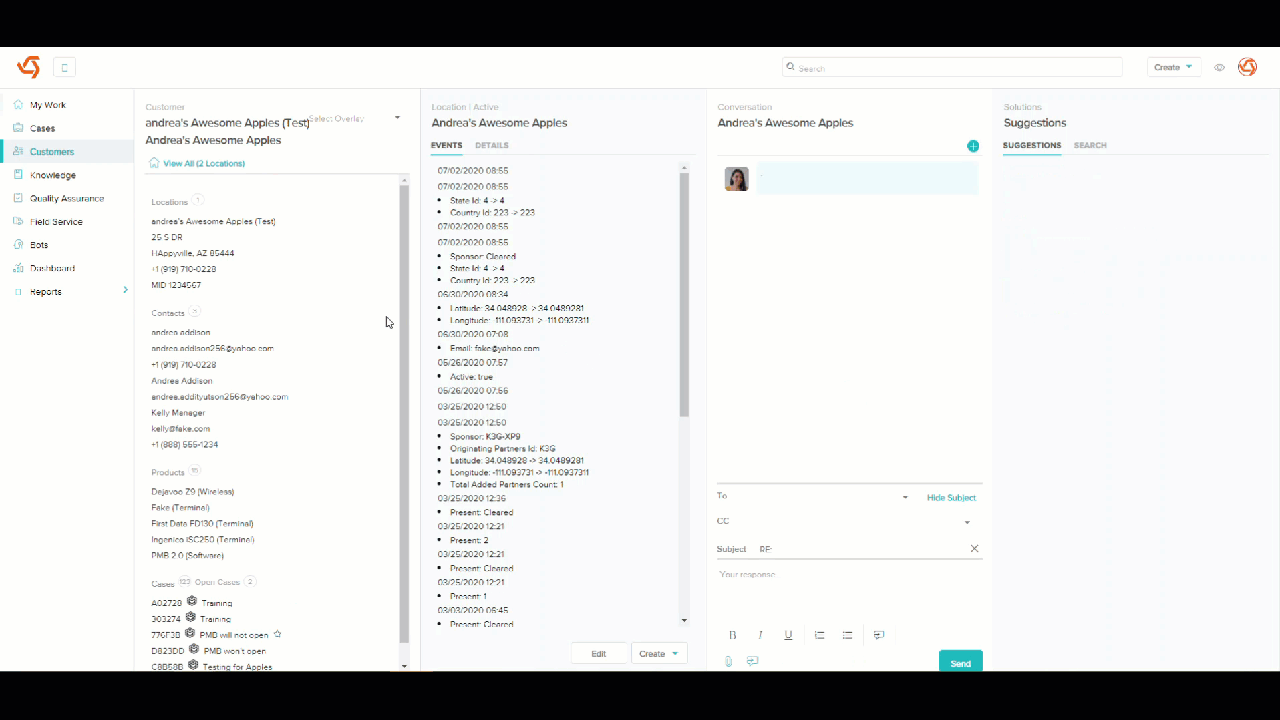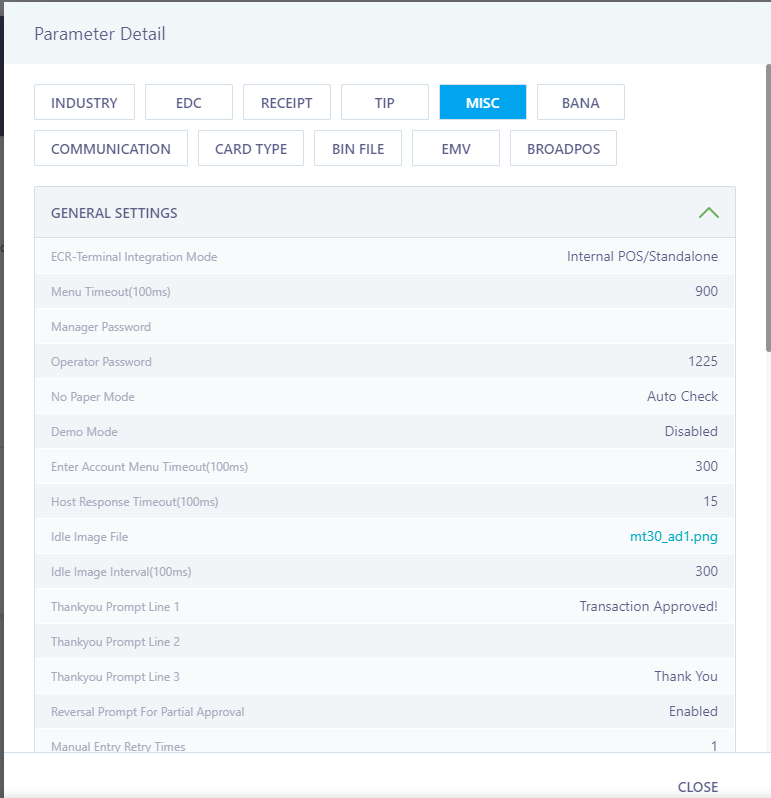View Customer Location Case history
Last Updated:What's in this article?
Note: This article is subject to change as we continue to make developments to the new software interface that we are rolling out over the course of 2020. These changes will be reflected in the screenshots, workflow descriptions and pathways. This article will be considered up-to-date once this notice has been removed.
Agents can easily view Case history at each Customer Location to understand the Location's patterns of activity and better diagnose the Case or proactively reach out to Customers about a frequently malfunctioning device or recurring network issues.
View Location history in Cases modal
Accessing Case site history directly from an Case's modal helps Agents diagnose and troubleshoot the Case. They can view previous patterns of activity at the Location and potentially earlier resolution steps of the same Case they are currently addressing.
- From the Case currently being addressed, in the Customer Column on the right, the latest Cases for that Customer will be listed.
- Click a Case to open it in a pop-up window for review
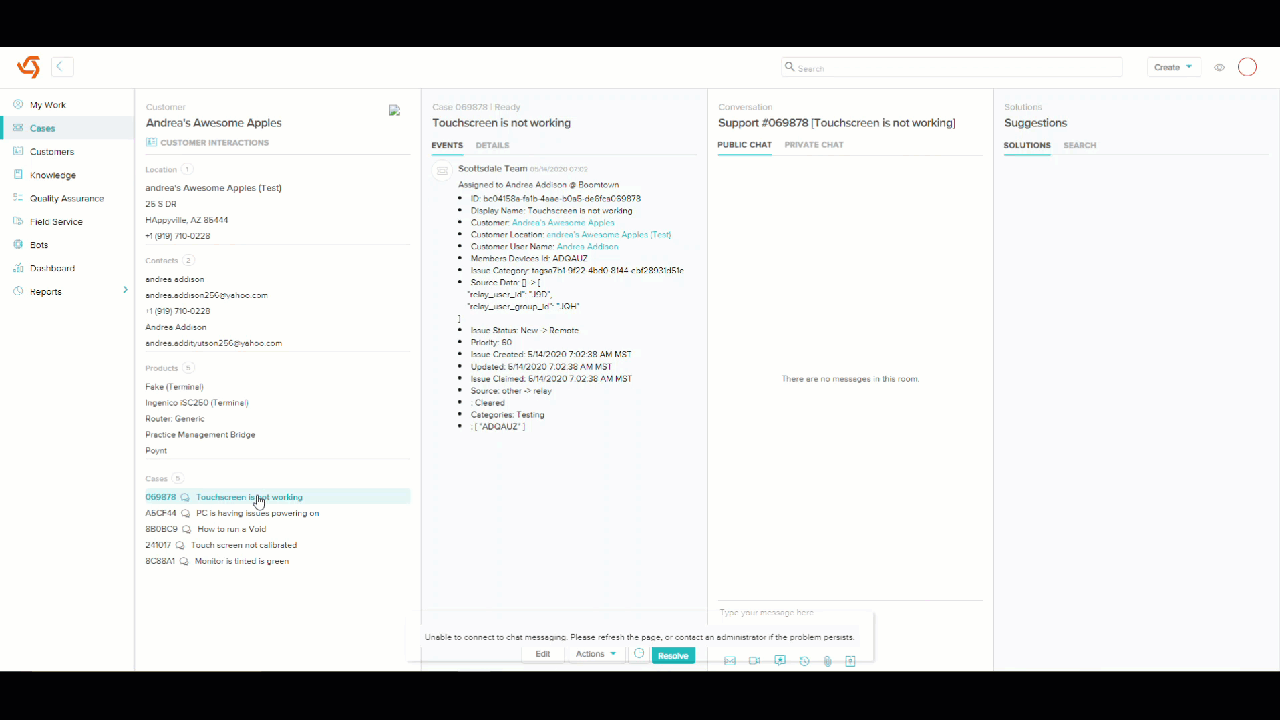
View Location history in Location modal
Accessing site Case history from the Customer Location modal allows agents to review the Location's patterns of activity and proactively reach out to Customers about a frequently malfunctioning device or recurring network issues.
- Locate the Customer
- In the Customer's Profile, the last five Cases will be listed at the bottom of the right-hand column
- Select View all Cases at the bottom of the list to load additional cases
- Click on a Case to open it