Set a Team's Availability Periods (Hours of Operation)
Last Updated:What's in this article?
How do I set a Team's Availability Periods (Hours of Operation)?
You can set a Team's Hours of Operation Availability within the Platform to trigger custom away messages within the Chat and SMS Chatbot when Cases are routed to those teams or to customize the hours available within an online scheduler.
To set a Team's Availability -
- Go to the Settings activity by clicking on the Avatar in the top-right corner of the Platform and selecting the Settings option
- Select the Teams option in the left menu under Organizations
- Open the Team you would like to set the Availability Periods by double-clicking on the Team's card or clicking the pencil icon
- Click the Edit Team button
- Locate the Availability Periods section and click the + Add hours button
- Within the picklist boxes, choose the days of the week and the times of day that the team will be available for. Note: you can add additional Availability Period lines to customize hours of availability throughout the week
- Click Save & Exit to set the Availability Periods for the Team
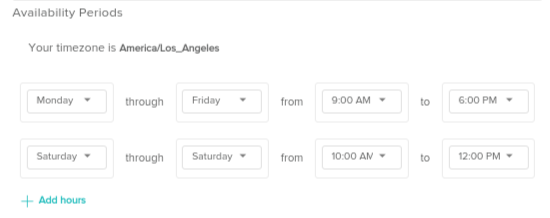
How do I set a Team's timezone?
If your team's timezone shows as unset when choosing the Availability Periods, you'll need to follow the steps outlined below to make sure the right timezone is used for your Availability Periods -
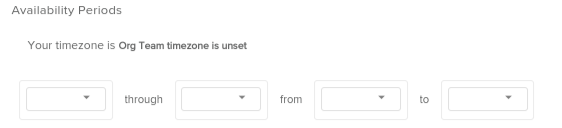
- Open the Team you want to set the timezone on within the Settings activity
- Click the Edit Additional Info button at the bottom of the Teams page
- Set the Time Zone field to the timezone the Team is located in (Example: America/Los_Angeles)
- Click Save & Exit to set the Timezone for the Team

