Set a Password for a User
Create a password for a User or allow them to set it themselves.
Last Updated:What's in this article?
Password Management
When you create new Users, they will need a password to log into CXME. You can set their password yourself or send them an email so they can choose their own password. You can do the same if a User ever forgets their password. Let's learn how!
Your ability to set passwords for users depends on your Role & Permissions.
Your organization may be using a Security Assertion Markup Language (SAML) Identity Provider integration. If you enter your password on a site outside of CXME, you will need to contact your organization's systems administrator to reset your password.
- Click on your avatar at the top right, then click on Settings.
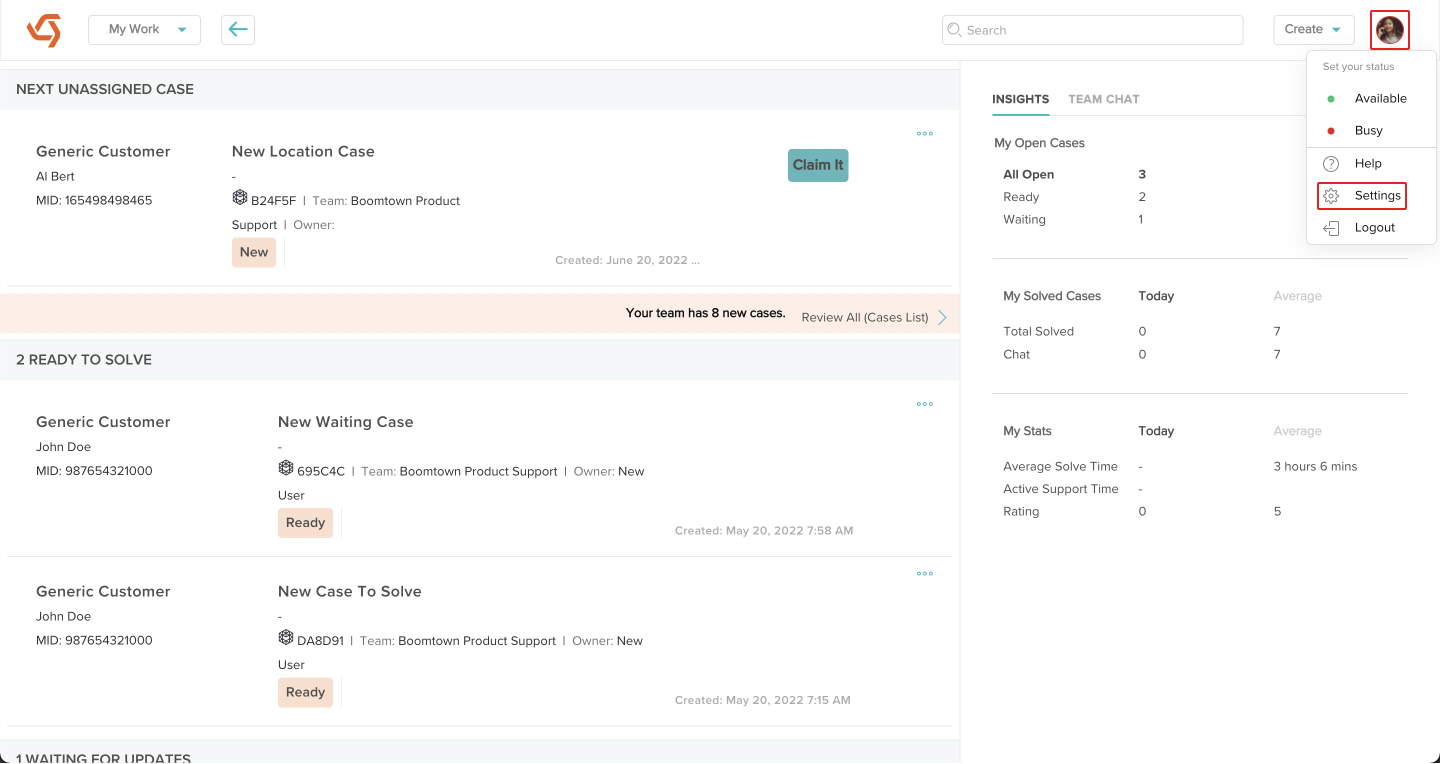
- Click on Users under Organization.
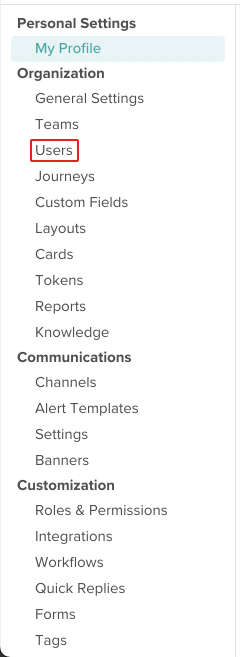
- Click on the Edit icon next to the User you wish to set a password for.
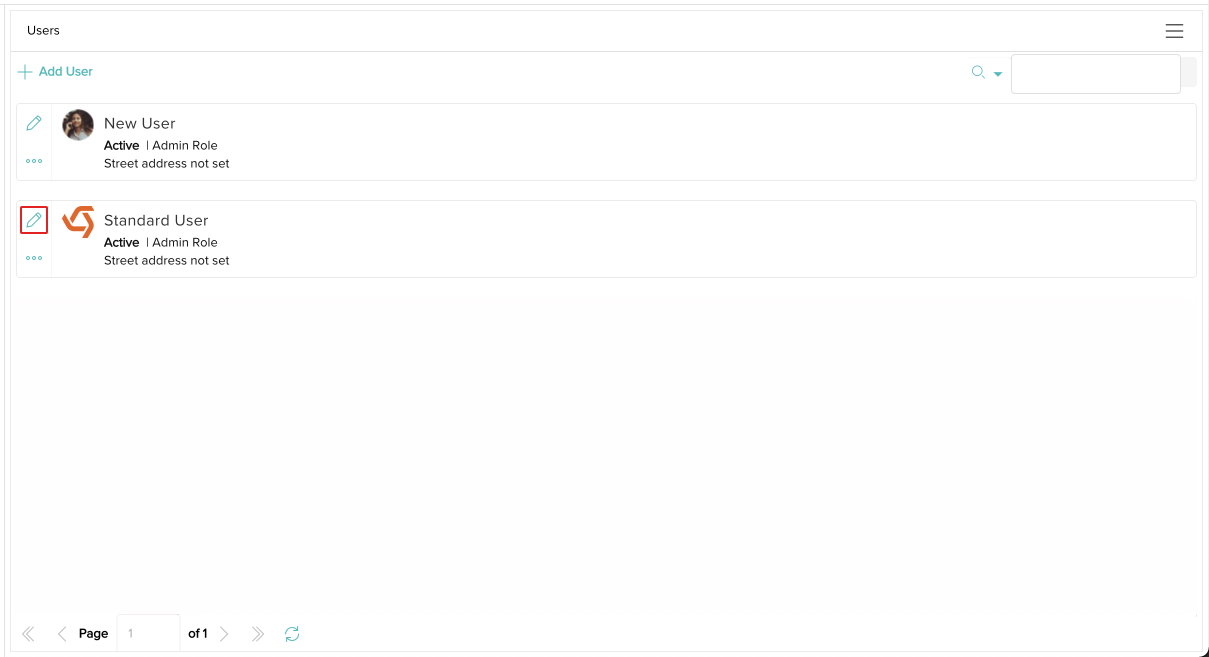
- Scroll down and click the Password Management button.
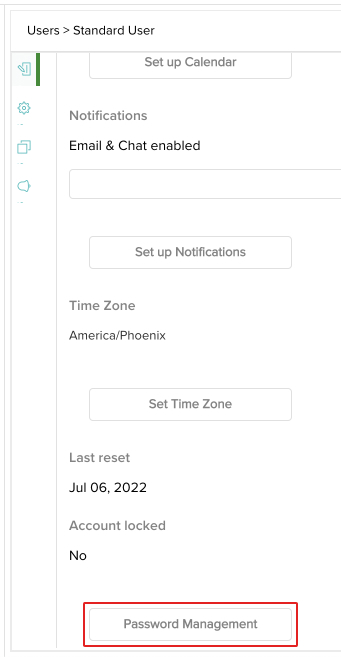
- Select Email the link for resetting password to this User if you want the User to set their own password. An email will be sent to the User's email address with instructions on how to set their password. Select Set a password for this user if you want to create a password for them, then type the password into the New Password field that appears. When you are done, click the Save & Exit button.
Make sure to follow your organization's password requirements. If you don't know them or need help, send an email to help@goboomtown.com.
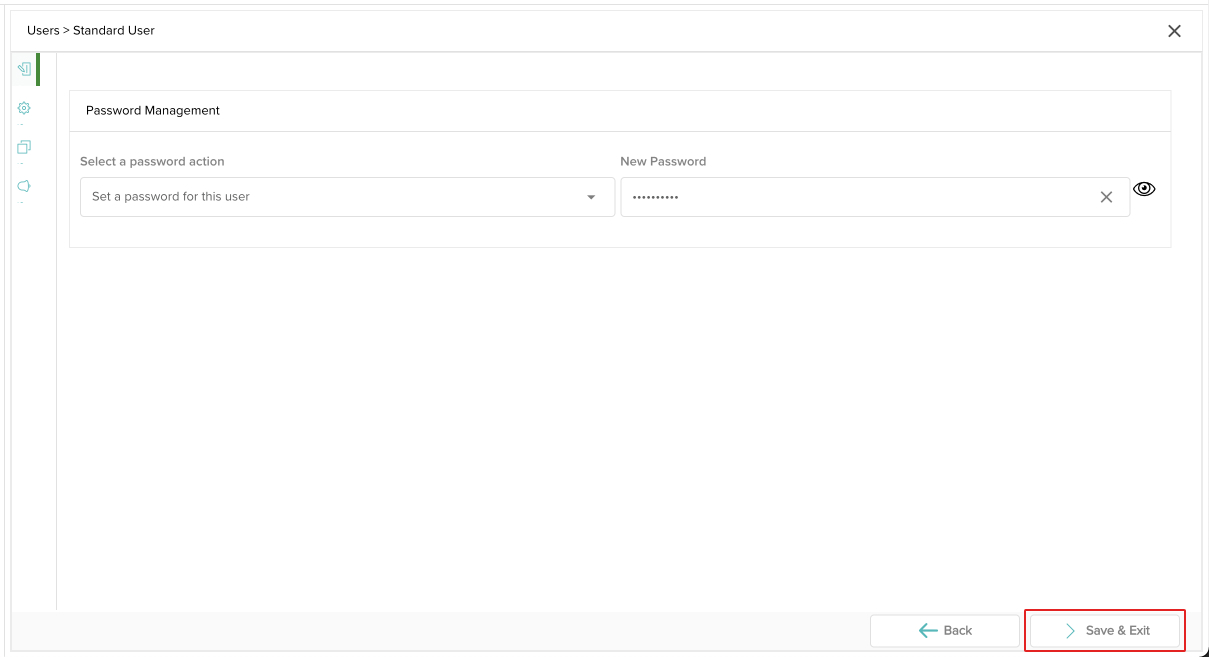
- The reset email is on its way to the User or their new password has been set! The User should be able to log in with their new password immediately if you set it yourself.
