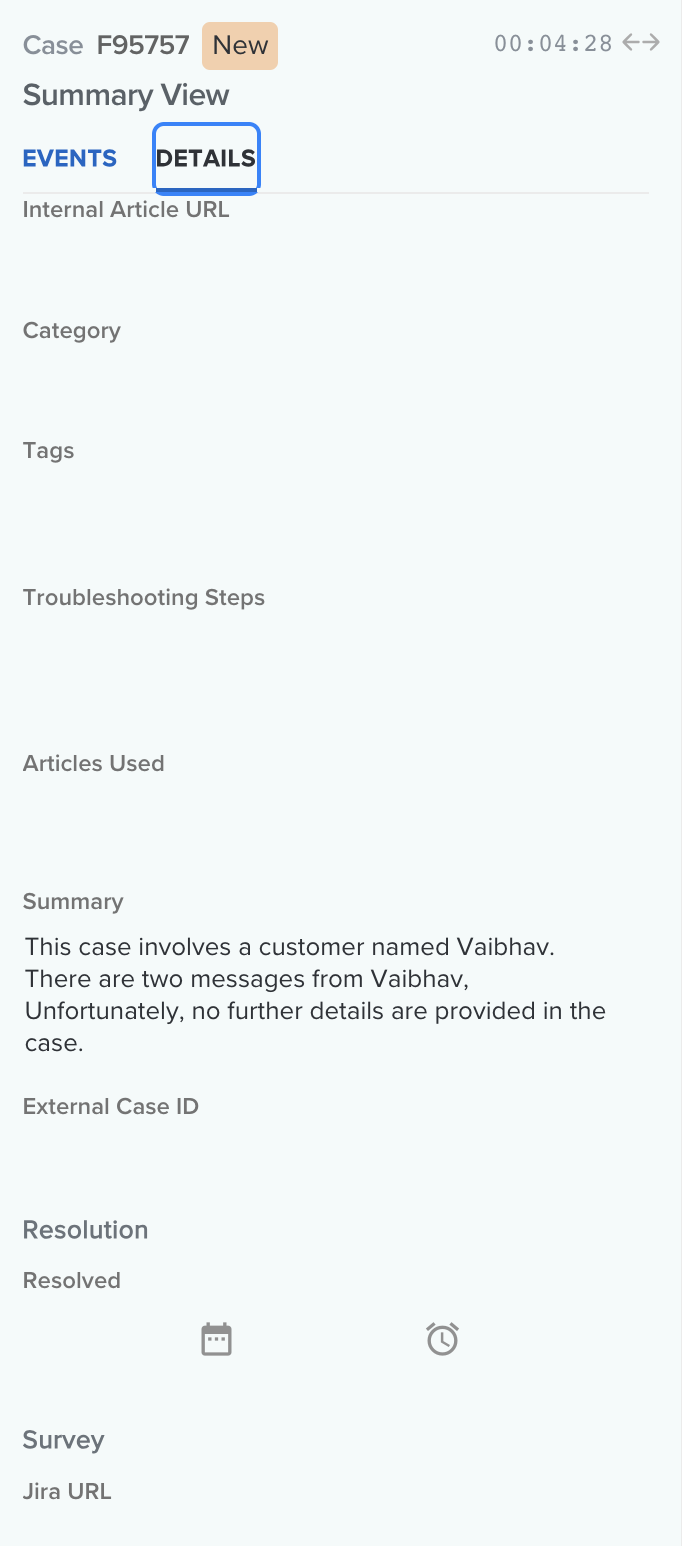Add Summary Field to Cases
Last Updated:What's in this article?
Add Summary Field to Cases
You need to add summary field to the Cases layout if you want to access and see the Summary generated by our OvationCXM AI.You can easily add the summary field to a layout from the Layouts section of the Settings view. Let's learn how!
Your ability to add Summary Fields to Layouts depends on your Role & Permissions.
- Click on your avatar at the top right, then click on Settings.
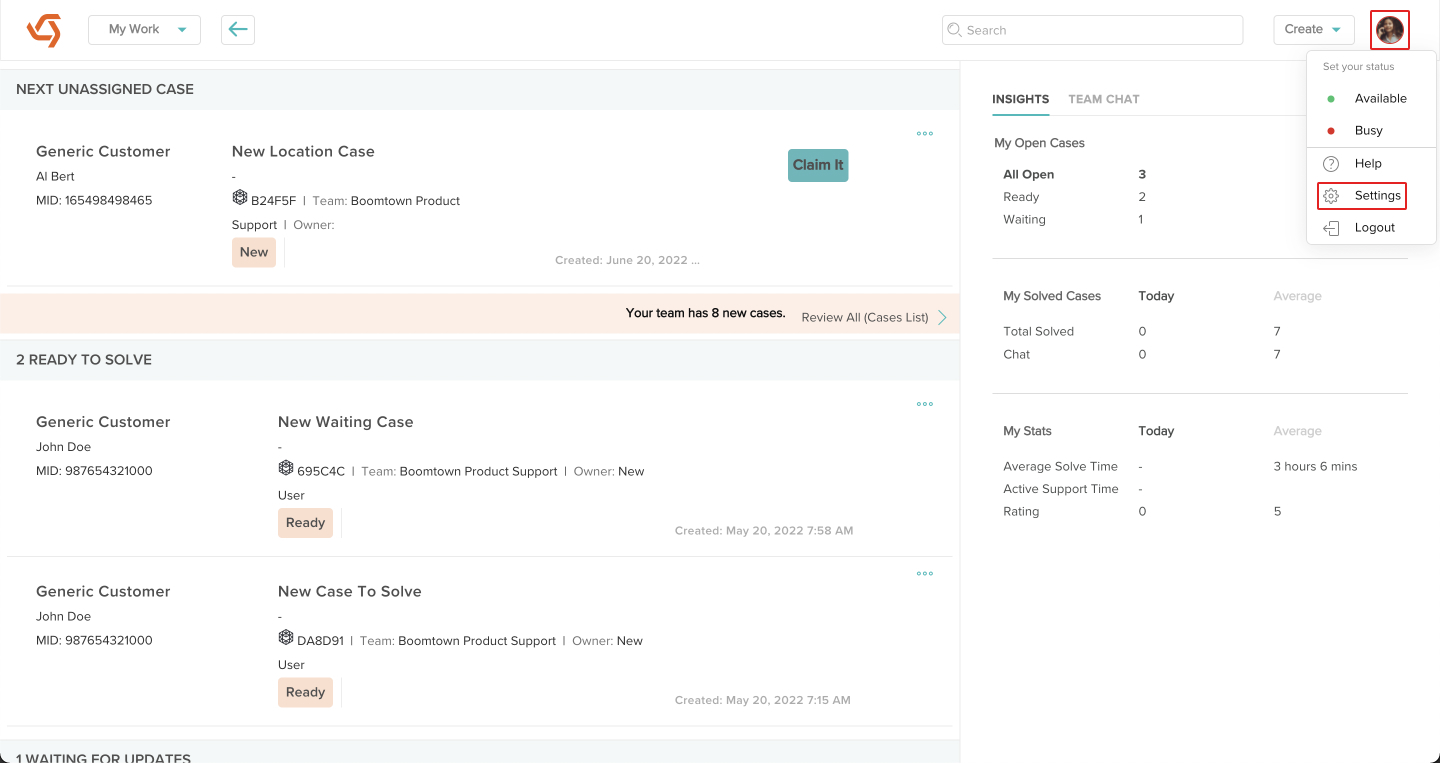
- Click on Layouts under Organization.
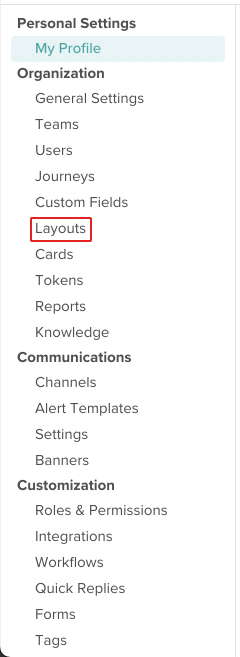
- Click the Edit icon next to the layout you wish to add custom fields to.
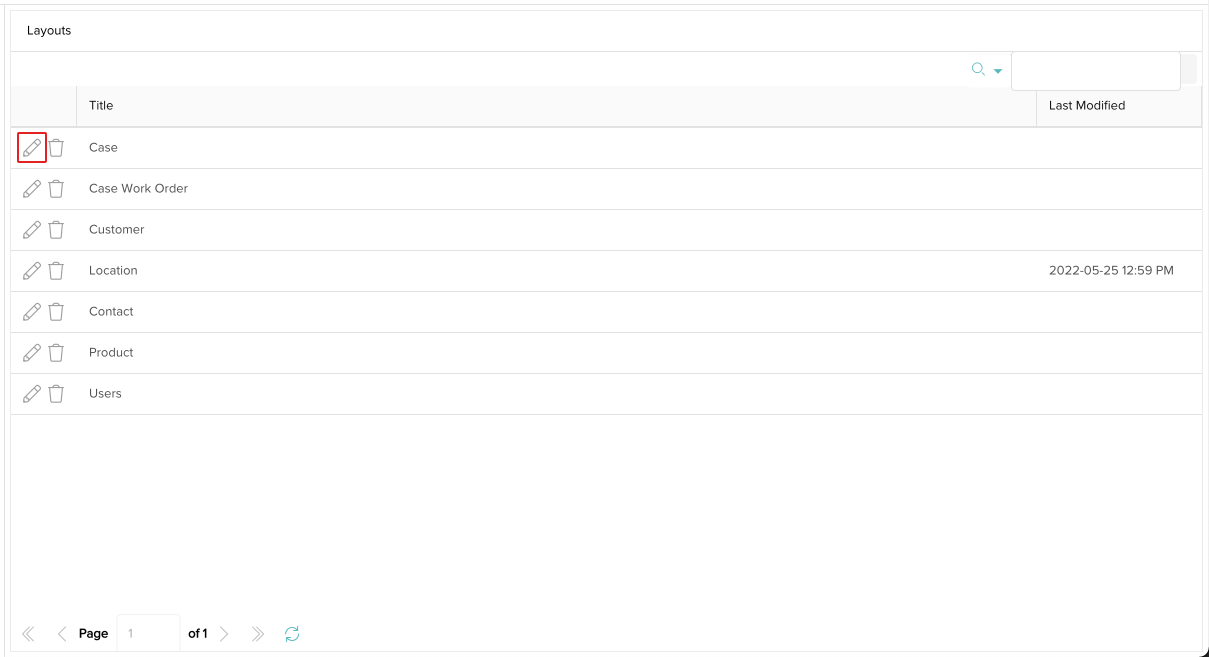
- If the layout has not been updated yet, scroll down and click on Defaults shown, click here to create new layout.
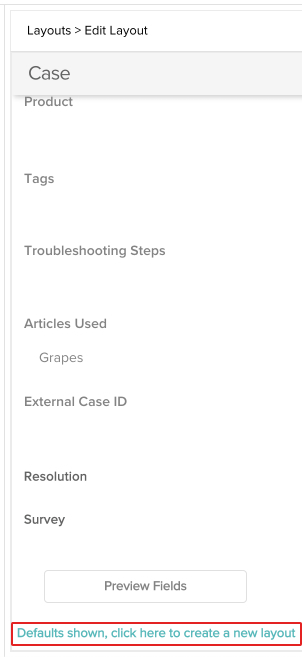
Otherwise, click the Edit button at the top right.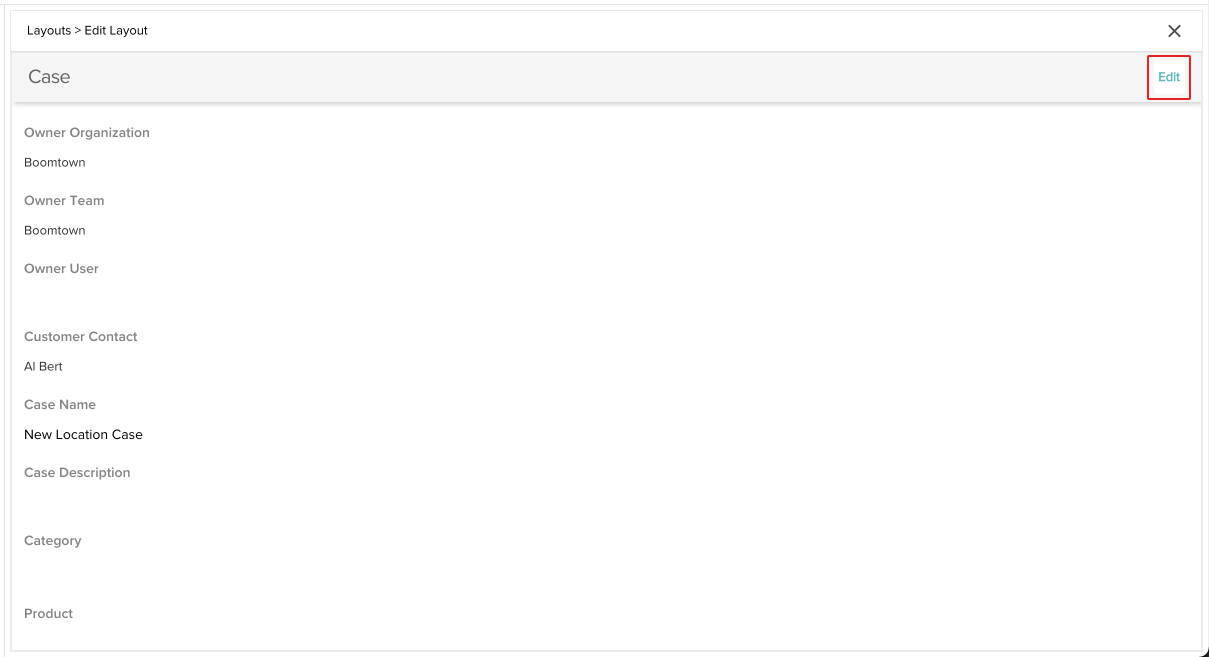
- Scroll down where it says Available Fields until you find the Standard section.
- Click on the Summary (Block) field to add it to the layout. It will automatically add it to the bottom of the layout.
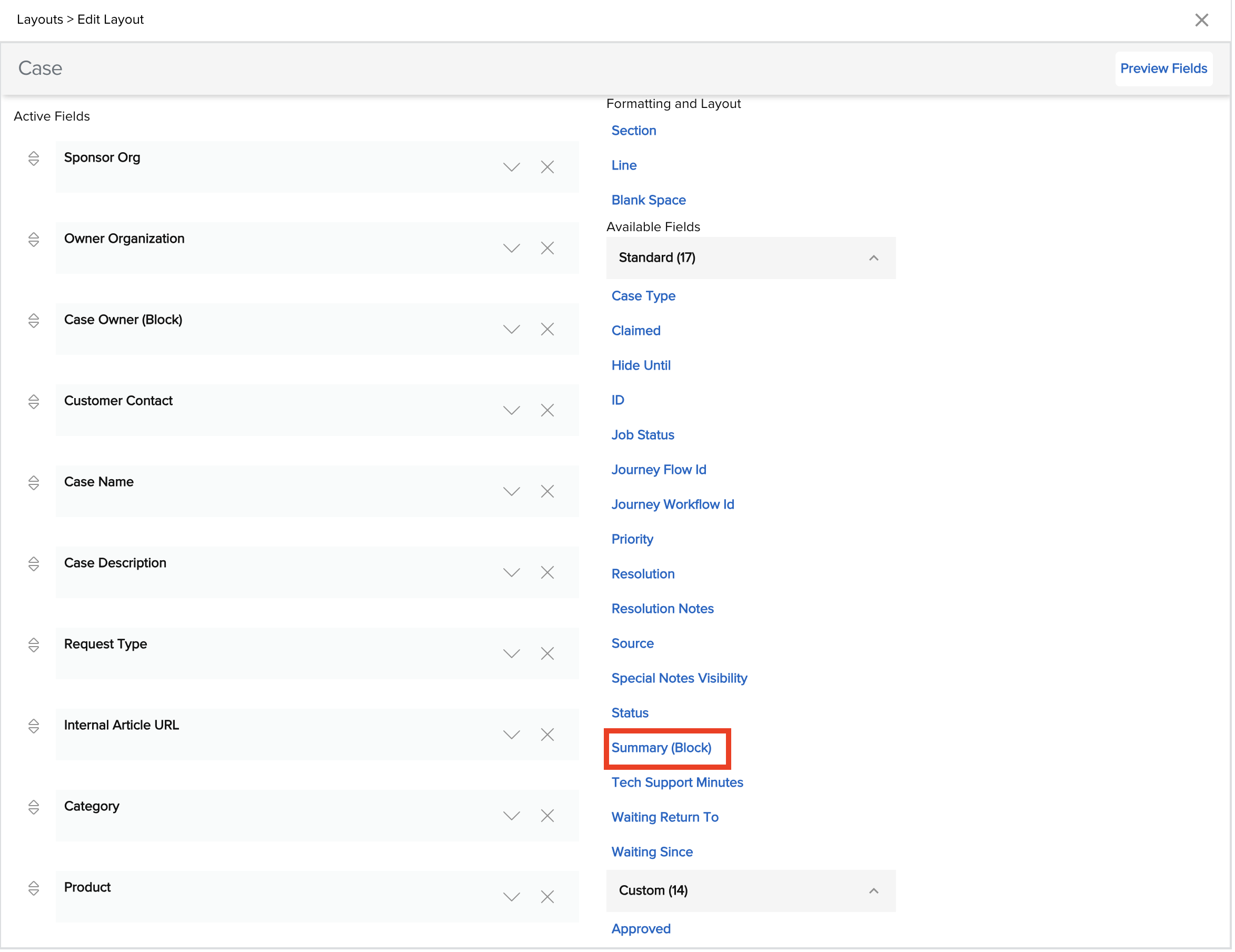
- You can drag and drop the fields to place them anywhere you would like
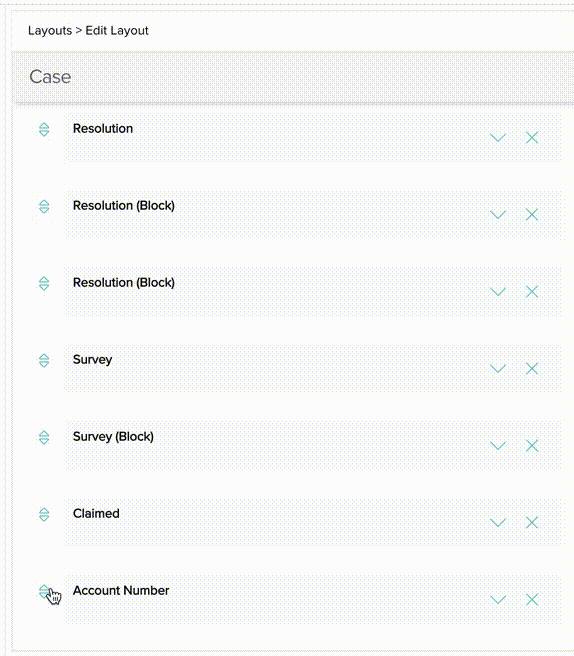
- Your Summary field has been added to the layout! You will begin seeing that field after you refresh your browser.