Escalate and de-escalate Issues
Last Updated:What's in this article?
How do I escalate an Issue?
In Relay, you can escalate Issues internally or to other Organizations to bring attention to a specific Issue and make sure it gets to the right Teams. Relay makes it easy to escalate Issues for tracking and oversight, and notifying the right Teams or individuals that need to be involved.
- In the Issue modal, click
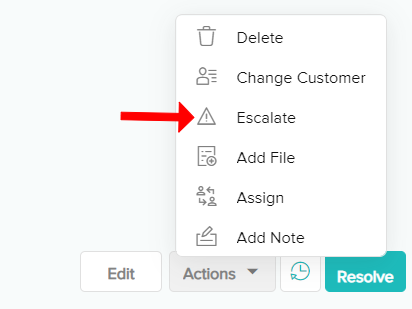 and select Escalate from the actions dropdown.
and select Escalate from the actions dropdown. - (optional) Fill out the following fields. NOTE: these fields are optional because you do not need to reassign the Issue to a specific Team and/or person to escalate it. Leaving the optional fields blank will simply highlight the Issue in the Issues List.
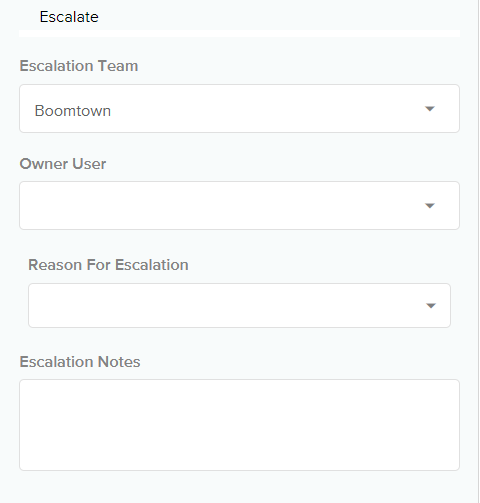
- Escalation Team: select the Team you’re escalating the Issue to from the dropdown.
- Owner User: select the support agent assigned to the escalated Issue from the dropdown. Selecting a new Owner User will reassign the Issue to that User.
- Reason for Escalation: select the appropriate Tag(s) from the dropdown.Tags are used in reporting to track the most common reasons for escalations and help you improve operations in the future. If the right Tag is not available, click on Edit Reasons to add or edit a Tag. Click on Hide Reasonsany time to exit the Tags modal.
- Edit Reasons: in the Tags modal, select
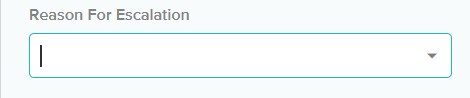 . Choose Escalation Reason as the Tag Category and name your Tag in the Tag field. Hit Save or Save & Exit. Your Tag will now be available in the Reason for Escalation dropdown.
. Choose Escalation Reason as the Tag Category and name your Tag in the Tag field. Hit Save or Save & Exit. Your Tag will now be available in the Reason for Escalation dropdown.
- Edit Reasons: in the Tags modal, select
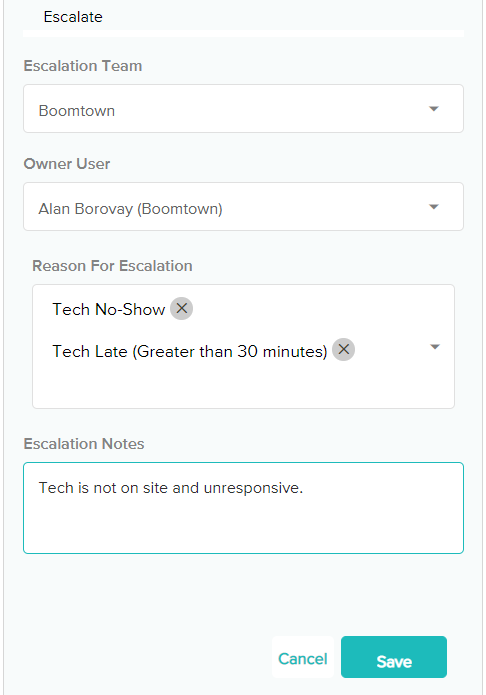
- Escalation Notes: include any relevant notes about the escalation. You can find these notes in the Issue Log under the Actions dropdown.
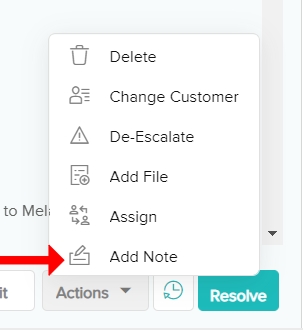
- Type your note into the field provided in the add note section and save
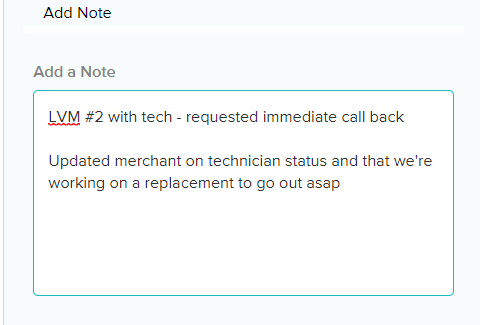
- Your note will then be displayed on the main front facing panel
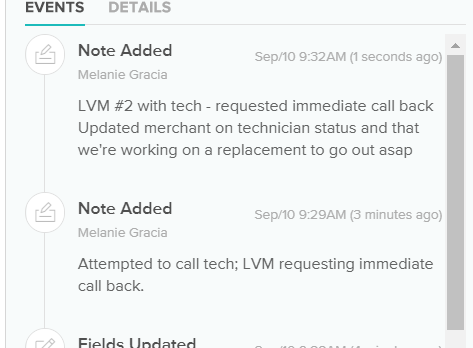
- Hit Save. Your Issue will now be highlighted red in the Issues List to display that it is currently escalated.
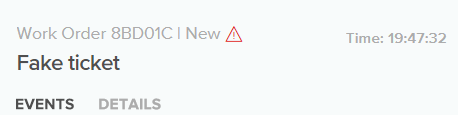

How do I de-escalate an Issue?
When an Issue no longer needs to be in an escalated state, you can de-escalate it. NOTE: you may escalate and de-escalate the same Issue multiple times.
- In the Issue modal, click
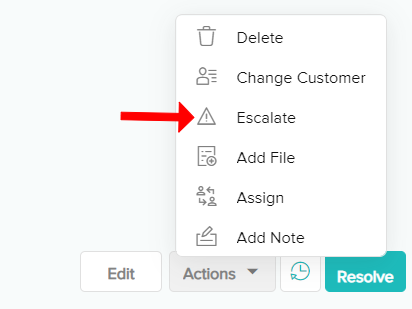 and select De-escalate from the dropdown.
and select De-escalate from the dropdown. - Hit Save. NOTE: you need to de-escalate an Issue for it to no longer be highlighted red in the Issues List. Simply resolving the Issue will not change its escalation status.
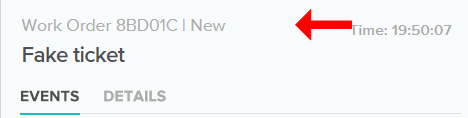
What Teams can I escalate to?
The list of Teams available in the Escalation Team field is populated with all Teams in your ecosystem that are in the Team Associations field on the Location that the Case is related to. This ensures that you can escalate a Case to another Organization that works with this customer when you needs their assistance.
