Enable Issue Creation Email Addresses for Teams
Allow Customers to create Cases by sending or forwarding emails to unique Team addresses.
Last Updated:What's in this article?
Enable Team Addresses and Forwarding
CXME has the capability of creating individual email addresses for Teams in your organization. Emails sent to these addresses will automatically create Cases owned by the respective Team. You can also set up a forwarding address to customize the email address your Customers send emails to. You can easily set up Team email addresses in the Settings (Communications) section of the Settings view. Let's learn how!
Your ability to enable email addresses for Teams depends on your Role & Permissions.
- Click on your avatar at the top right, then click on Settings.
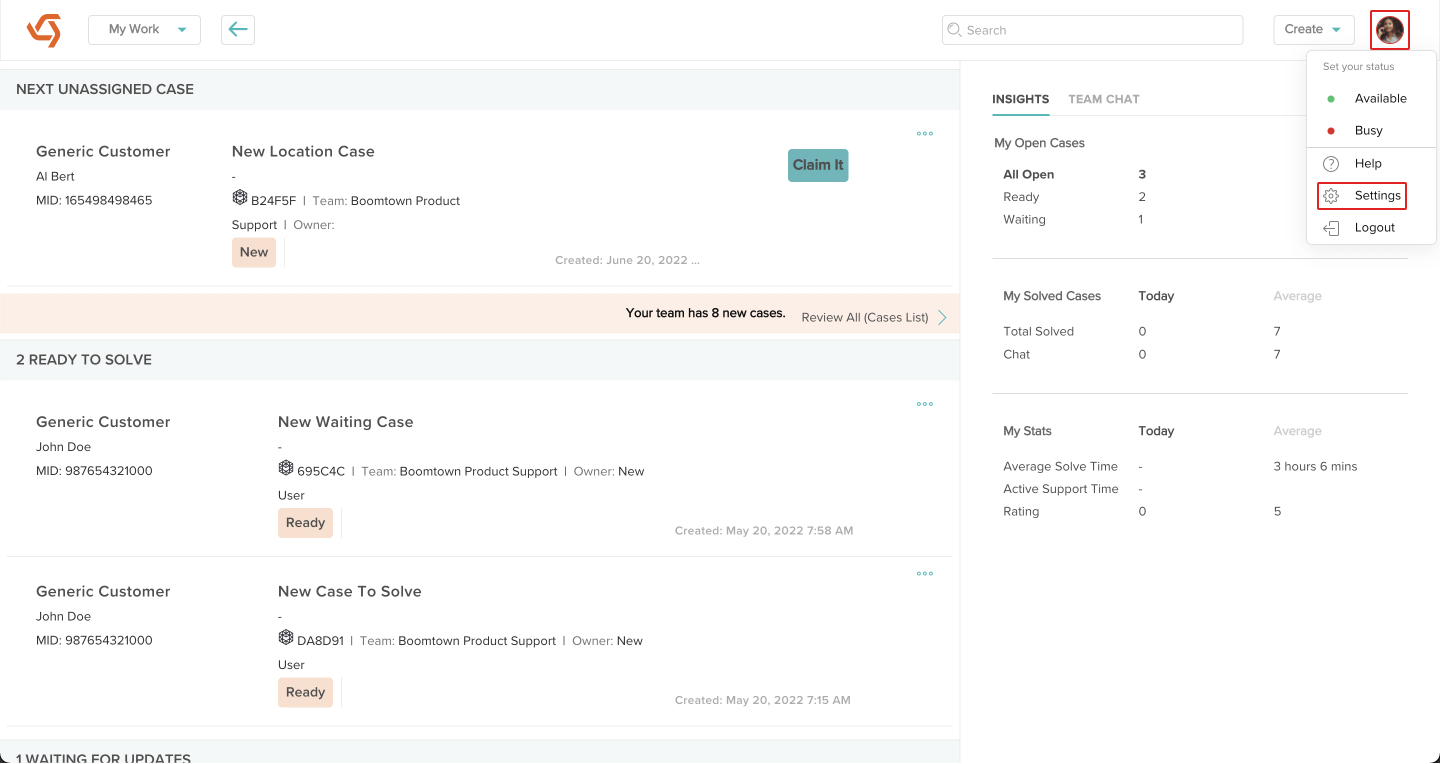
- Click on Settings under Communications.
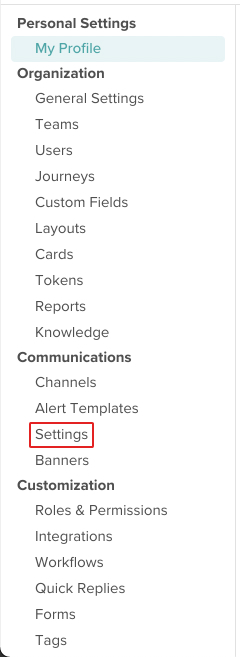
- Click the Edit Email Settings button.
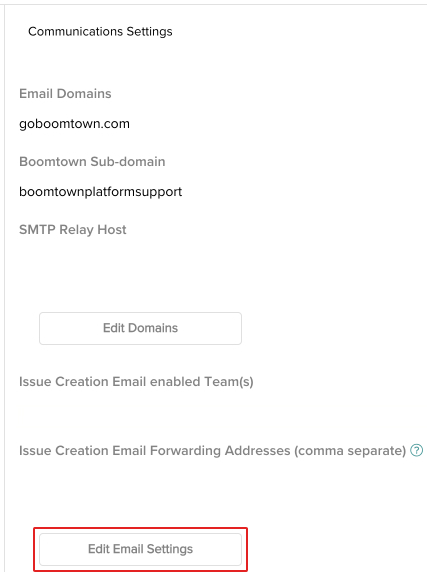
- Select the Teams from the picklist under Issue Creation Email enabled Team(s) that you wish to enable email addresses for.
Only Support type Teams can be selected.
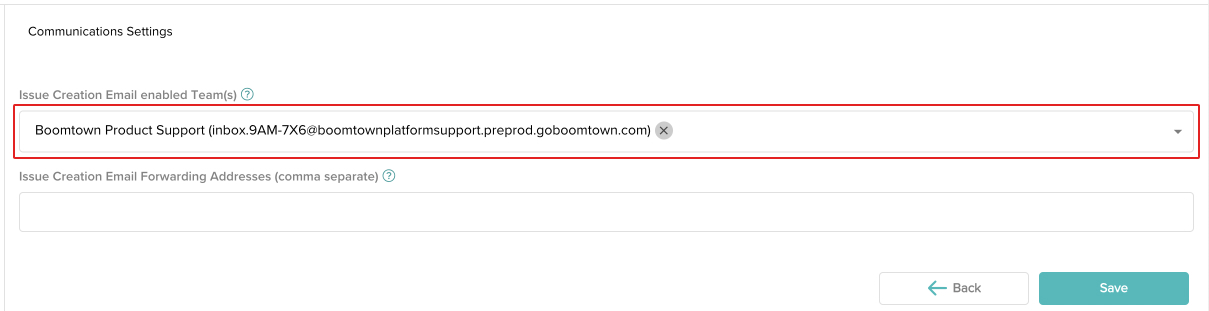
- You can provide the address that gets created to your Customers or you can also use another email address to forward to that address. If you set up forwarding addresses, enter them in the field under Issue Creation Email Forwarding Addresses. When you are done, click the Save button.
Configuring a forwarding address will depend on the email client you use (e.g. Gmail, Outlook, etc.). Contact your organization's systems administrator for assistance.
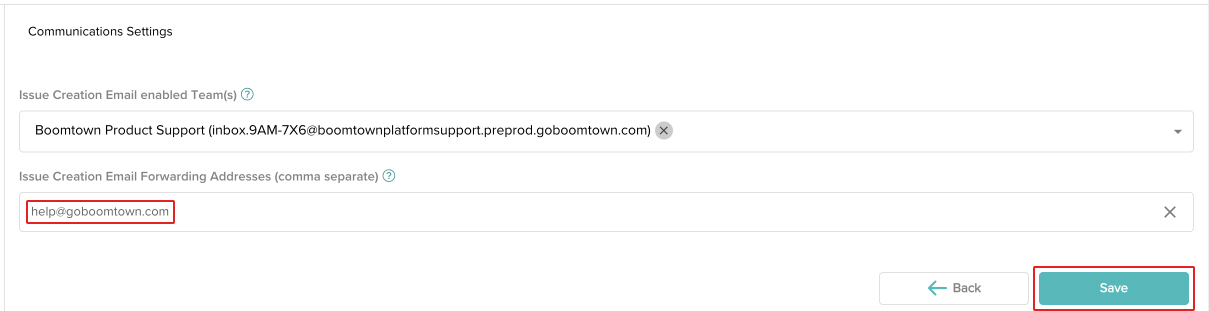
- Your Team email addresses have been created! You can disable them at any time by clicking the X next to them.
