Edit Your Contact Info
Update your personal information and avatar.
Last Updated:What's in this article?
Edit Contact Info
You can change your info and avatar by choosing the My Profile option in the Settings view. Let's learn how!
Your ability to edit your contact info depends on your Role & Permissions.
- Click on your avatar at the top right, then click on Settings.
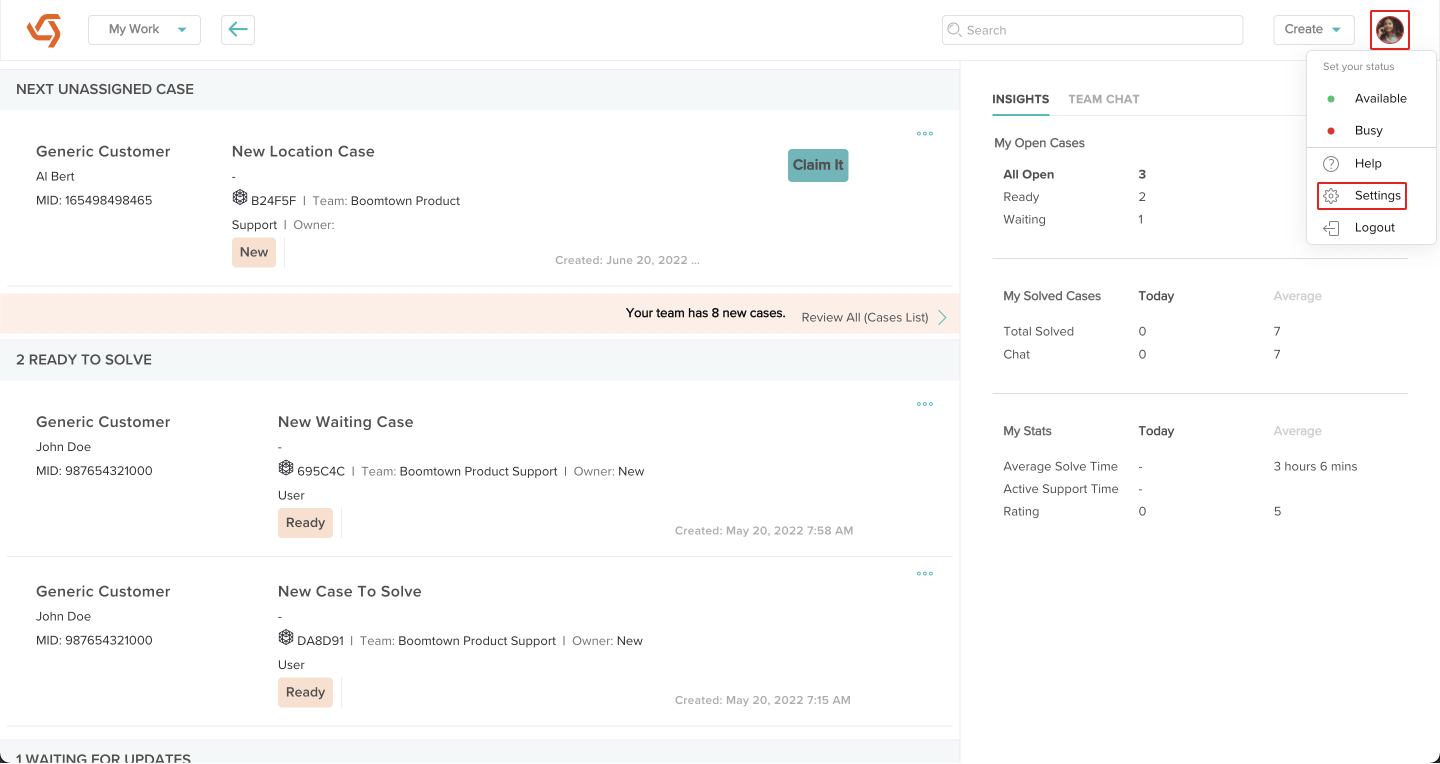
- The Settings view should always default to My Profile but if it doesn't, click on My Profile.
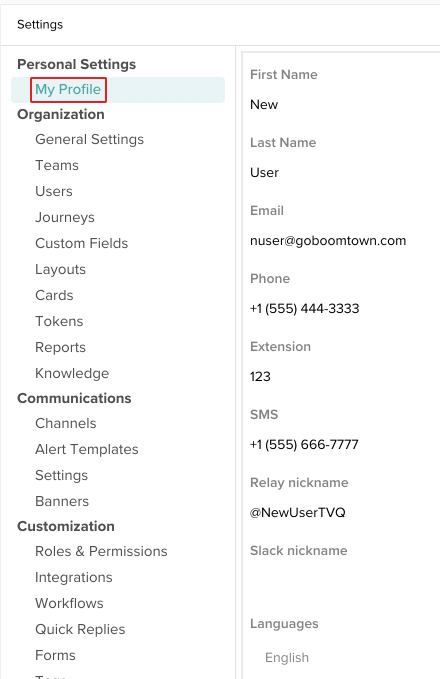
- Scroll down and click the Edit Contact Info button.
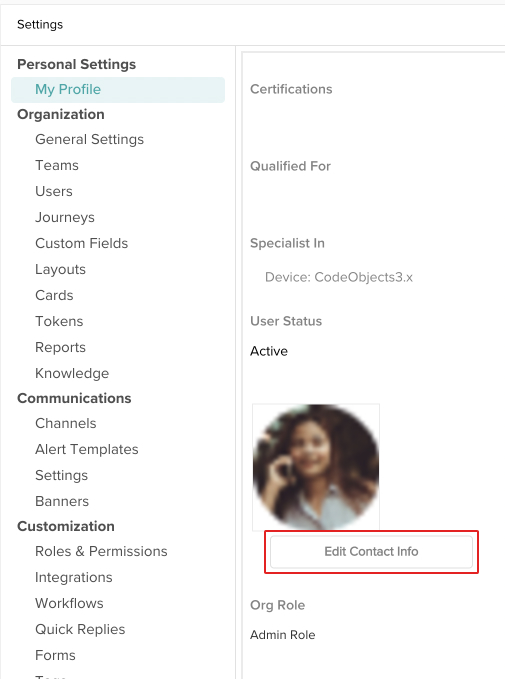
- Update any of the fields.
Required fields will have a red asterisk next to them. You will not be able to save any changes if they are left blank.
Your email address is used to log into CXME so any changes you make to that field will affect your login.
You can also change your avatar picture by dragging and dropping an image file from your computer or browsing for one.It is recommended to use a 512x512 pixel .PNG file for your avatar.
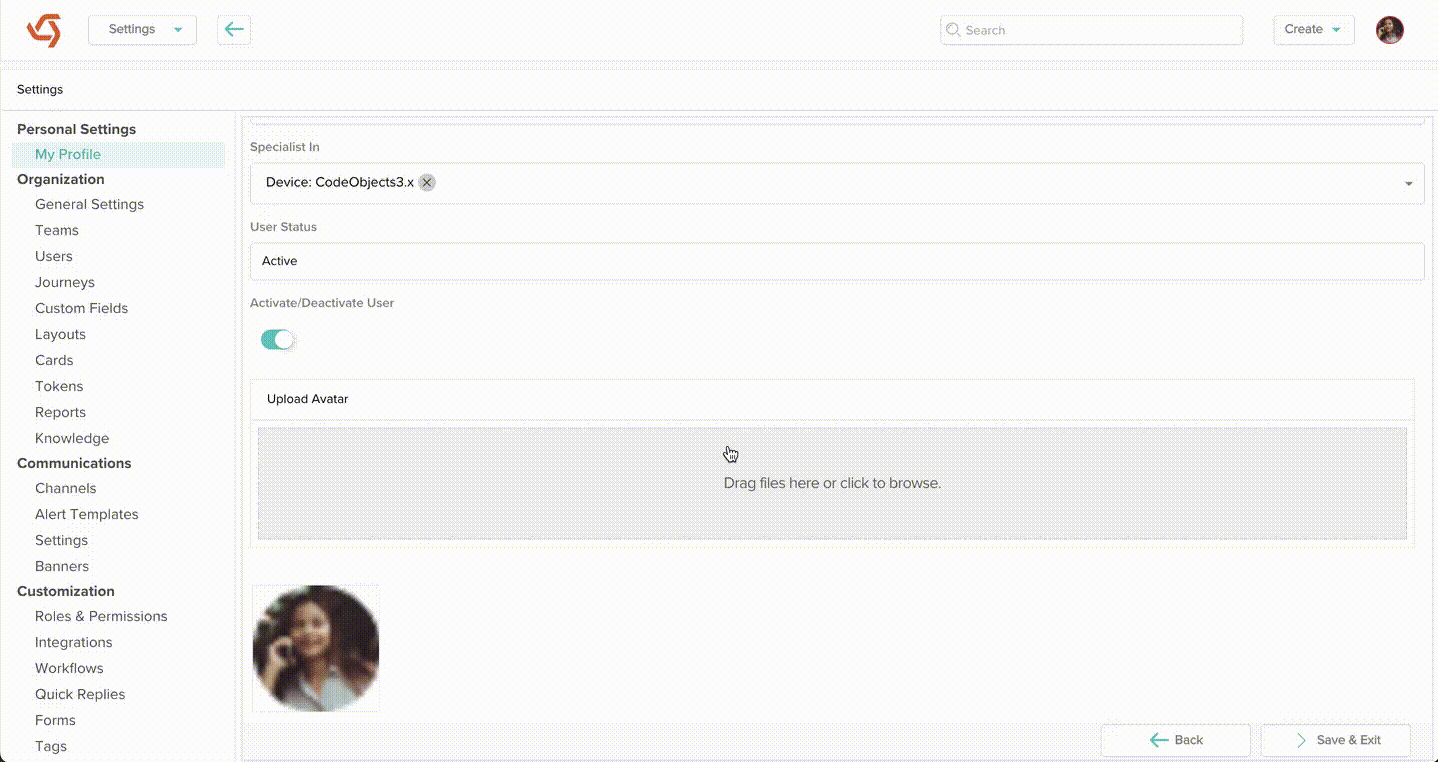
- When you are done, click on Save & Exit.
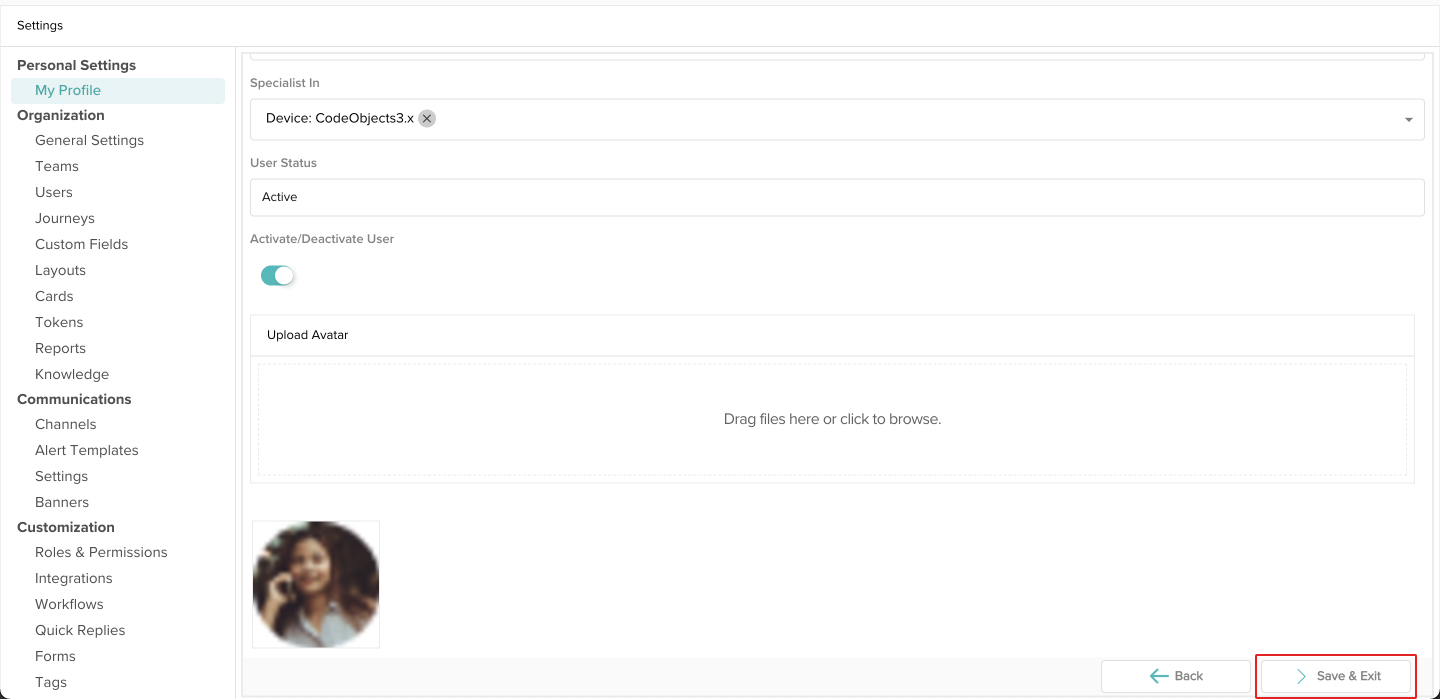
- Your info has been updated!
