Configure Custom Email Subdomains for Outbound Emails
How to adjust the email address coming from CXME.
Last Updated:What's in this article?
Custom Boomtown Email Subdomain
You can add a custom subdomain to the outbound Boomtown email address within the CXME platform. (comm@XYZ.goboomtown.com)
Your ability to edit subdomains will depend on your Role & Permissions.
- Click on your avatar at the top right, then click on Settings.
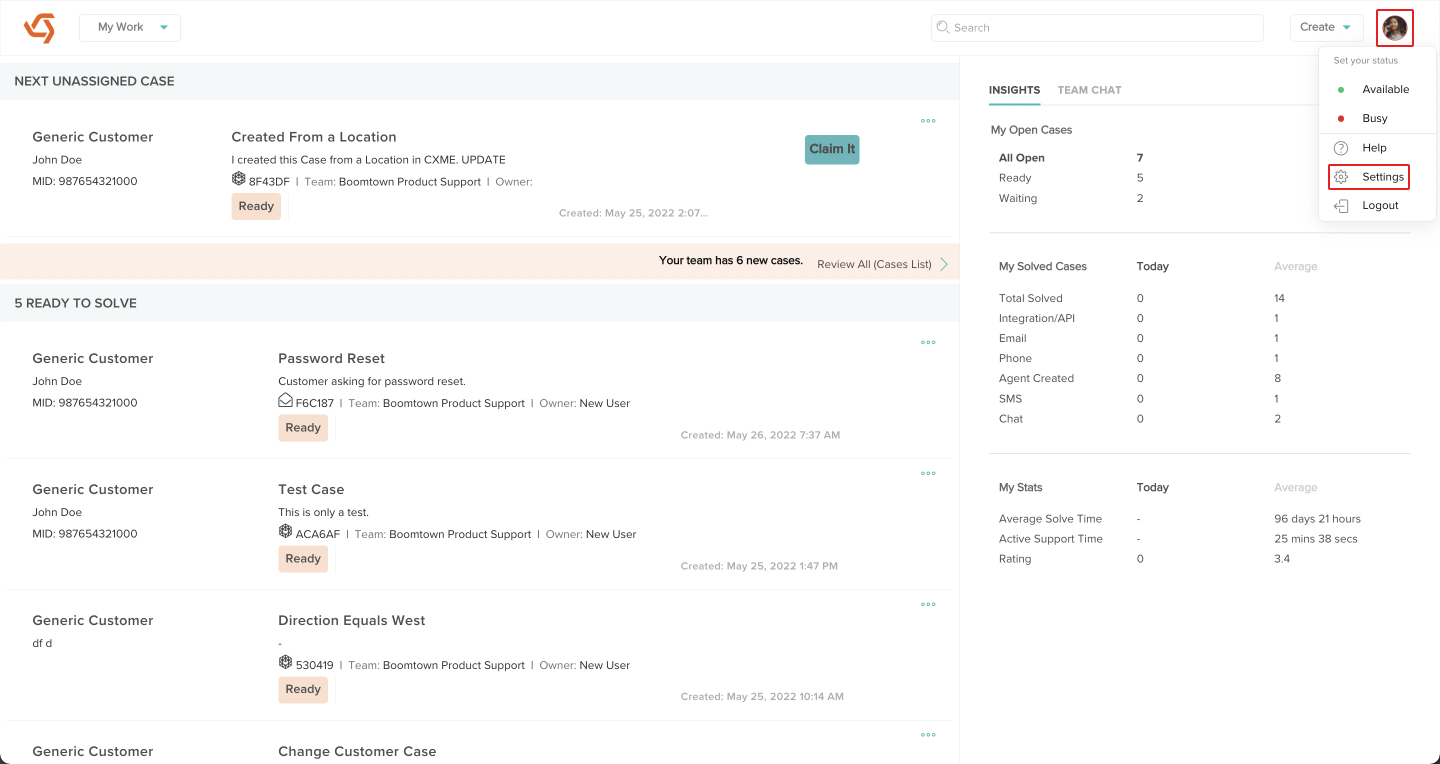
- Click on Settings, under Communications.
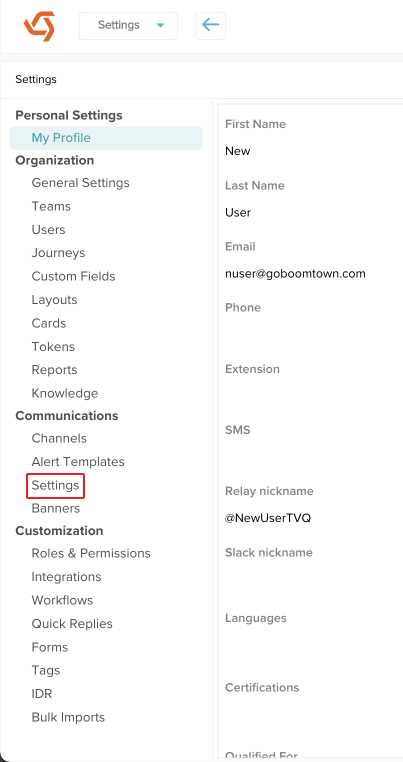
- Click the Edit Domains button.
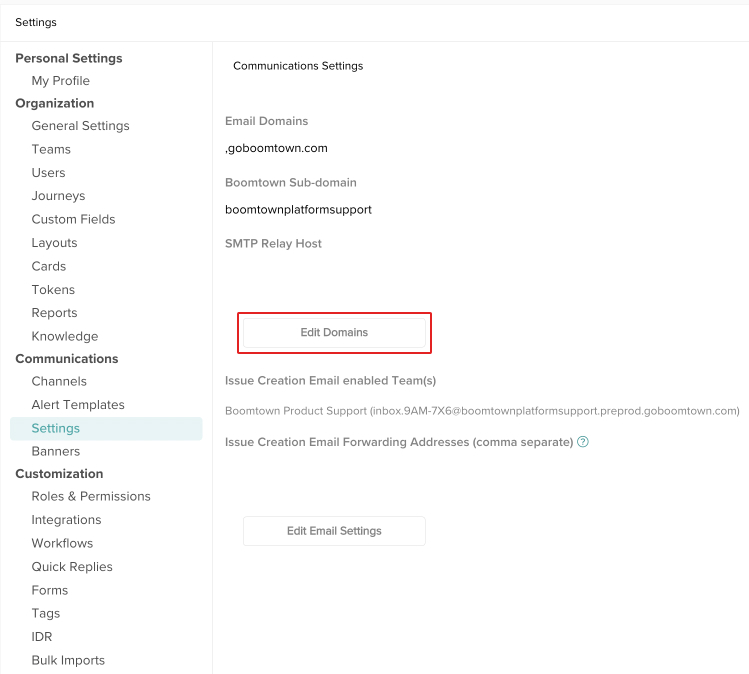
- Update the Boomtown Sub-domain field with the text you wish to display in outbound email addresses. For example, if you want emails coming from the platform to have comm@XYZ.goboomtown.com as their address, you would type in XYZ. When you are done, click the Save button.
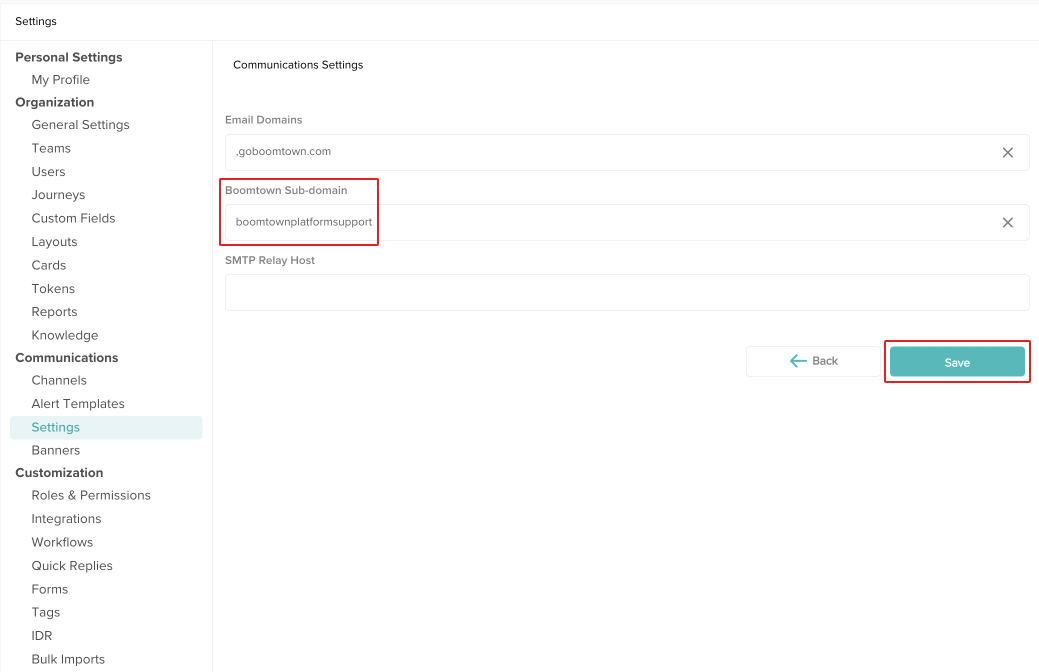
- Now all emails coming from the platform will include the custom subdomain you entered.

Custom External Email Domains
Please email help@goboomtown.com if you wish to set up any of the following custom email domains:
- External Custom Email Domain (support@XYZ.com)
- External Custom Email Subdomain (support@email.XYZ.com)
- External Custom Email Subdomain with SMTP Relay
- External Custom Email Domain with Custom In/Out SMTP Relay
