Cases: Search
Learn about the local search bar in the Cases view.
Last Updated:What's in this article?
Search Cases
If you want to search for something specific in your list of Cases, you can use the individual Search Cases bar towards the top right of Cases view. Simply start entering text into the field and results will start populating in your list.
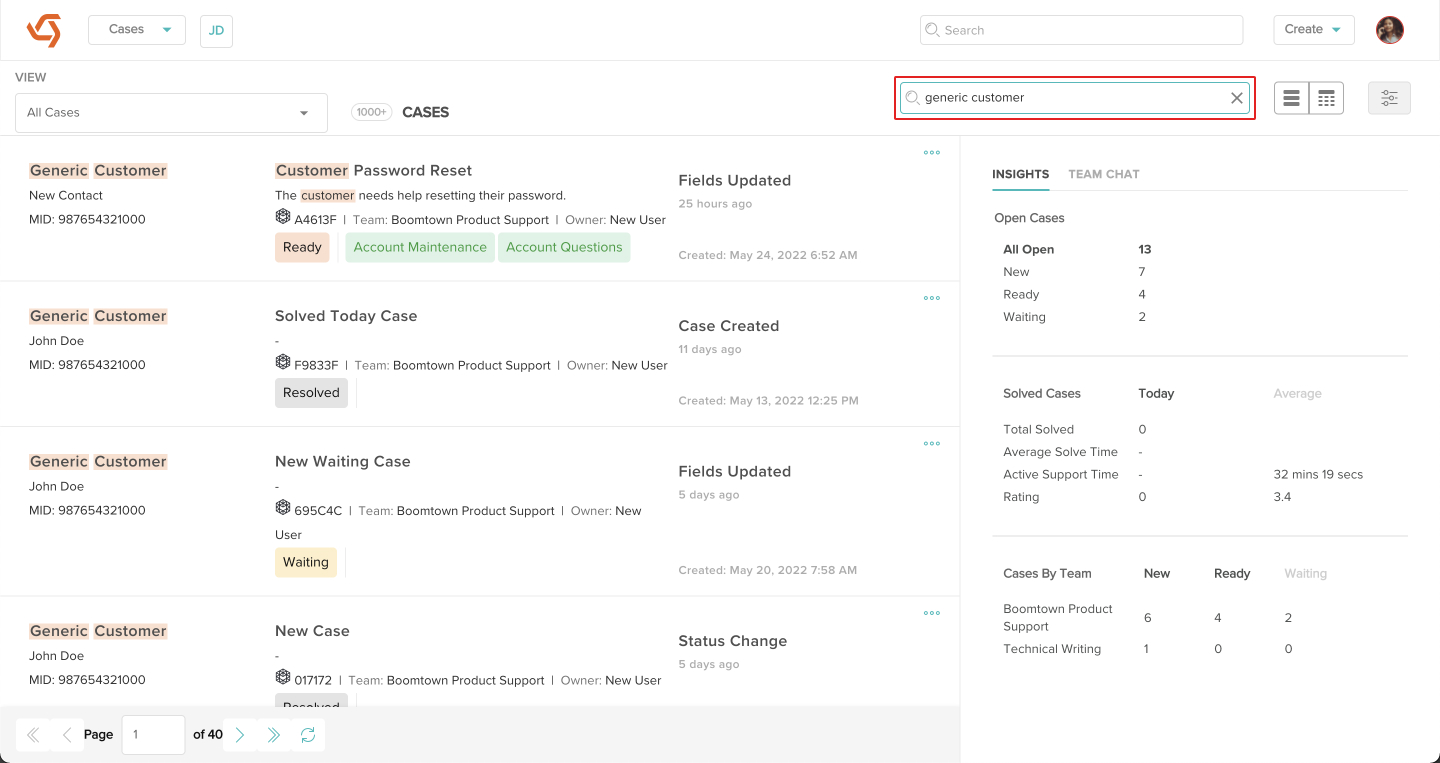
- What you search for and the results you see will depend on the view you select and the filters that are applied so make sure you have the correct view selected before you perform the search.
- Whatever you enter into the search bar will be highlighted in the results.
- All text fields in a Case are searchable including the Reference Number. The Customer Name and Location Name the Case is associated with are searchable as well. It is best to use filters for any non-text fields (e.g. Owner Team, Category, Product, etc.).
- Clicking the X in the search bar will clear out all text and return your list to its original results.
- The search is not case-specific. If a word is capitalized and you search for it uncapitalized, you will see results.
- You can put a word or phrase inside quotation marks to perform an exact search (e.g. "generic customer").
