Can I export different views?
Last Updated:What's in this article?
Export Views
The Cases view can be exported to a .CSV spreadsheet file. Any custom views, filters, and/or search terms will apply to the download. You can export the Dashboard view to a .PDF document file.
Export Cases to Excel
- Go to the Cases view and select the custom view you want, add any filters, and/or search terms.
- Click the triangle actions menu at the bottom right, then click on Export to Excel.
You may need to click on the Filters button at the top right to see the triangle actions menu.
- Use the interface to add or remove the columns of data you want to include in the spreadsheet. When you are done, click on Ok.
- You'll receive a prompt letting you know the data is being prepared. Click on OK to close the prompt.
- The time it takes to download the sheet will depend on the amount of data you requested. After a few moments, the spreadsheet will automatically download.
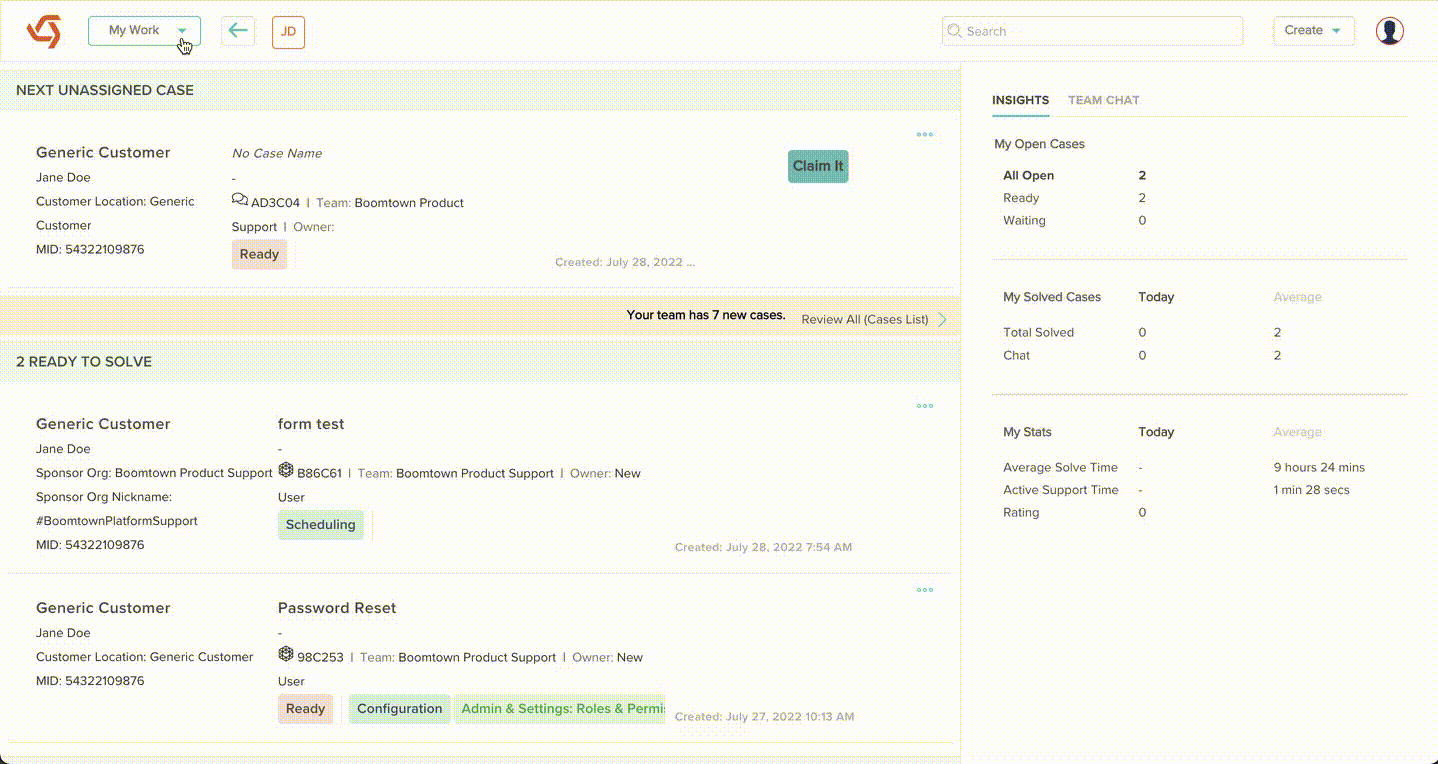
Export Dashboards to PDF
- Go to the Dashboard view and select the Dashboard you wish to download.
- Click on the three-dot menu at the top right, then click on Export to PDF.
- You will see a prompt that says Export in progress.
- The time it takes to download the PDF will depend on the amount of data you requested. When the download is ready, the prompt will say Export successful. and your PDF will download automatically.
