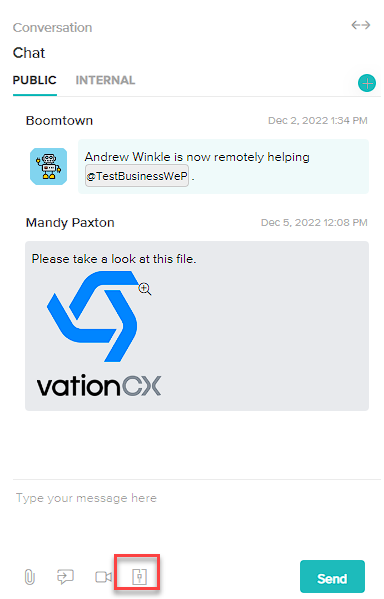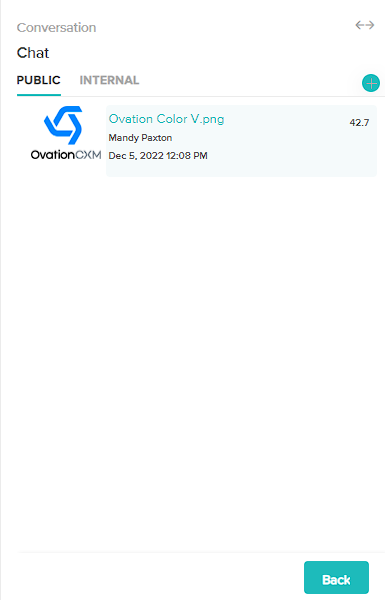Attach and view files in case conversations
Last Updated:What's in this article?
How do I attach files to Issue conversations?
You can attach one or more files to Issue Private and Public Chats on Chat, Email, and SMS channels.
Chat channel
- In the Issue Public/Private Chat, click on
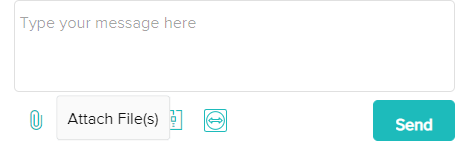 (Attach File(s)).
(Attach File(s)). - Select one or more files from your computer.
- (optional) To cancel the upload, click on
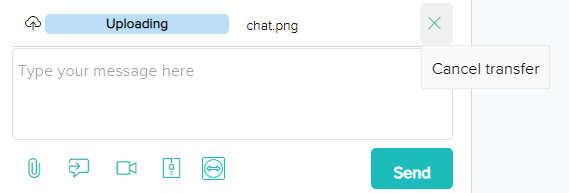 (Cancel transfer).
(Cancel transfer).

Email channel
- In the Issue Public/Private Chat, select Email as the communication channel.
- Click on
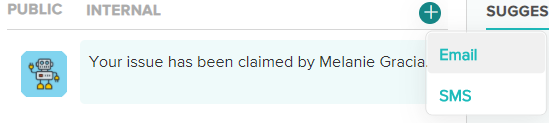 (Compose Email).
(Compose Email). - In the top right corner of the Compose Email modal, click on
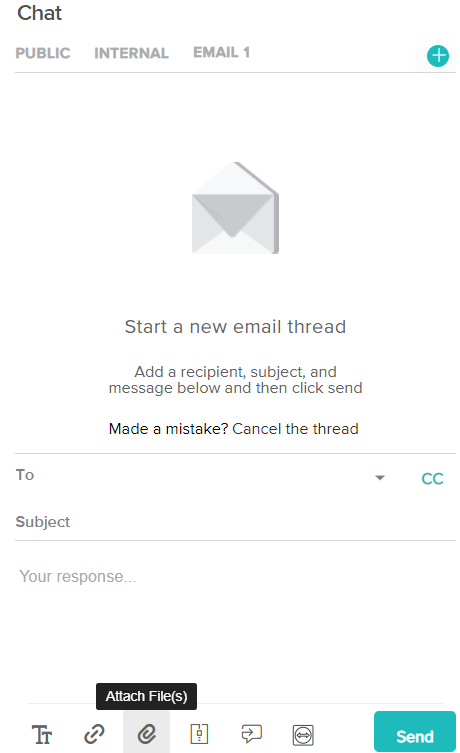 (Add attachment).
(Add attachment). - Select one or more files from your computer.
- (optional) To cancel the upload, click on
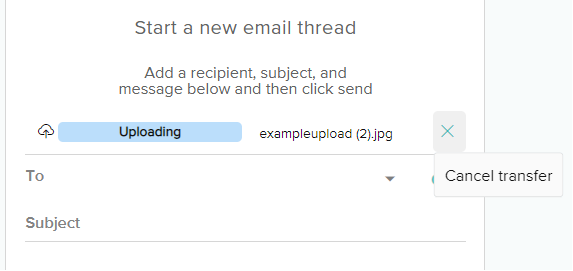 (Cancel transfer).
(Cancel transfer).

SMS channel
- In the Issue Public/Private Chat, select SMS as the communication channel.
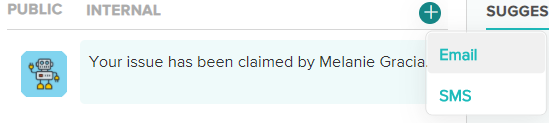
- Click on
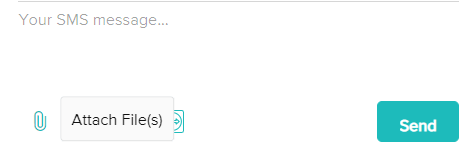 (Attach File(s)).
(Attach File(s)). - Select one or more files from your computer.
- (optional) To cancel the upload, click on
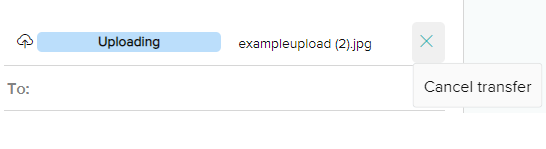 (Cancel transfer).
(Cancel transfer).
How do I view Issue conversation attachments?
In the Issue Public/Private Chat, select (Attachments).