Add an Email or SMS Thread to a Case
Expand the conversation by adding additional communication threads.
Last Updated:What's in this article?
Communication Threads
If you want to send a message to other people but keep it attached to a Case, you can simply add a communication thread to any active Case. You can add multiple threads to any Case to keep conversations separate and organized. Thread tabs may also be renamed . Additional threads may be accessible using the tabs at the top of the conversation panel. If there are more than 3 tabs at the top of the conversation panel, the additional threads can be accessed using the > button next to the + button.
Add an Email Thread
You can easily send emails from a Case in the CX Manager. Let's learn how!
The Owner Team of the Case needs to have an Issue Creation Email Address set up or an Email Inbox Monitoring Channel configured in Settings.
- Access the Case you wish to add an email thread to. You can find Cases using the Site Search bar at the top or the individual search bar in the Cases view.
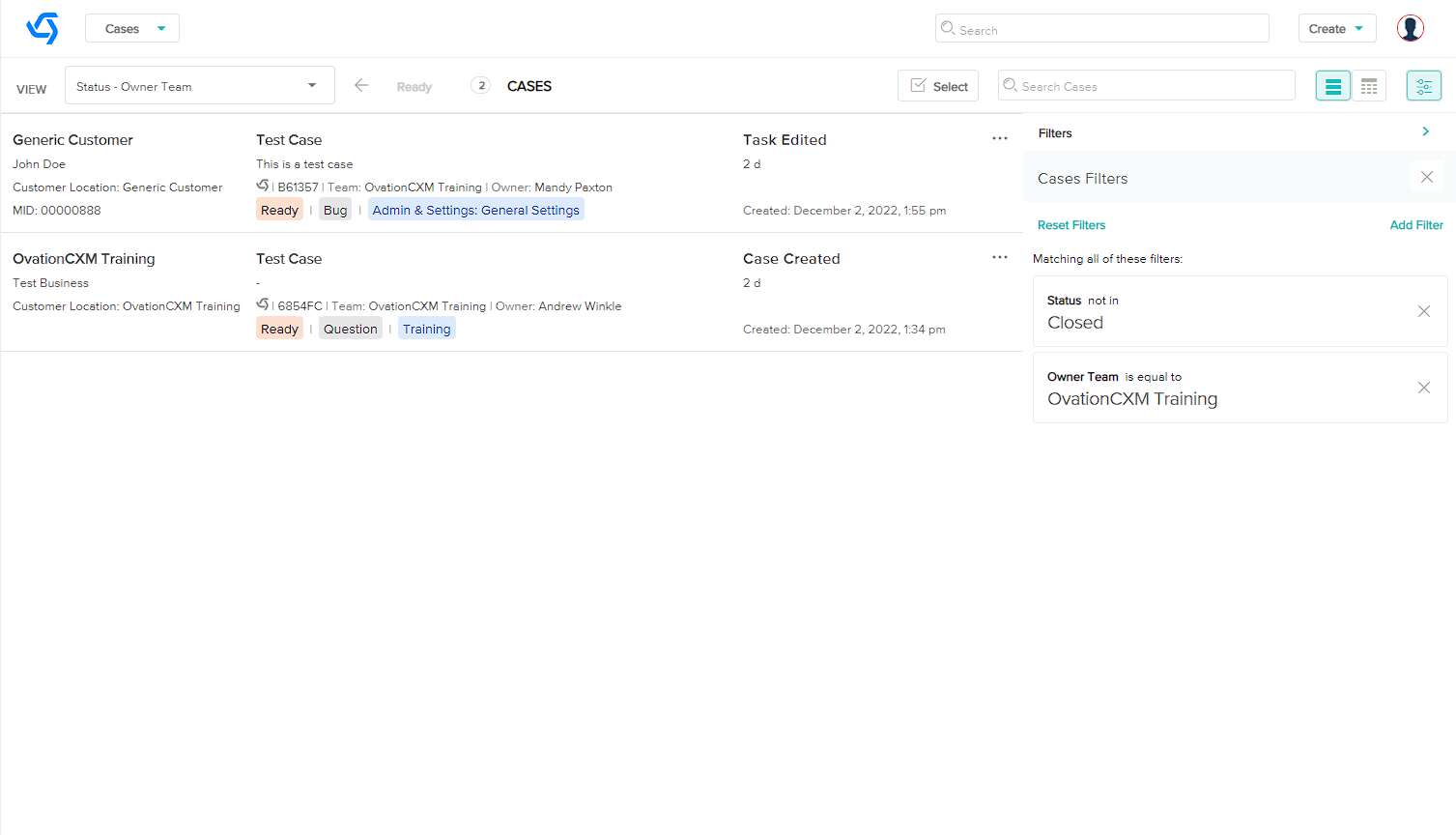
- In the conversation panel, click the + button, then click on Email.
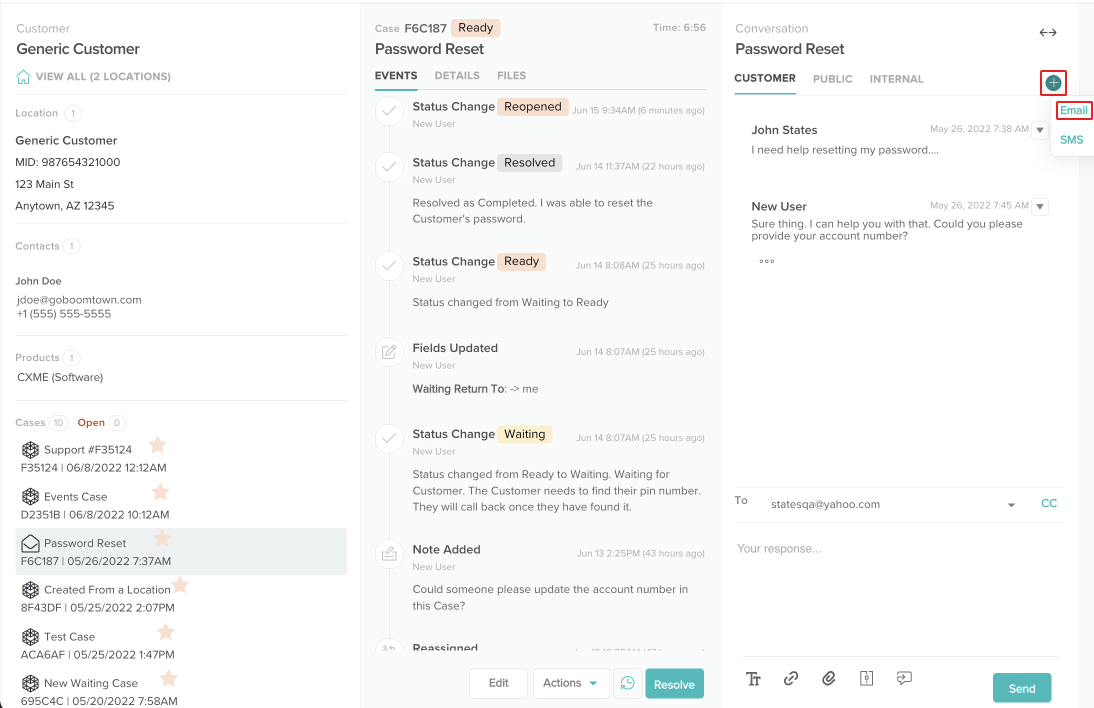
- You can use the picklists to select recipients of the email or you can manually type in email addresses. Only one address can be entered in the To field. You can enter multiple addresses in the CC field by pressing the Tab key on your keyboard after each address. Make sure not to include any spaces before or after the address.
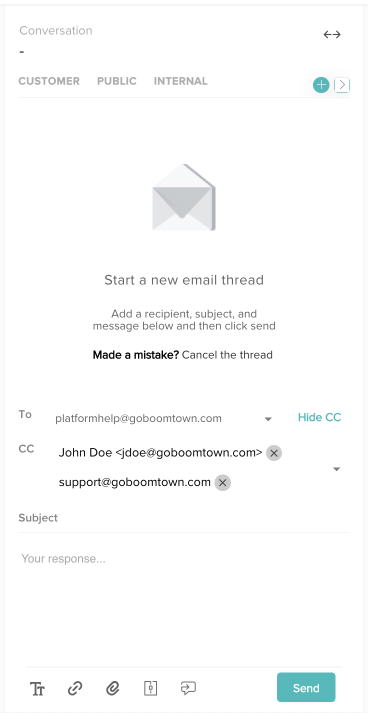
- You can update the Subject field and body of the email or leave them blank. You can also use the buttons at the bottom to format the text, insert a link into specific text, attach files, or use Quick Replies. When you are done, click the Send button.
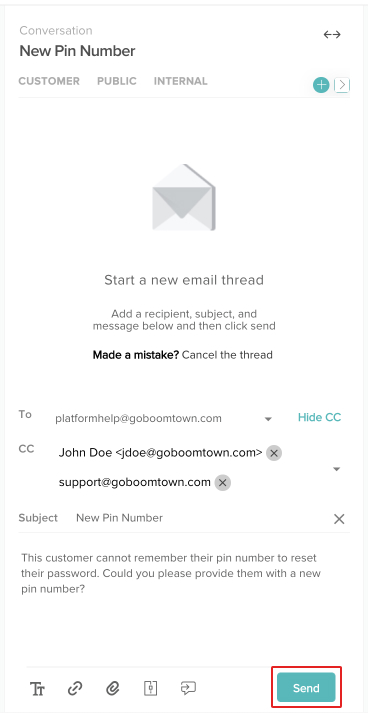
- Your email has been sent!
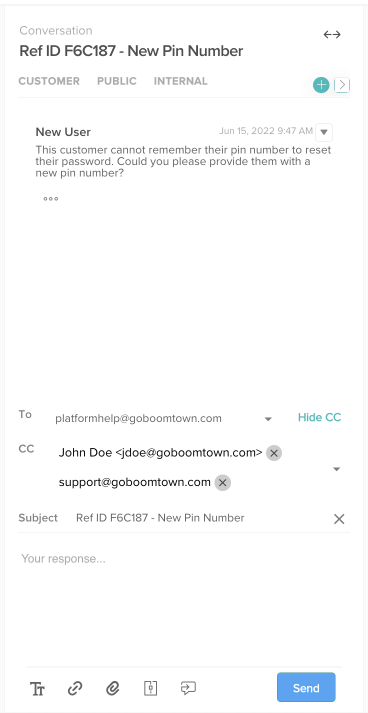
Add an SMS Thread
You can easily send SMS (Short Messaging Service) text messages from a Case in the CX Manager. Let's learn how!
The Owner Team of the Case needs to have an SMS Channel configured in Settings.
- Access the Case you wish to add an SMS thread to. You can find Cases using the Site Search bar at the top or the individual search bar in the Cases view.
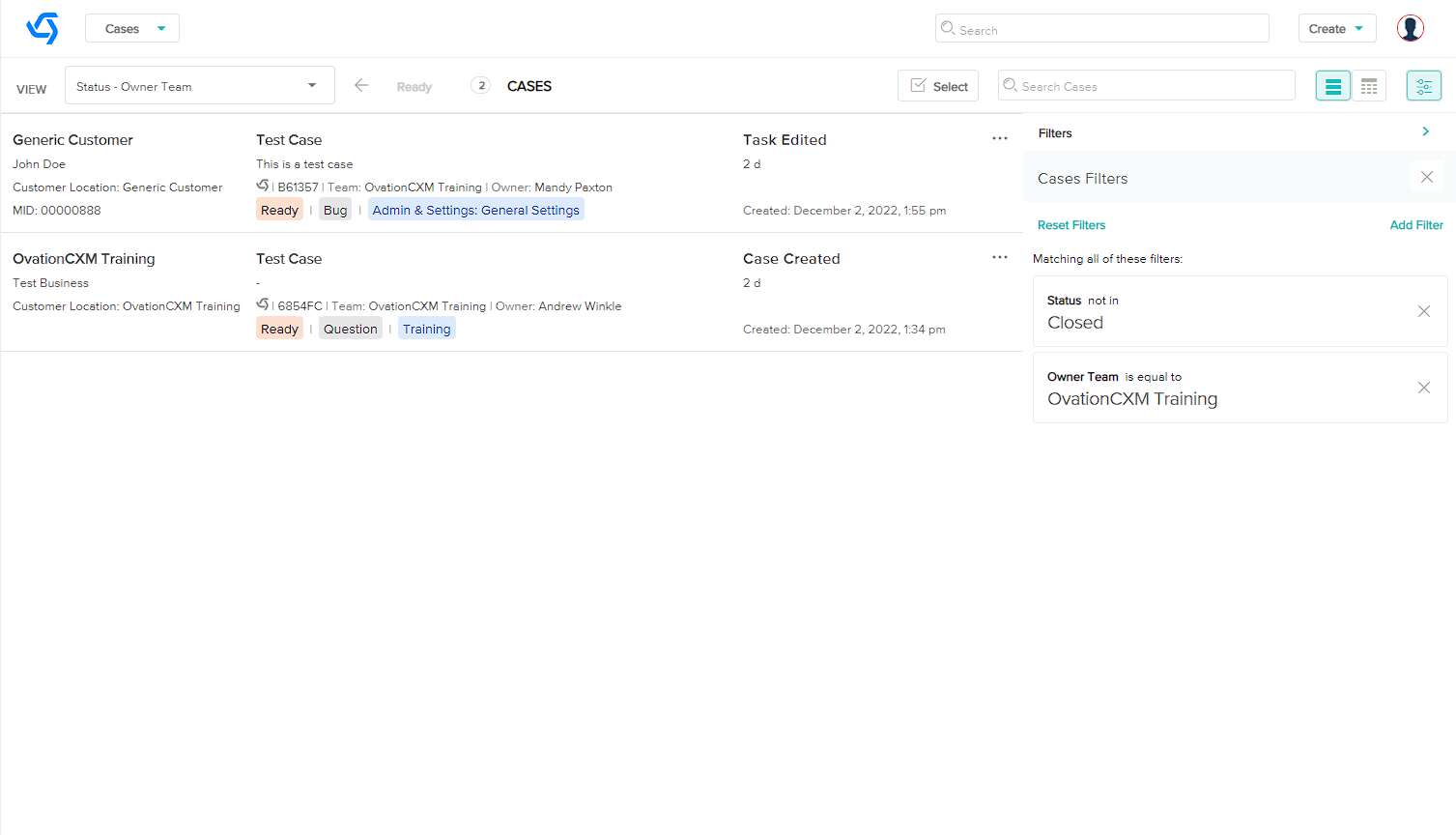
- In the conversation panel, click the + button, then click on SMS.
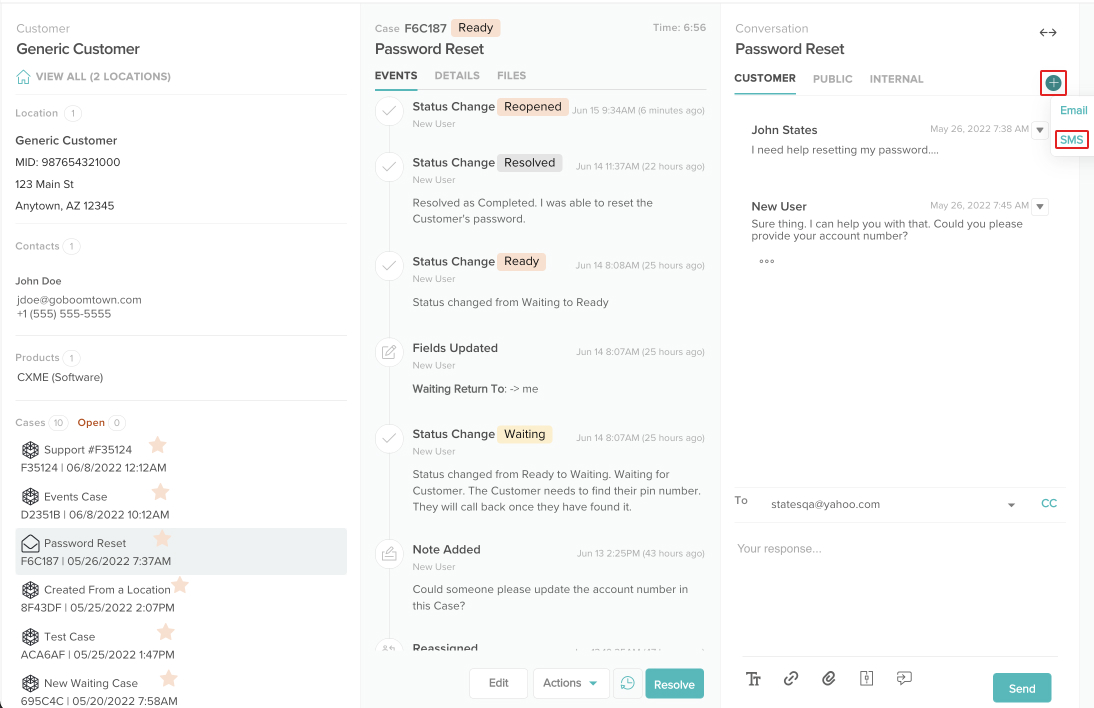
- You can use the picklist to select the recipient of the text message or manually type in a phone number. Only 1 phone number can be entered and it is recommended to use the following format: +15551234567. You can also use the buttons at the bottom to attach files or use Quick Replies. When you are done, click the Send button.
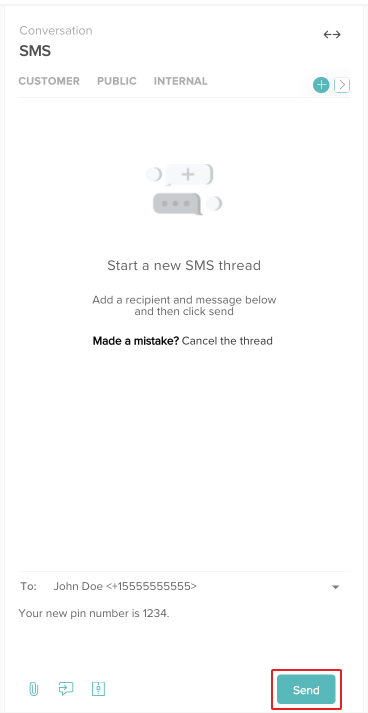
- Your text message has been sent!
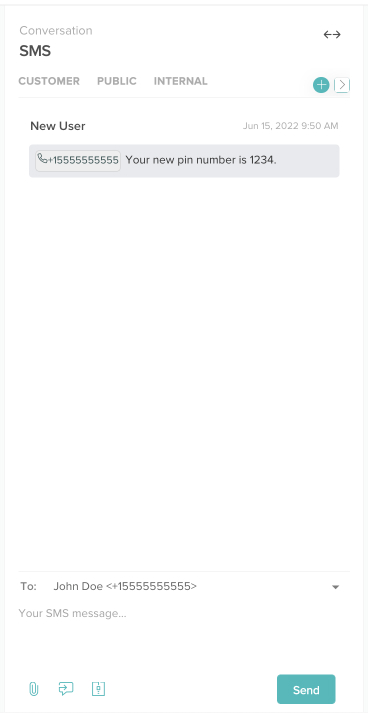
Rename Thread Tabs
Thread names can be renamed by double clicking the tab name and entering new text.
- Double click the name of the tab.
- A text box will appear.
- Enter up to 16 characters and press Save.
