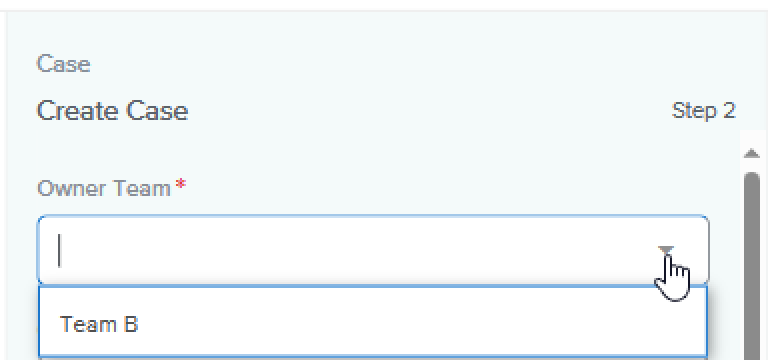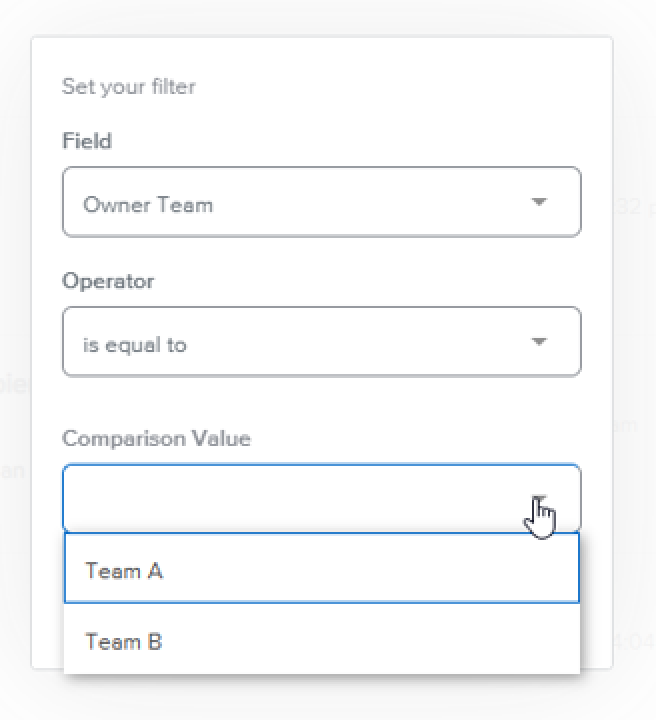What is a "Linked Team"?
Last Updated:What's in this article?
What are Linked Teams in the Platform?
Linked Teams are two teams that when linked together may become available to select in "Owner Team" option lists. Specifically, adding one team to another as a Linked Team will include that linked team in selections for the "Owner Team" field. The result is being able to add a different team as an "Owner Team" to a Case, Case Filter View, or Report without needing to add the user to both teams.
How to Link a Team to Another
When 'Team B' is designated as a "Linked Team" of 'Team A,' it creates a unique relationship between these teams. This relationship offers precise control over team and user selections in the platform's various functionalities, especially when managing cases.
Where Linked Teams Are Utilized
The following are the areas a user may observe the Linked Team as a new option in the "Owner Team" dropdown.
- Case "Owner Team"
- Case Filter Views
- Reporting
Examples
When creating a Case
Customer Location with "Team A" Only:
When the Customer Location associated with the case lists only "Team A" in the "Teams" field, users will see both "Team A" and "Team B" as options for the Owner Team selection. This is because "Team B" is linked to "Team A," and therefore both teams are available for selection.
Customer Location with "Team B" Only:
Conversely, when the Customer Location associated with the case lists only "Team B" in the "Teams" field, users will see only "Team B" in the Owner Team selection list. This is because "Team A" is not a Linked Team of "Team B", and therefore, it is not presented as an option for Owner Team selection.
When creating a Case Filter View
In this setup, Team B is a "Linked Team" to Team A.
Case Filter View when Team B is a "Linked Team" to Team A.
Case Filter View when Team B is not a "Linked Team" to Team A
When adding a Report Filter
In this setup, Team B is a Linked Team of Team A and the current user is only on Team A.