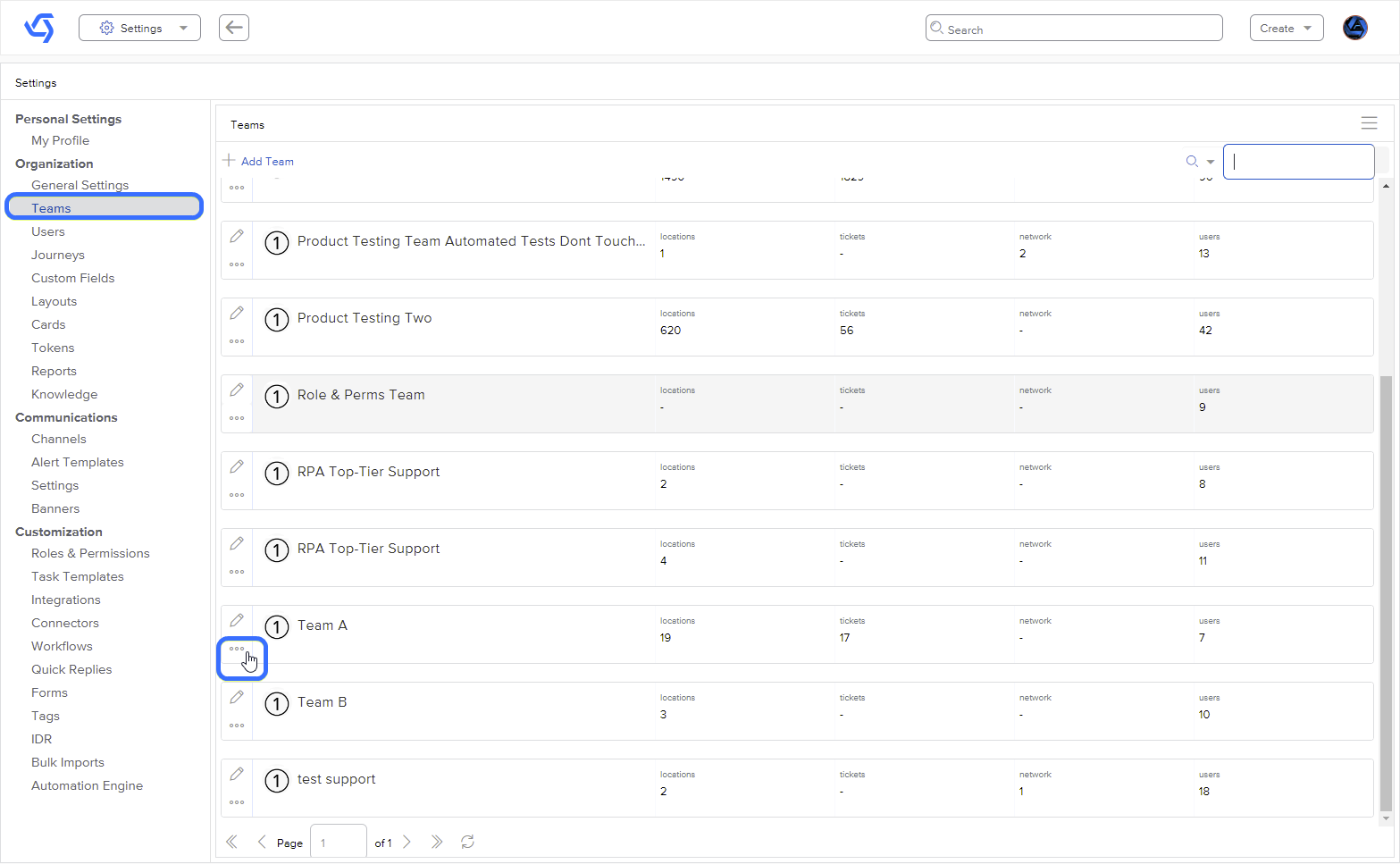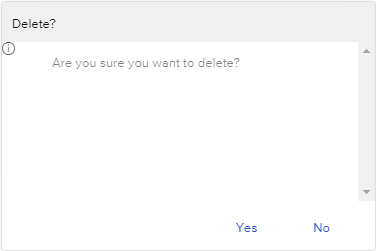Delete a Team
How to Delete a Team from an Organization
Last Updated:What's in this article?
Summary:
This article provides a step-by-step guide on how to delete a team from an organization within the platform's settings. By following these instructions, users will be able to soft-delete a team, with an additional option for super users to perform a hard-delete.
Steps:
Difference Between Soft-Deleting and Hard-Deleting:
When you click "Delete" to remove a team, you are performing a soft-delete. This means that the team will be marked as deleted within the system but can still be recovered or restored if necessary. Soft-deleting provides an extra layer of precaution to prevent accidental deletions.
Super User Hard-Delete Option:
If you are logged in as a super user, you have the ability to perform a hard-delete. After soft-deleting a team, you can refresh the Teams list and select "Delete" again. This action will permanently and irreversibly delete the team from the organization.
Note: Exercise caution when performing hard-deletes, as they cannot be undone. Make sure to confirm the team's deletion before proceeding.