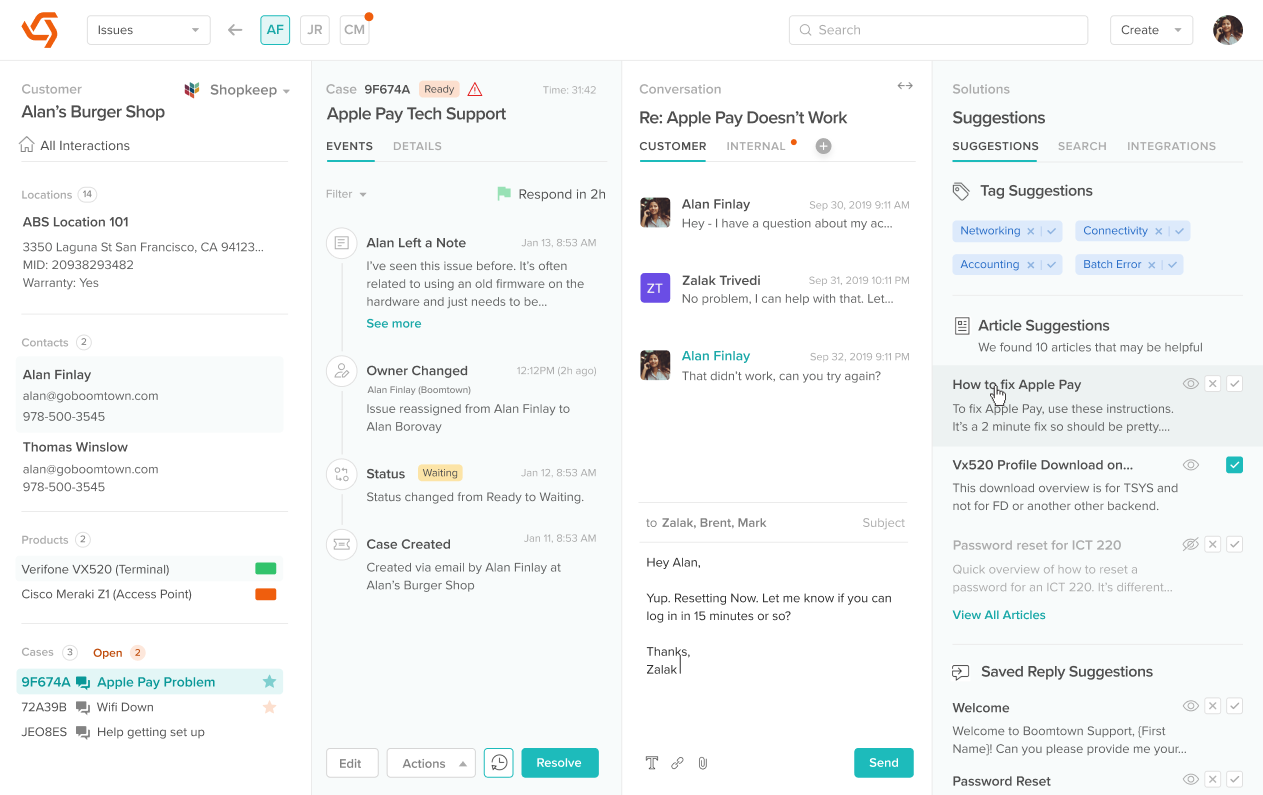Quick Access for Active Phone Call
How to access the Case for an active phone call?
Last Updated:What's in this article?
When you answer a phone call with a system that is integrated with Boomtown, the software automatically creates a Case, assigns it to you, and gives you a quick way to navigate to the Case without losing what you’re currently working on.
How to access the Case for an active phone call?
Pick up a new phone call (a Case is automatically created and assigned to you). Once you answer the call, you will see an active phone tile in the global navigation bar.
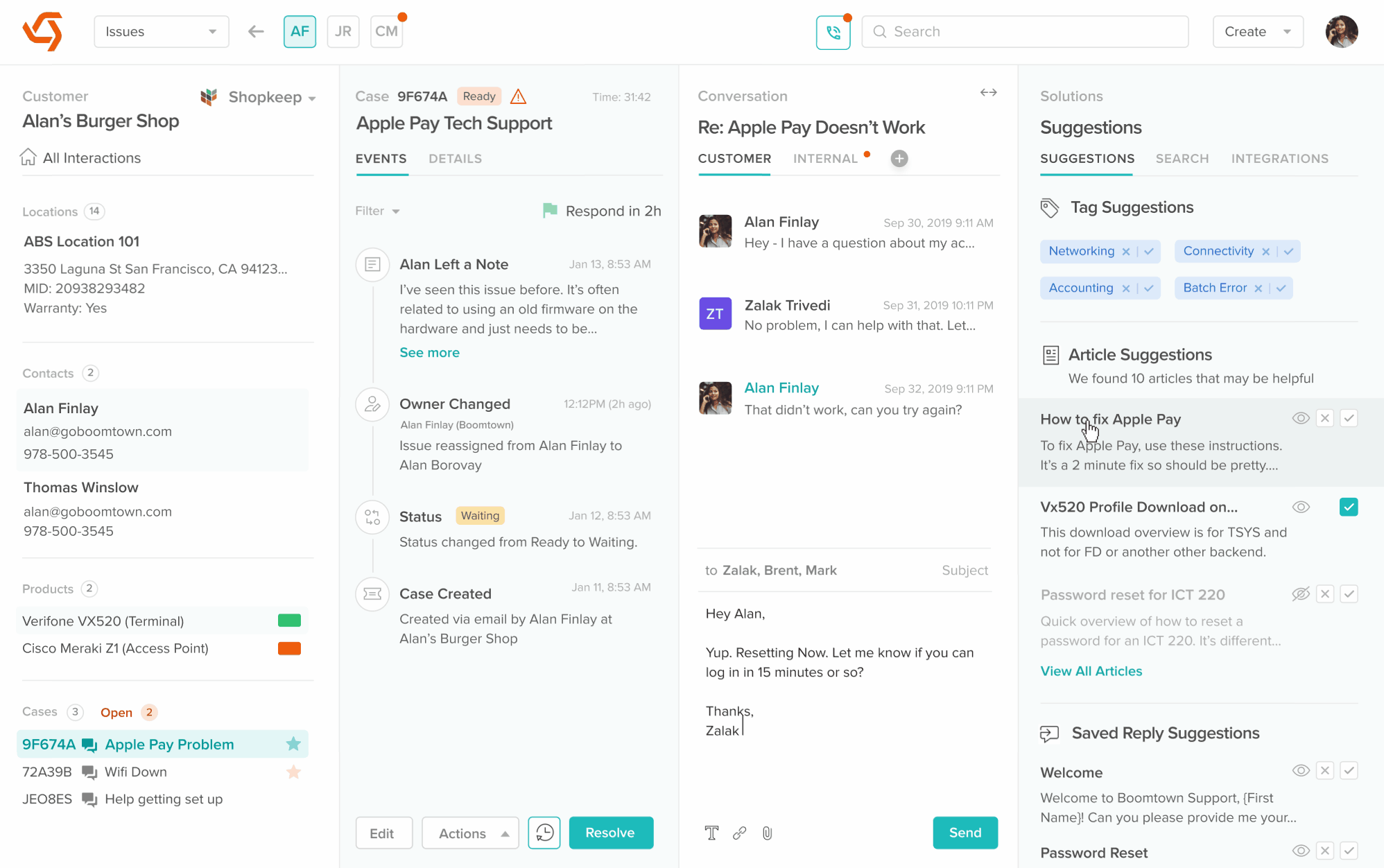
Click on the active phone tile to navigate to the Case linked with the active phone call.
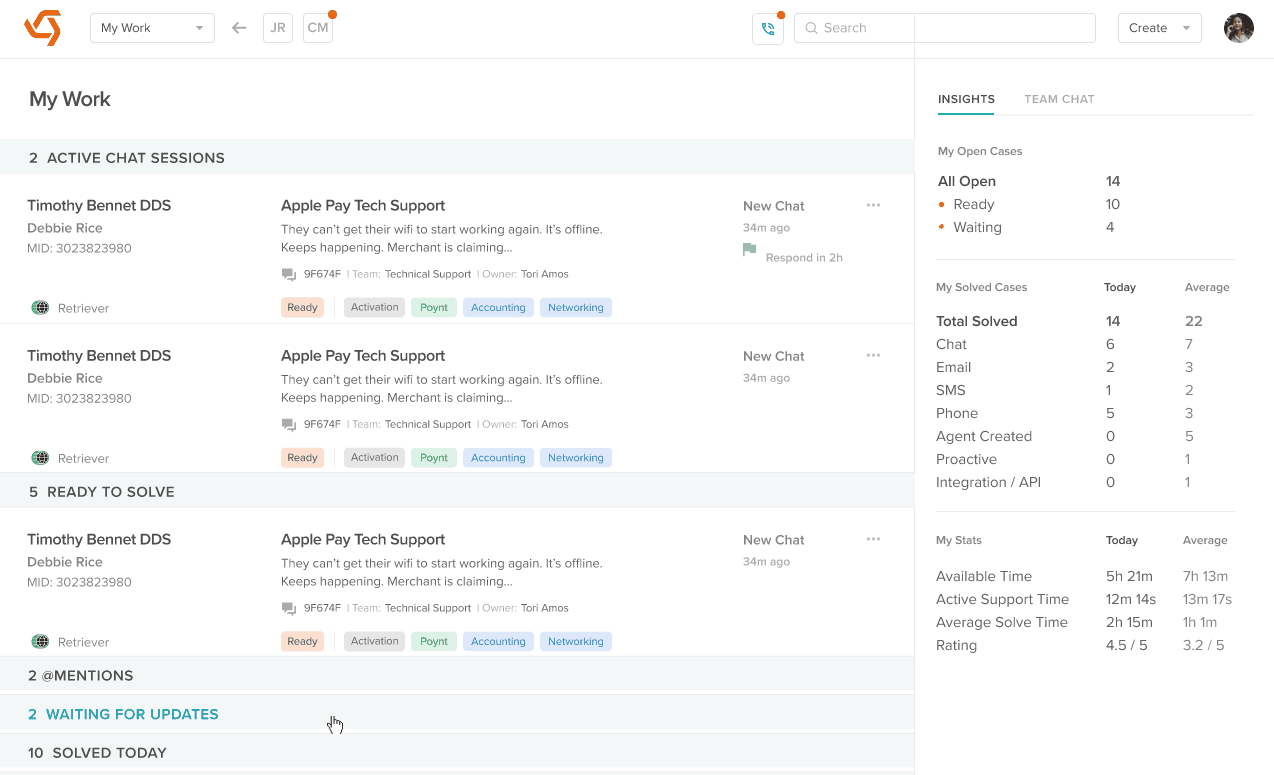
During the phone call, you can navigate away to any other page and click on the active phone call tile to get back to the active Case.
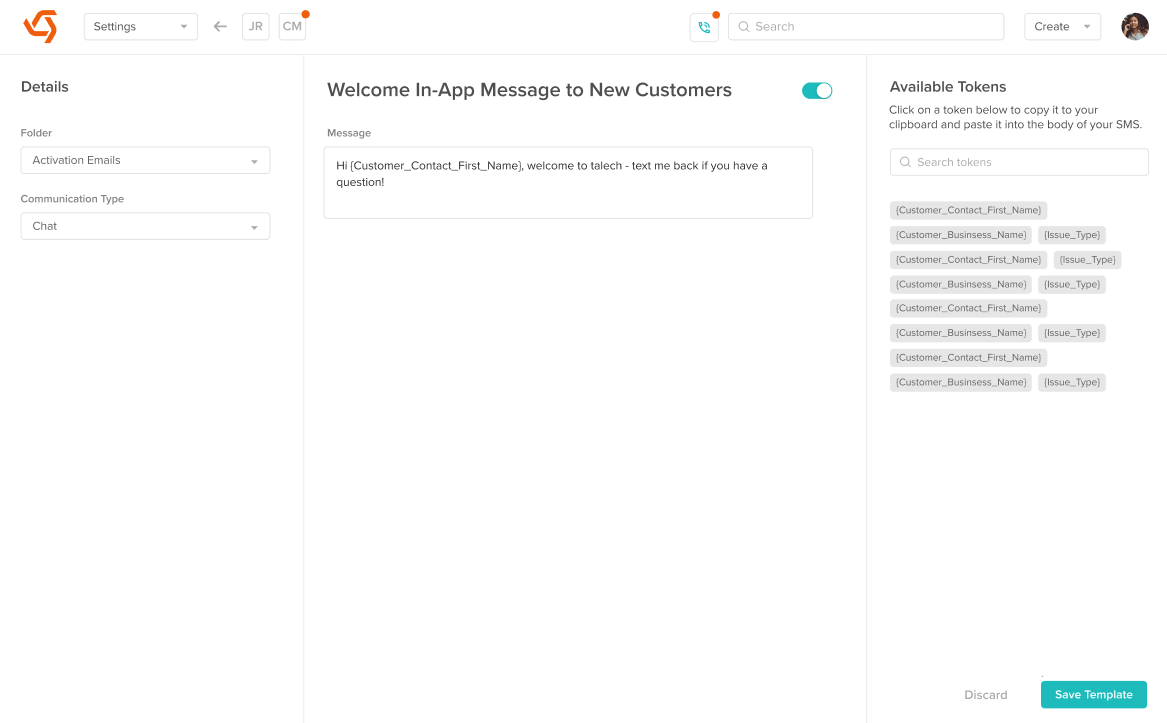
Once the user hangs up the phone call, the active phone call tile disappears. You can continue working on whatever screen you have open.